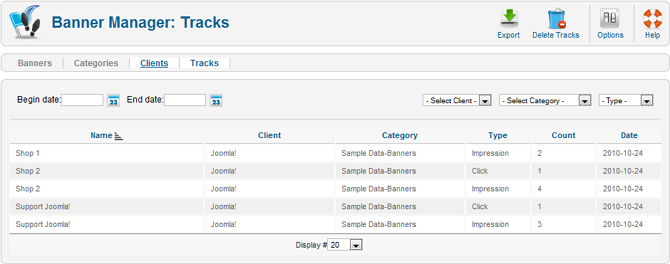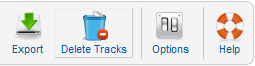Help16:Components Banners Tracks
From Joomla! Documentation
Overview
This screen is accessed from the back-end Joomla! administrator panel. It is used to view banner impression and click counts.
How to Access
- Select Components → Banners → Tracks from the drop-down menu of the Joomla! Administrator Panel. You can also select the 'Tracks' menu link from the Banner Categories Manager, Banner Manager or the Banner Clients Manager.
Description
The Banner Tracks Manager is where you can view current banner impression or click counts. Banners will only appear here if the impression or click counter is enabled on them and their impression or click count is at least 1. The impression and click counts are considered separate items, so a banner may appear twice in the list of items in this screen.
Screenshot
Column Headers
Click on the column heading to sort the list by that column's value.
- Name. The banner name.
- Client. The name of the banner client.
- Category. The Category this item belongs to.
- Type. The type of the displayed count - impression or click.
- Count. The number of banner impressions or click counts.
- Date. The date the counter was last incremented.
List Filters
Filter by Date
You can filter the list of impression or click counts by specifying a begin and end date to display the number of impressions or clicks a banner received on and between those dates.

Filter by Client, Category or Type
In the upper right area, above the column headings, there are three drop-down boxes as shown below:

Only items matching the selected client, category, and/or type will display in the list.
- Select Client. Use the drop-down list box to select the banner client.
- Select Category. Use the drop-down list box to select the desired Category. Only items in this Category will be displayed in the list.
- Type. Use the drop-down list box to select the banner type - impression or click.
Toolbar
At the top right you will see the toolbar:
- Export. Click this to download a comma-separated text file of the displayed banner impression and/or click counts.
- Delete Tracks. Click this to delete the displayed banner impression and/or click counts.
- Options. Opens the Options window where settings such as default parameters can be edited. See Options.
- Help. Opens this Help Screen.
Options
Toolbar Links
At the top left, above the Filter, you will see the following four links:
- Banners. Click this link to go to the Banners Manager page.
- Categories. Click this link to go to the Banner Category Manager page.
- Clients. Click this link to go to the Banner Clients Manager page.
- Tracks. This link is disabled, since you are already in the Tracks page.
Related Information
- To create or edit Banners: Banner - New/Edit
- To work with Banner Categories: Banner Category Manager