Help16:Extensions Module Manager Weblinks
From Joomla! Documentation
How to access
You can access the Weblinks module by either opening an existing Weblinks module in the Module Manager or by creating a new Weblinks Module. You can access the Module Manager by going to Extensions > Module Manager
Description
The Weblinks module will display weblinks from within the Weblinks component.
Screenshot
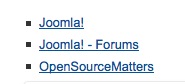
Outline
Basic Options

- Category: Select the Weblinks category from which you want to display the links
- Count: Choose the number of links you want the module to show.
- Ordering: Choose the ordering method
- Title: Order links alphabetically.
- Order: Sort links based on their ID.
- Hits: Sort links, based on how often they were opened by your visitors.
- Direction: Select how you want to apply the method chosen in Ordering
- Ascending: Start with the lowest value (first letter, id, lowest number of hits) and upwards.
- Descending: Start with the highest value (last letter, id, highest number of hits) and downwards.
- Target window: Choose how to open the links.
- Open in new window: Opens the link in a new window or tab. This is often the preferred method.
- Open in popup: Opens a pop-up screen.
- Open in parent: Opens the site in the same window. Deprecated, as it leads your visitor away from your site.
- Follow / No Follow: Instruct search engines how they should threat the link
- Follow: The search engine will follow the link
- No follow: The search engine won't follow the link. This is usefull in some SEO scenarios.
- Description: Wether or not the description of the link (as added in the Weblinks component) should be shown.
- Hits: Wether or not the number of clicks for a link should be shown.
- Count clicks: Wether or not the number of clicks for a link should be recorded.
- Use global: Use the global settings defined elsewhere.
- Yes: Enable counting of links (regardless of global settings)
- No: Disable counting of clicks (regardless of global settings)
Advanced Options

- Alternative layout Apply an alternative layout or template override
- Module Class Suffix Apply a CSS suffix to the module
- Caching. Use Global/No Caching. Whether or not to cache the content of this Module. A setting of "Use Global" will use the Cache Settings from the Global Configuration screen.
- Cache Time. The length of time, in minutes, before the Module is re-cached.
Quick Tips
No tips have been added.