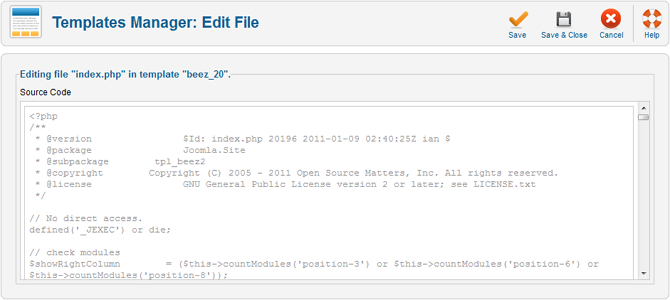Help16:Extensions Template Manager Templates Edit Source
From Joomla! Documentation
Overview
This screen is accessed from the back-end Joomla! administrator panel. It is used to edit the source code of template files.
How to Access
Navigate to the Template Manager: Customise Template screen. Click on the name of the template you want to edit. Then click the link to the template file that you want to edit.
Description
This screen is where the source code of template files is edited. It provides a plain text interface to edit the template files. HTML and PHP programming syntax is highlighted to make the source code files easier to read.
Screenshot
Details and Options
- Source Code. The contents of the selected template file is displayed and editible here.
Toolbar
At the top right you will see the toolbar:
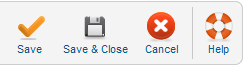
- Save. Saves the item and stays in the edit screen.
- Save & Close. Saves the item and closes the edit screen.
- Cancel. Returns to the previous screen without saving your work. If you press Cancel while adding a new item, this new item will not be created. If you were modifying an existing item, the modifications will not be saved.
- Help. Opens this Help Screen.
Quick Tips
- Important: Do not delete the default template files using FTP because it generates an error in both the front-end and back-end.
- Before editing the HTML and the CSS file of the template, it is a good idea to make a backup of the file you are editing. Also, you can edit these files outside of Joomla! using the HTML or CSS editor of your choice.
Related Information
- To install templates: Extension Manager: Install