Help25:Menus Menu Item User Profile Edit
From Joomla! Documentation
How To Access
To create a new User Profile Menu Item:
- Select Menus → [name of the menu] from the drop-down menu on the back-end of your Joomla! installation (for example, Menus → Main Menu).
- Click New to create a new menu item or click on an existing item to edit.
- Click the Menu Item Type Select button and then click the Edit User Profile link under Users Manager.
To edit an existing Edit User Profile Menu Item, click its Title in Menu Manager: Menu Items.
Description
Shows a table where the user can edit their profile when the page is navigated to. This Layout has no unique Parameters.
Screenshot
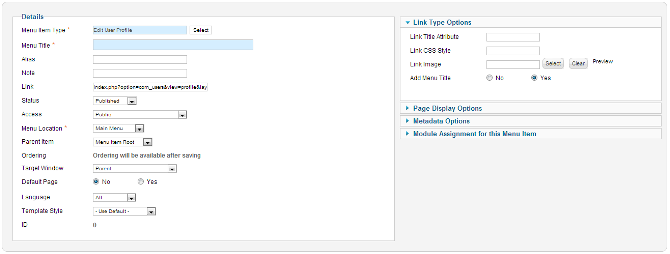
Column Headers
Common Options
See Menu Item Manager: New Menu Item for help on fields common to all Menu Item types, including Details, Link Type Options, Page Display Options, Metadata Options, and Module Assignments for this Menu Item.
Toolbar
At the top right you will see the toolbar:
The functions are:
- Save. Saves the menu item and stays in the current screen.
- Save & Close. Saves the menu item and closes the current screen.
- Save & New. Saves the menu item and keeps the editing screen open and ready to create another menu item.
- Save as Copy. Saves your changes to a copy of the current menu item. Does not affect the current menu item. This toolbar icon is not shown if you are creating a new menu item.
- Cancel/Close. Closes the current screen and returns to the previous screen without saving any modifications you may have made.
- Help. Opens this help screen.
Quick Tips
- The User Profile Edit shows a login screen if the user navigates to the page when they are not logged in.
Related Information
- To create a new menu see Menus Menu Manager.
- To allow a user to view their from a menu item see Menus Menu Manager.
