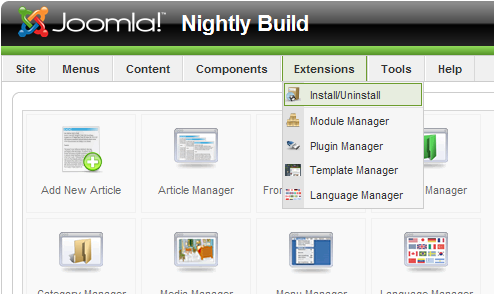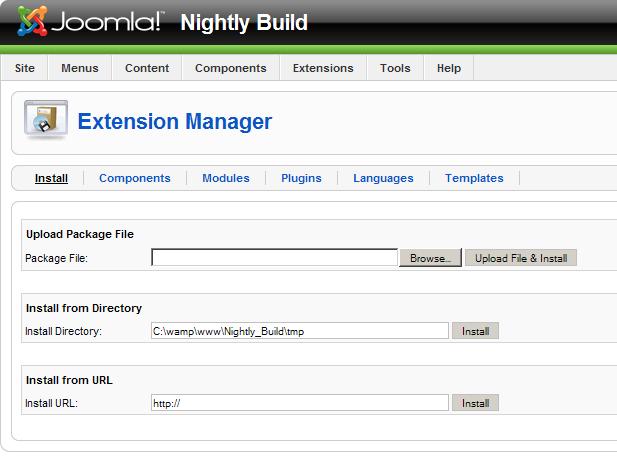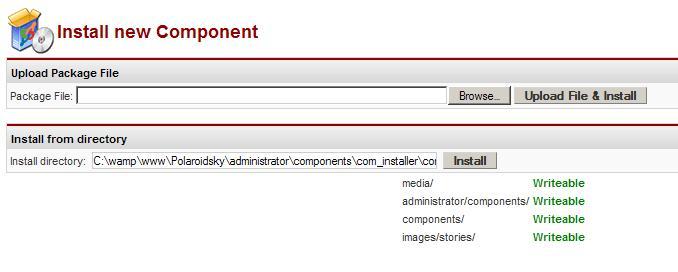J1.5:Finding and installing extensions
From Joomla! Documentation
Types
There are several different types of extensions that Joomla uses.
- Component: mini-application to render the main page body
- Module: renders small html blocks on any page
- Plugin: changes code behavior dynamically (renamed from mambot in Joomla! 1.0.x)
- Template: provides the site's design (layout, colours, images etc.)
- Language: provides language translation
Extension types (general definitions) has the details.
Selection
Before you can start your extension installation you must first decide what extension you would like to install. You may use the official Joomla! Extension Directory, get one from an external site, or you may even want to create your own: the choice is yours. Make sure that the extension you select is compatible to your current version of Joomla.
Installation
Before installation please make sure that your extension directories are writable. Now that you have your extension and all of the right permissions lets start our installation. first you need to login to the administrator back end of your site.
Joomla! 1.5.x 
After logging to the administration area go to the extensions tab and click "Install/Uninstall".
From this page you have three options: upload package file, install from directory, or install from URL.
- Upload Package File: for this option all you have to do is browse for the (zipped) extension on your computer then after selecting your file all you have to do is press the "Upload File & Install" button and you're done.
- Install from Directory: This option will find the file in a directory of your web server which you can place there using an FTP server or just placing it there if your sever is locally hosted. A useful option if you get a timeout in the upload option because the file is too large, for instance.
First you will need to unzip the extension into its own directory on the main server (make sure everyone can read it all). Since as a default joomla uses 'tmp' in its home directory for installs, it's easiest to use a subdirectory of that to place your installs, then you just add it to the default path presented. Finally click the "Install" button. - Install from URL: This will install your extension from any URL as long as you give the full URL. (ex: http://domainname.com/your_extensionname.zip) The only problem with this option is depending on your connection speed and file size it can take quite a while to retrieve the file from an external site, which could cause installation issues.
In all cases you should see a completion message on the next screen if the install was successfull.
Joomla! 1.0.x 
After logging in to the administration area go to Installers and select which extension you would like to install; a component, module, or mambot.
After selecting which extension you would like to install you have only two options upload package file or install from directory.
- Upload Package File: for this option all you have to do is browse for the extension on your computer then after selecting your file all you have to do is press the "Upload File & Install" button and your done.
- Install from Directory: This option will find the file in a directory of your web server which you can place there using an FTP server or just placing it there if your sever is locally hosted.
Help
If you have any problems during your extensions install or just a problem with the extension in general, please go to the Joomla forum with your questions.
Please choose the forum for your version of Joomla!: