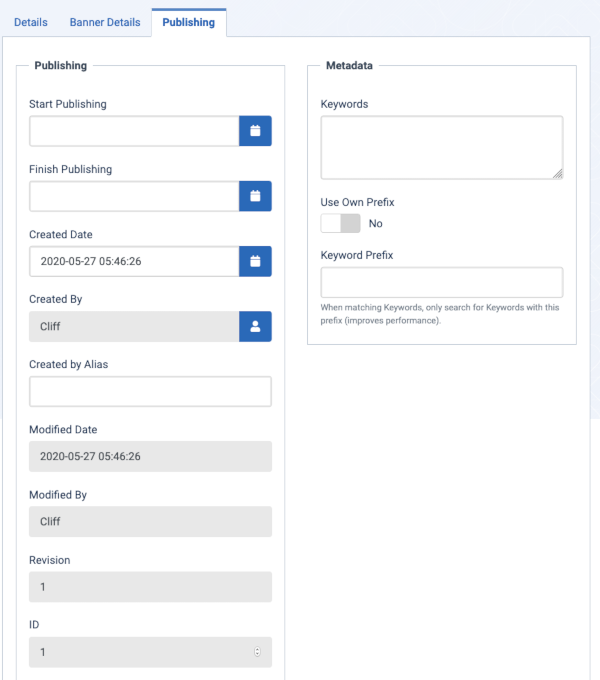Translations
Translations:Help5.x:Banners: Edit/8/en
From Joomla! Documentation
Publishing Tab
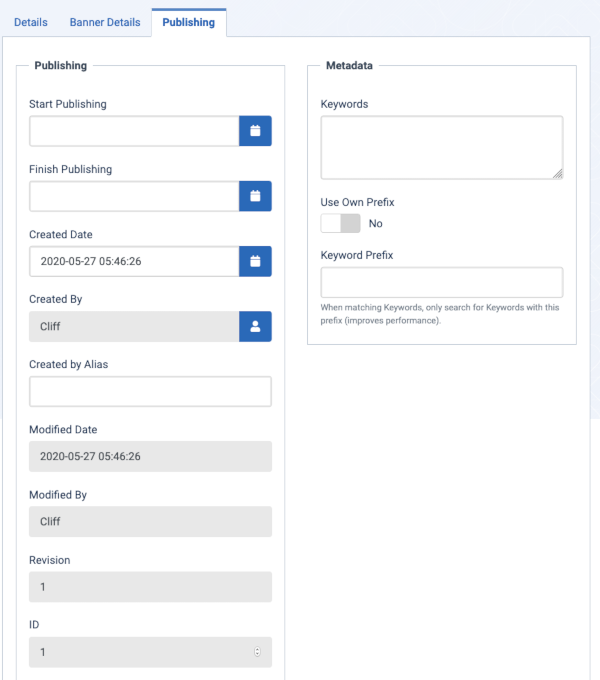
- Start Publishing. Date the Banner will publish and be available for website.
- Enter the date (time optional) in format year-month-date hrs:min:sec as '2013-01-07 14:10:00' or alternatively, use the modal 'pop up' window and select a date from the calendar.
- Finish Publishing. Date the Banner will stop being published and will no longer be available for website.
- Enter the date (time optional) in format year-month-date hrs:min:sec as '2013-01-07 14:10:00' or alternatively, use the modal 'pop up' window and select a date from the calendar.
- Created Date. Date the item(Article, Category, Weblink, etc.) was created.
- Created By. Name of the Joomla User who created this item. This will default to the currently logged-in user. If you want to change this to a different user, click the Select User button to select a different user.
- Created by Alias. This optional field allows you to enter in an alias for this Author for this Article. This allows you to display a different Author name for this Article.
- Modified Date. Date of last modification.
- Modified By. Username who performed the last modification.
- Revision. Number of revisions to this item.
- Keywords. Optional entry for keywords. Must be entered separated by commas (for example, "cats, dogs, pets") and may be entered in upper or lower case. (For example, "CATS" will match "cats" or "Cats"). Keywords can be used in several ways:
- To help Search Engines and other systems classify the content of the Article.
- In combination with Banner tags, to display specific Banners based on the Article content. For example, say you have one Banner with an ad for dog products and another Banner for cat products. You can have your dog Banner display when a User is viewing a dog-related Article and your cat Banner display for a cat-related Article. To do this, you would:
- Add the keywords "dog" and "cat" to the appropriate Articles.
- Add the Tags "dog" and "cat" to the appropriate Banners in Banners: Edit.
- Set the Banner module Parameter 'Search By Tags' to "Yes" in Site Modules: Banners.
- For articles only, in combination with the 'Articles - Related' module, to display Articles that share at least one keyword in common. For example, if the current Article displayed has the keywords "cats, dogs, monkeys", any other Articles with at least one of these keywords will show in the 'Articles - Related' module.
- Use Own Prefix. Whether or not to use the banner's prefix or that of the client. Select No if you want to use the prefix of the banner client.
- Meta Keyword Prefix: When matching meta keywords, only search for meta keywords with these optional prefixes. This improves performance.