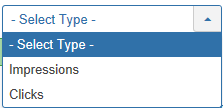Translations:Help5.x:Banners: Tracks/5/en
From Joomla! Documentation
List Filters
Near the top of the page you will see the filter bar shown in the Screenshot above. The functions are:
Search bar. Near the top of the page you will see the search bar shown in the Screenshot above.
- Search by Text. Enter part of the search term and click the Search icon. Hover to see a Tooltip indicating which fields will be searched.To 'Search by ID' enter "id:x", where "x" is the ID number (for example, "id:19").
- Filter Options. Click to display the additional filters.
- Clear. Click to clear the Filter field and restore the list to its unfiltered state.
- Ordering. Shows the current list ordering field. 2 ways to change the order:
- Select from the dropdown list. Ordering may be in ascending or descending order.
- Click a column heading. The column heading toggles between ascending and descending order.
- Number to Display. Shows the number of items in a list. Select from the dropdown list to change the number displayed.The default for a site is '20' but this may be changed in the Global Configuration.
- Select Category. Select from the list of available categories.
- Select Client. Select from the list of available clients.
Filter by Type. Lets you show only items assigned to a specific type. The list box will show the types defined.
- - Select Type -: Show items assigned to any type.
- <your type>: Show items assigned only to this type.
- Select Max Levels. Select from the list of available levels.
Begin and End date.
- Begin date. The startingdate of the tracks to list.
- End date. The enddate of the tracks to list.
Page Controls. When the number of items is more than one page, you will see a page control bar near the bottom of the page shown in the Screenshot above. The current page number being viewed has a dark colour background.
- Start. Click to go to the first page.
- Prev. Click to go to the previous page.
- Page numbers. Click to go to the desired page.
- Next. Click to go to the next page.
- End. Click to go to the last page.