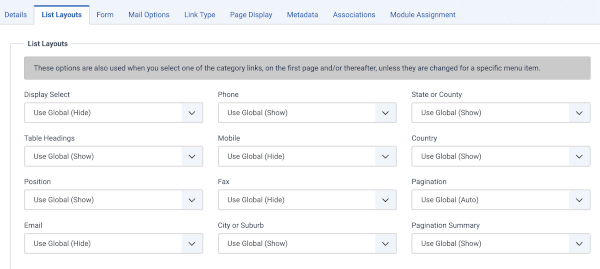Translations:Help5.x:Menu Item: Featured Contacts/6/en
From Joomla! Documentation
List Layouts Tab
List Layout Options control the appearance of the list layout.
- Display Select. (Use Global/Hide/Show) Whether to hide or show the Display # control that allows the user to select the number of items to show in the list. An example of how it is shown in the Front End (website) view below.

- If there are more items than this number, you can use the page navigation buttons (Start, Prev, Next, End, and page numbers) to navigate between pages. Note that if you have a large number of items, it may be helpful to use the Filter options, located above the column headings, to limit which items display.
- Table Headings. (Use Global/Hide/Show) Table Headings show a heading above a list, like generic heading image shown below.

- If set to Show, this heading will show above the list. If set to Hide, the list will show with no headings.
- Position. Show or hide a Position column in the list of Contacts.
- Email. Set to control the Email's display in list.
- The following options are available.
- Use Global: Use the default value from the contacts options screen.
- Show: Show in list.
- Hide: Do not show in list.
- Phone. Set to control the Phone's display in list.
- The following options are available.
- Use Global: Use the default value from the contacts options screen.
- Show: Show in list.
- Hide: Do not show in list.
- Mobile. Set to control the Mobile's display in list.
- The following options are available.
- Use Global: Use the default value from the contacts options screen.
- Show: Show in list.
- Hide: Do not show in list.
- Fax. Set to control the Fax's display in list.
- The following options are available.
- Use Global: Use the default value from the contacts options screen.
- Show: Show in list.
- Hide: Do not show in list.
- City or Suburb. Set to control the City or Suburb's display in list.
- The following options are available.
- Use Global: Use the default value from the contacts options screen.
- Show: Show in list.
- Hide: Do not show in list.
- State or County. Set to control the State or County's display in list.
- The following options are available.
- Use Global: Use the default value from the contacts options screen.
- Show: Show in list.
- Hide: Do not show in list.
- Country. Set to control the Country's display in list.
- The following options are available.
- Use Global: Use the default value from the contacts options screen.
- Show: Show in list.
- Hide: Do not show in list.
- Pagination. Hide or Show Pagination support. Pagination provides page links at the bottom of the page that allow the User to navigate to additional pages. These are needed if the listed items will not fit on one page. An example is shown below.
-
- Use Global: Use the default value from the component options screen.
- Auto: Pagination links shown if needed.
- Show: Pagination links shown if needed.
- Hide: Pagination links not shown. Note: In this case, Users will not be able to navigate to additional pages.
- Pagination Results. Hide or Show the current page number and total pages (e.g., "Page 1 of 2") at the bottom of each page. Use Global will use the default value from the component options.