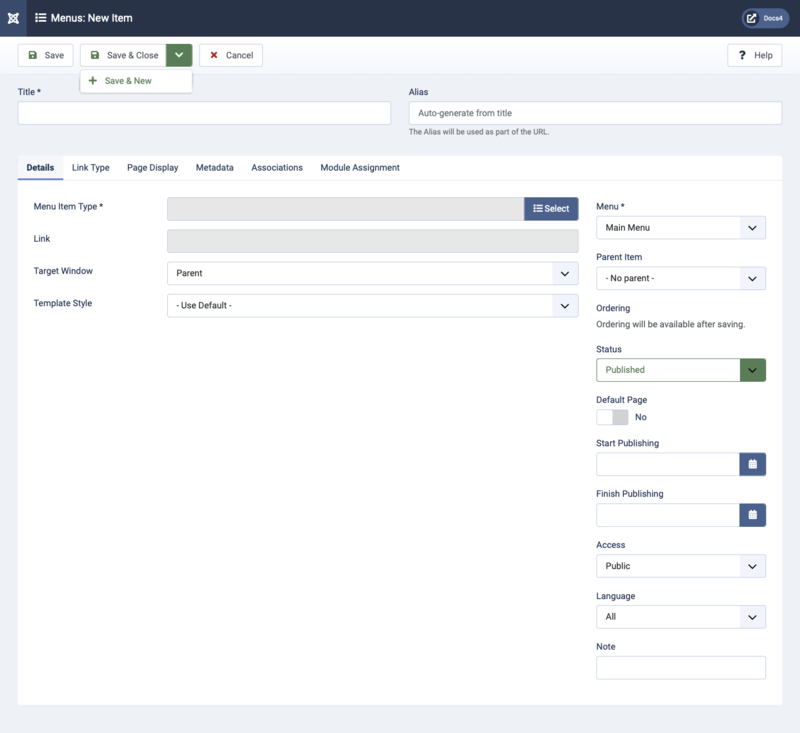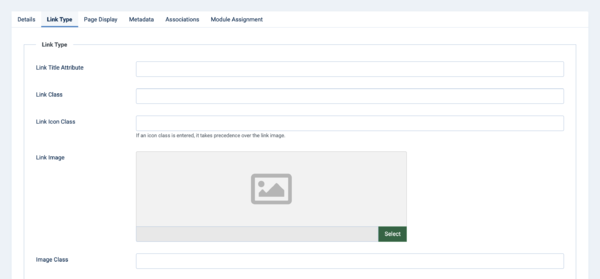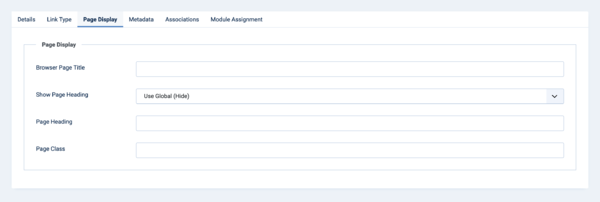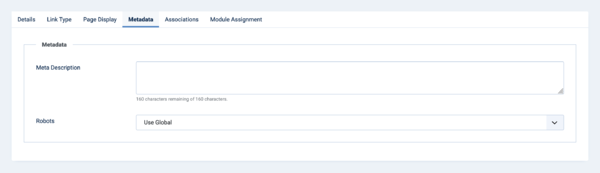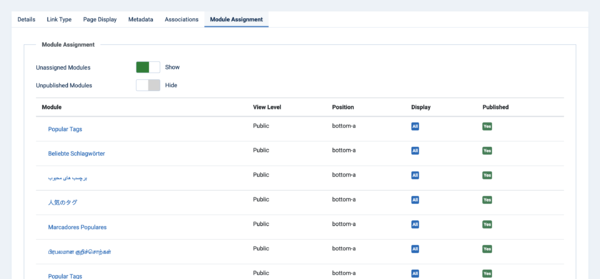Menu Item: New Item: Difference between revisions
From Joomla! Documentation
mNo edit summary |
Category Help screen |
||
| (26 intermediate revisions by 2 users not shown) | |||
| Line 5: | Line 5: | ||
<!--T:3--> | <!--T:3--> | ||
Menu | Menu Items are the core structure of a Joomla website. Each Menu Item is a link to a webpage. The Menu Item Type determines the type of page that will display when this menu choice is selected by the User. | ||
<!--T:4--> | <!--T:4--> | ||
In this screen, you will select the Menu Item Type for the Menu Item you are creating and then fill in information about this specific Menu Item. Some of these fields are common to all Menu Item | In this screen, you will select the Menu Item Type for the Menu Item you are creating and then fill in information about this specific Menu Item. Some of these fields are common to all Menu Item Types and are documented in this help screen. | ||
<!--T:5--> | <!--T:5--> | ||
| Line 16: | Line 16: | ||
<!--T:15--> | <!--T:15--> | ||
To | To add a Menu Item:</translate> | ||
*<translate> | *<translate><!--T:7--> {{<tvar name=1>rarr</tvar>|Menus,[name of the menu]}}</translate> | ||
<!--T:7--> | *#<translate><!--T:75--> click the '''New''' toolbar button.</translate> | ||
*#<translate><!--T:393--> click the Menu Item Type '''Select''' button.</translate> | |||
*<translate> | <translate><!--T:9--> To edit a Menu Item:</translate> | ||
<!--T: | *<translate><!--T:10--> {{<tvar name=1>rarr</tvar>|Menus,[name of the menu]}}</translate> | ||
**<translate><!--T:95--> select a '''Title''' from the list</translate> | |||
* | |||
<!--T: | |||
<translate> | |||
<!--T:9--> | |||
To edit | |||
*<translate> | |||
<!--T:10--> | |||
**<translate> | |||
<!--T:95--> | |||
{{anchor|screenshot}}<translate> | {{anchor|screenshot}}<translate> | ||
| Line 44: | Line 32: | ||
==Form Fields== <!--T:49--> | ==Form Fields== <!--T:49--> | ||
</translate> | </translate> | ||
*<translate> | *<translate><!--T:92--> '''Title'''. The title that will display for this menu item.</translate> | ||
<!--T:92--> | *<translate><!--T:93--> '''Alias'''. The internal name of the menu item. Normally, you can leave this blank and Joomla will fill in a default value Title in lower case and with dashes instead of spaces.</translate> <translate><!--T:94--> [[<tvar name=1>S:MyLanguage/Alias{{#translation:}}</tvar>|Learn more.]]</translate> | ||
'''Title'''. The title that will display for this menu item.</translate> | |||
*<translate> | |||
<!--T:93--> | |||
'''Alias'''. The internal name of the menu item. Normally, you can leave this blank and Joomla will fill in a default value Title in lower case and with dashes instead of spaces.</translate> <translate><!--T:94--> [[<tvar name=1>S:MyLanguage/Alias{{#translation:}}</tvar>|Learn more.]]</translate> | |||
<translate> | <translate> | ||
===Details | ===Details=== <!--T:52--> | ||
<!--T:77--> | <!--T:77--> | ||
'''Left Panel'''</translate> | '''Left Panel'''</translate> | ||
*<translate> | *<translate><!--T:78--> '''Menu Item Type'''. The Menu Item Type selected when this menu item was created.</translate> | ||
<!--T:78--> | *<translate><!--T:79--> '''Link'''. The system-generated link for this menu item. This field cannot be changed and is for information only.</translate> | ||
'''Menu Item Type'''. The Menu Item Type selected when this menu item was created | *<translate><!--T:80--> '''Target Window'''. Select from the dropdown list.</translate> | ||
*<translate> | *<translate><!--T:81--> '''Template Style'''. Select from the dropdown list.</translate> | ||
<!--T:79--> | {{anchor|rightpanel}} | ||
'''Link'''. The system-generated link for this menu item. This field cannot be changed and is for information only.</translate> | |||
*<translate> | |||
<!--T:80--> | |||
'''Target Window'''. Select from the | |||
*<translate> | |||
<!--T:81--> | |||
'''Template Style'''. Select from the | |||
<translate> | <translate> | ||
<!--T:57--> | <!--T:57--> | ||
'''Right Panel''' | '''Right Panel''' | ||
</translate> | </translate> | ||
*<translate> | *<translate><!--T:82--> '''Menu'''. Shows which menu the link will appear in.</translate> | ||
<!--T:82--> | *<translate><!--T:83--> '''Parent Item'''. The parent menu item for this menu item. Used to determine whether a Menu Item is a top-level item or a submenu item. Select 'Menu Item Root' (the default value) if this is a top-level Menu Item. Otherwise, select the Menu Item that is this item's parent.</translate> | ||
'''Menu'''. Shows which menu the link will appear in.</translate> | *<translate><!--T:84--> '''Ordering'''. Indicates the order of this menu item in the Menu. The default Order is to add the menu item to the end of the Menu. This menu item will moved to the order position just after the menu item selected from the dropdown list.</translate> <translate><!--T:102--> Note: The Order can also be changed in [[<tvar name=1>S:MyLanguage/Help4.x:Menus:_Items{{#translation:}}</tvar>|Menus: Items]].</translate> | ||
*<translate> | *<translate><!--T:85--> '''Status'''. The published status of the menu item.</translate> | ||
<!--T:83--> | *<translate><!--T:86--> '''Start Publishing'''. Date and time to start publishing. Use this field if you want to enter the menu item ahead of time and then have it published automatically at a future time.</translate> | ||
'''Parent Item'''. The parent menu item for this menu item. Used to determine whether a Menu Item is a top-level item or a submenu item. Select 'Menu Item Root' (the default value) if this is a top-level Menu Item. Otherwise, select the Menu Item that is this item's parent.</translate> | *<translate><!--T:87--> '''Finish Publishing'''. Date and time to finish publishing. Use this field if you want to have the menu item automatically changed to Unpublished state at a future time (for example, when it is no longer applicable).</translate> | ||
*<translate> | *<translate><!--T:88--> '''Default Page'''. If Yes, this menu item is the default page for the site. There must be exactly one menu item set as the default page. You can change the default page in two ways:</translate> | ||
<!--T:84--> | *#<translate><!--T:103--> Click on the Home column of the desired menu item in the [[<tvar name=1>S:MyLanguage/Help4.x:Menus:_Items{{#translation:}}</tvar>|Menus: Items]] screen.</translate> | ||
'''Ordering'''. Indicates the order of this menu item in the Menu. The default Order is to add the menu item to the end of the Menu. This menu item will moved to the order position just after the menu item selected from the dropdown list.</translate> <translate>Note: The Order can also be changed in [[<tvar name=1>S:MyLanguage/Help4.x:Menus:_Items{{#translation:}}</tvar>|Menus: Items]].</translate> | *#<translate><!--T:104--> Open the menu item for the new default page and change the Default Page setting to Yes.</translate> | ||
*<translate> | *<translate><!--T:89--> '''Access'''. The [[<tvar name=1>S:MyLanguage/Help4.x:Users:_Viewing_Access_Levels{{#translation:}}</tvar>|viewing Access Level]] for this menu item.</translate> | ||
<!--T:85--> | *<translate><!--T:90--> '''Language'''. Menu items language.</translate> | ||
'''Status'''. The published status of the menu item.</translate> | *<translate><!--T:91--> '''Note'''. This is normally for the site administrator's use and does not show in the Frontend of the site.</translate> | ||
*<translate> | {{anchor|linktype}} | ||
<!--T:86--> | |||
'''Start Publishing'''. Date and time to start publishing. Use this field if you want to enter the menu item ahead of time and then have it published automatically at a future time.</translate> | |||
*<translate> | |||
<!--T:87--> | |||
'''Finish Publishing'''. Date and time to finish publishing. Use this field if you want to have the menu item automatically changed to Unpublished state at a future time (for example, when it is no longer applicable).</translate> | |||
*<translate> | |||
<!--T:88--> | |||
'''Default Page'''. If Yes, this menu item is the default page for the site. There must be exactly one menu item set as the default page. You can change the default page in two ways:</translate> | |||
*#<translate> | |||
Click on the Home column of the desired menu item in the [[<tvar name=1>S:MyLanguage/Help4.x:Menus:_Items{{#translation:}}</tvar>|Menus: Items]] screen.</translate> | |||
*#<translate> | |||
Open the menu item for the new default page and change the Default Page setting to Yes.</translate> | |||
*<translate> | |||
<!--T:89--> | |||
'''Access'''. The [[<tvar name=1>S:MyLanguage/Help4.x:Users:_Viewing_Access_Levels{{#translation:}}</tvar>|viewing Access Level]] for this menu item.</translate> | |||
*<translate> | |||
<!--T:90--> | |||
'''Language'''. Menu items language.</translate> | |||
*<translate> | |||
<!--T:91--> | |||
'''Note'''. This is normally for the site administrator's use | |||
<translate> | <translate> | ||
===Link Type | ===Link Type=== <!--T:17--> | ||
</translate> | </translate> | ||
:[[File:Help-4x-Menus-New-Item-link-type-subscreen-<translate><!--T:34--> en</translate>.png|600px]] | :[[File:Help-4x-Menus-New-Item-link-type-subscreen-<translate><!--T:34--> en</translate>.png|600px]] | ||
<translate><!--T:18--> | *<translate><!--T:18--> '''Link Title Attribute'''. An optional, custom description for the title attribute of the menu hyperlink.</translate> | ||
*<translate><!--T:19--> '''Link Class'''. An optional, custom style to apply to the menu hyperlink.</translate> | |||
<translate><!--T:19--> | *<translate><!--T:105--> '''Link Icon Class'''. If an icon class is entered, it takes precedence over the link image.</translate> | ||
*<translate><!--T:20--> '''Link Image'''. Select or upload an optional image to be used with the menu hyperlink.</translate> | |||
<translate><!--T: | *<translate><!--T:46--> '''Image Class'''. An optional class to apply to the image.</translate> | ||
*'''Link Image | *<translate><!--T:21--> '''Add Menu Title'''. If the optional image is added, adds the menu title next to the image. Default is 'Yes'.</translate> | ||
<translate> | *<translate><!--T:39--> '''Display in Menu'''. Select 'No' if you want to exclude this menu item from displaying in the menu.</translate>{{-}}<translate><!--T:106--> Note: Any submenu items will also be hidden.</translate> | ||
<!--T:46--> | {{anchor|pagedisplay}} | ||
<translate><!--T:21--> | |||
<translate> | |||
<!--T:39--> | |||
<translate> | <translate> | ||
===Page Display | ===Page Display=== <!--T:22--> | ||
</translate> | </translate> | ||
:[[File:Help-4x-Menus-New-Item-page-display-subscreen-<translate><!--T:35--> en</translate>.png|600px]] | :[[File:Help-4x-Menus-New-Item-page-display-subscreen-<translate><!--T:35--> en</translate>.png|600px]] | ||
<translate><!--T: | <translate> | ||
*'''Browser Page Title | <!--T:158--> | ||
<translate><!--T:24--> | Note: Options include "'''Use Global'''". If this is selected, the setting from the [[<tvar name=1>S:MyLanguage/Help4.x:Menus:_Options{{#translation:}}</tvar>|Menus: Options]] will be used.</translate> | ||
*<translate><!--T:23--> '''Browser Page Title'''. Optional text for the 'Browser page title' element. If blank, a default value is used based on the Menu Item Title.</translate> | |||
<translate><!--T:25--> | *<translate><!--T:24--> '''Show Page Heading'''. Show the Browser Page Title in the heading of the page (If no optional text entered - will default to value based on the Menu Item Title). The Page heading is usually displayed inside the HTML-tag 'H1'.</translate> | ||
*<translate><!--T:25--> '''Page Heading'''. Optional alternative text for the Page heading.</translate> | |||
<translate><!--T:26--> | *<translate><!--T:26--> '''Page Class'''. Optional CSS class to add to elements in this page. This allows CSS styling specific to this page.</translate> | ||
{{anchor|metadata}} | |||
<translate> | <translate> | ||
===Metadata | ===Metadata=== <!--T:27--> | ||
</translate> | </translate> | ||
:[[File:Help-4x-Menus-New-Item-metadata-subscreen-<translate><!--T:36--> en</translate>.png|600px]] | :[[File:Help-4x-Menus-New-Item-metadata-subscreen-<translate><!--T:36--> en</translate>.png|600px]] | ||
<translate><!--T:28--> | *<translate><!--T:28--> '''Meta Description'''. An paragraph to be used as the description of the page.</translate> <translate><!--T:389--> [[<tvar name=1>S:MyLanguage/Using_The_Meta_Description{{#translation:}}</tvar>|Learn more.]]</translate> | ||
*<translate><!--T:30--> '''Robots'''. The instructions for web 'robots' that browse to this page.</translate> <translate><!--T:387--> Set 'Use Global' in [[<tvar name=1>S:MyLanguage/Help4.x:Site_Global_Configuration{{#translation:}}#robots</tvar>|Global Configuration]].</translate> | |||
<translate><!--T: | {{anchor|associations}} | ||
<translate><!--T:30--> | |||
<translate><!--T: | |||
<translate> | <translate> | ||
===Associations | ===Associations=== <!--T:42--> | ||
</translate> | </translate> | ||
:[[File:Help-4x-Menus-New-Item-associations-subscreen-<translate><!--T:60--> en</translate>.png|600px]] | :[[File:Help-4x-Menus-New-Item-associations-subscreen-<translate><!--T:60--> en</translate>.png|600px]] | ||
<translate><!--T:44--> [[<tvar name=1>S:MyLanguage/Help4.x:Multilingual_Associations{{#translation:}}</tvar>|Multilingual only.]]</translate> | <translate><!--T:44--> [[<tvar name=1>S:MyLanguage/Help4.x:Multilingual_Associations{{#translation:}}</tvar>|Multilingual only.]]</translate> | ||
{{anchor|moduleassignment}} | |||
<translate> | <translate> | ||
===Module Assignment | ===Module Assignment=== <!--T:32--> | ||
</translate> | </translate> | ||
:[[File:Help-4x-Menus-New-Item-module-assignment-subscreen-<translate><!--T:61--> en</translate>.png|600px]] | :[[File:Help-4x-Menus-New-Item-module-assignment-subscreen-<translate><!--T:61--> en</translate>.png|600px]] | ||
<translate> | *<translate><!--T:40--> '''Unassigned Modules'''. Show modules unassigned to this menu item</translate> | ||
<!--T:40--> | *<translate><!--T:41--> '''Unpublished Modules'''. Show modules that are unpublished</translate> | ||
<translate> | |||
<!--T:41--> | |||
<translate> | <translate> | ||
==Toolbar== <!--T:62--> | ==Toolbar== <!--T:62--> | ||
</translate> | |||
{{:Chunk4x:Help_screen_Menus_Item_toolbar/<translate><!--T:63--> en</translate>}} | |||
<!--T: | <translate><!--T:100--> Saved menu items have additional buttons:</translate> | ||
*<translate><!--T:101--> Dropdown 'Save & Close':</translate> | |||
*<translate> | **<translate><!--T:96--> '''Save as Copy'''. Saves your changes to a copy of the current menu item. Does not affect the current menu item.</translate> | ||
<!--T: | *<translate><!--T:97--> '''Associations'''. With a specific language set for an menu item, allows side by side editing in another language.</translate> <translate><!--T:98--> [[<tvar name=1>S:MyLanguage/Help4.x:Multilingual_Associations{{#translation:}}</tvar>|Multilingual only]].</translate> | ||
*<translate><!--T:99--> '''Close''' instead 'Cancel', same function.</translate> | |||
*<translate> | <translate> | ||
<!--T: | |||
'''Save | |||
<!--T: | |||
''' | |||
<!--T: | |||
*<translate> | |||
<!--T: | |||
''' | |||
==Quick Tips== <!--T:390--> | |||
</translate> | |||
*<translate><!--T:73--> To add an menu item [[<tvar name=1>S:MyLanguage/Help4.x:Menu_Item:_Article_Archived{{#translation:}}</tvar>|Archived Articles]].</translate> | |||
*<translate><!--T:74--> The core distribution of Joomla provides <tvar name=1>38</tvar> different Menu Item types. If you install third-party extensions, these may add more menu types.</translate> | |||
<!--T: | |||
*<translate> | |||
<!--T: | |||
<translate> | <translate> | ||
==Related Information== <!--T:72--> | ==Related Information== <!--T:72--> | ||
</translate> | </translate> | ||
<translate> | *<translate><!--T:391--> Tutorial: [[<tvar name=1>S:MyLanguage/J4.x:Adding_a_New_Menu{{#translation:}}</tvar>|How to Add a New Menu]].</translate> | ||
<!--T: | *<translate><!--T:392--> This [[<tvar name=1>S:MyLanguage/Portal:Joomla_4{{#translation:}}</tvar>|Portal]] brings together information related specifically to Joomla 4.</translate> | ||
{{Cathelp|4.0,4.1,4.2,4.3|Menus Help Screens|Menu Manager Help Screens|Help screens}} | |||
<translate> | |||
<!--T: | |||
{{Cathelp|4.0,4.1,4.2|Menus Help Screens|Menu Manager Help Screens|Help screens}} | |||
Latest revision as of 15:32, 31 March 2023
Description
Menu Items are the core structure of a Joomla website. Each Menu Item is a link to a webpage. The Menu Item Type determines the type of page that will display when this menu choice is selected by the User.
In this screen, you will select the Menu Item Type for the Menu Item you are creating and then fill in information about this specific Menu Item. Some of these fields are common to all Menu Item Types and are documented in this help screen.
In addition to these common fields, different Menu Item types may require different fields unique to that type. These are documented in the help screen for each type.
How To Access
To add a Menu Item:
- Menus → [name of the menu]
- click the New toolbar button.
- click the Menu Item Type Select button.
To edit a Menu Item:
- Menus → [name of the menu]
- select a Title from the list
Screenshot
Form Fields
- Title. The title that will display for this menu item.
- Alias. The internal name of the menu item. Normally, you can leave this blank and Joomla will fill in a default value Title in lower case and with dashes instead of spaces. Learn more.
Details
Left Panel
- Menu Item Type. The Menu Item Type selected when this menu item was created.
- Link. The system-generated link for this menu item. This field cannot be changed and is for information only.
- Target Window. Select from the dropdown list.
- Template Style. Select from the dropdown list.
Right Panel
- Menu. Shows which menu the link will appear in.
- Parent Item. The parent menu item for this menu item. Used to determine whether a Menu Item is a top-level item or a submenu item. Select 'Menu Item Root' (the default value) if this is a top-level Menu Item. Otherwise, select the Menu Item that is this item's parent.
- Ordering. Indicates the order of this menu item in the Menu. The default Order is to add the menu item to the end of the Menu. This menu item will moved to the order position just after the menu item selected from the dropdown list. Note: The Order can also be changed in Menus: Items.
- Status. The published status of the menu item.
- Start Publishing. Date and time to start publishing. Use this field if you want to enter the menu item ahead of time and then have it published automatically at a future time.
- Finish Publishing. Date and time to finish publishing. Use this field if you want to have the menu item automatically changed to Unpublished state at a future time (for example, when it is no longer applicable).
- Default Page. If Yes, this menu item is the default page for the site. There must be exactly one menu item set as the default page. You can change the default page in two ways:
- Click on the Home column of the desired menu item in the Menus: Items screen.
- Open the menu item for the new default page and change the Default Page setting to Yes.
- Access. The viewing Access Level for this menu item.
- Language. Menu items language.
- Note. This is normally for the site administrator's use and does not show in the Frontend of the site.
Link Type
- Link Title Attribute. An optional, custom description for the title attribute of the menu hyperlink.
- Link Class. An optional, custom style to apply to the menu hyperlink.
- Link Icon Class. If an icon class is entered, it takes precedence over the link image.
- Link Image. Select or upload an optional image to be used with the menu hyperlink.
- Image Class. An optional class to apply to the image.
- Add Menu Title. If the optional image is added, adds the menu title next to the image. Default is 'Yes'.
- Display in Menu. Select 'No' if you want to exclude this menu item from displaying in the menu.Note: Any submenu items will also be hidden.
Page Display
Note: Options include "Use Global". If this is selected, the setting from the Menus: Options will be used.
- Browser Page Title. Optional text for the 'Browser page title' element. If blank, a default value is used based on the Menu Item Title.
- Show Page Heading. Show the Browser Page Title in the heading of the page (If no optional text entered - will default to value based on the Menu Item Title). The Page heading is usually displayed inside the HTML-tag 'H1'.
- Page Heading. Optional alternative text for the Page heading.
- Page Class. Optional CSS class to add to elements in this page. This allows CSS styling specific to this page.
Metadata
- Meta Description. An paragraph to be used as the description of the page. Learn more.
- Robots. The instructions for web 'robots' that browse to this page. Set 'Use Global' in Global Configuration.
Associations
Module Assignment
- Unassigned Modules. Show modules unassigned to this menu item
- Unpublished Modules. Show modules that are unpublished
Toolbar
At the top of the page you will see the toolbar shown in the Screenshot above.
- Save. Saves the menu item and stays in the current screen.
- Save & Close. Saves the menu item and closes the current screen.
- Save & New. Saves the menu item and keeps the editing screen open and ready to create another menu item.
- Cancel. Closes the current screen and returns to the previous screen without saving any modifications you may have made.
- Help. Opens this help screen.
Saved menu items have additional buttons:
- Dropdown 'Save & Close':
- Save as Copy. Saves your changes to a copy of the current menu item. Does not affect the current menu item.
- Associations. With a specific language set for an menu item, allows side by side editing in another language. Multilingual only.
- Close instead 'Cancel', same function.
Quick Tips
- To add an menu item Archived Articles.
- The core distribution of Joomla provides 38 different Menu Item types. If you install third-party extensions, these may add more menu types.
Related Information
- Tutorial: How to Add a New Menu.
- This Portal brings together information related specifically to Joomla 4.