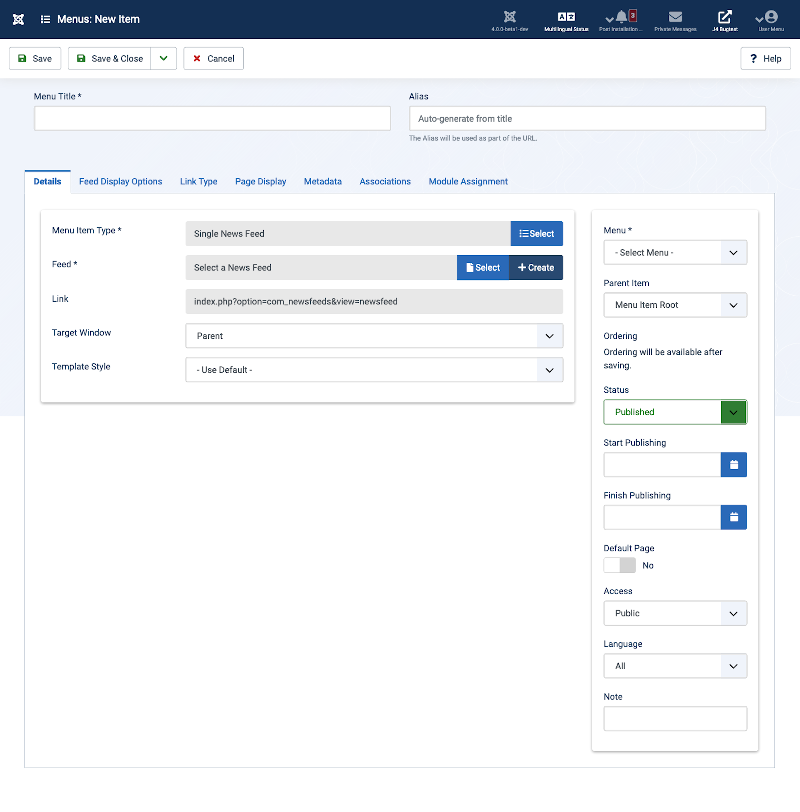Menu Item: Single News Feed: Difference between revisions
From Joomla! Documentation
m clean up, replaced: {{Chunk4x: → {{safesubst:Chunk4x: (13) |
mNo edit summary |
||
| (13 intermediate revisions by 3 users not shown) | |||
| Line 1: | Line 1: | ||
<noinclude><languages /></noinclude> | <noinclude><languages /></noinclude> | ||
<translate> | |||
==Description== <!--T:7--> | |||
</translate> | |||
<translate><!--T:8--> | |||
The '''Single News Feed''' menu item type is used to show a single RSS News Feed created in the [[Help4.x:News_Feeds:_Edit|News Feeds]] component.</translate> | |||
<translate> | <translate> | ||
==How To Access== <!--T:1--> | ==How To Access== <!--T:1--> | ||
</translate> | </translate> | ||
<translate><!--T:2--> | <translate><!--T:2--> | ||
To create a new Single News Feed | To create a new Single News Feed menu item:</translate> | ||
<translate><!--T:3--> | <translate><!--T:3--> | ||
* Select {{rarr|Menus,[name of the menu]}} from the | * Select {{rarr|Menus,[name of the menu]}} from the Administrator menu (for example, {{rarr|Menus,Main Menu}}). Then...</translate> | ||
<translate><!--T:4--> | <translate><!--T:4--> | ||
* | ** Select the New button in the Toolbar. Then...</translate> | ||
<translate><!--T:5--> | <translate><!--T:5--> | ||
* | ** Select the Menu Item Type Select button.</translate> [[Image:Help-4x-Menu-Item-Type-Select-Button-<translate><!--T:64--> | ||
en</translate>.png]] <translate><!--T:65--> | en</translate>.png]] | ||
and then | <translate><!--T:65--> | ||
** In the modal dialog select the News Feeds item to open a list and then select the '''Single News Feed''' item.</translate> | |||
<translate><!--T:6--> | <translate><!--T:6--> | ||
To edit an existing Single News Feeds | To edit an existing Single News Feeds menu item:</translate> | ||
<translate> | <translate> | ||
<!--T:93--> | |||
* Select its Title in Menus: Items list.</translate> | |||
<translate> | <translate> | ||
==Screenshot== <!--T:9--> | ==Screenshot== <!--T:9--> | ||
</translate> | </translate> | ||
[[Image:Help-4x-Menus-Menu-Item-News-Feed-Single-News-Feed-screen-<translate><!--T:19--> | [[Image:Help-4x-Menus-Menu-Item-News-Feed-Single-News-Feed-screen-<translate><!--T:19--> | ||
en</translate>.png|800px]] | en</translate>.png|800px]] | ||
<translate> | <translate> | ||
== | ==Form Fields== <!--T:11--> | ||
</translate> | </translate> | ||
{{:Chunk4x:Help screen column header Menu Title/<translate> | |||
<!--T:94--> | |||
en</translate>}} | |||
{{:Chunk4x:Help screen column header Alias/<translate> | |||
<!--T:95--> | |||
en</translate>}} | |||
<translate> | <translate> | ||
===Details Tab=== <!--T:12--> | ===Details Tab=== <!--T:12--> | ||
</translate> | </translate> | ||
<translate> | <translate> | ||
<!--T:96--> | |||
'''Left Panel''' | |||
</translate> | </translate> | ||
<translate><!--T: | {{:Chunk4x:Help screen column header Menu Item Type/<translate> | ||
<!--T:97--> | |||
{{:Chunk4x:Help screen column header Menu | en</translate>}} | ||
{{:Chunk4x:Help screen column header Menu Item | {{:Chunk4x:Help screen column header Feed/<translate> | ||
{{:Chunk4x:Help screen column header | <!--T:84--> | ||
{{:Chunk4x:Help screen column header Menu/en}} | en</translate>}} | ||
{{:Chunk4x:Help screen column header Menu Item Link/<translate> | |||
<!--T:98--> | |||
en</translate>}} | |||
{{:Chunk4x:Help screen column header Menu Item Target Window/<translate> | |||
<!--T:99--> | |||
en</translate>}} | |||
{{:Chunk4x:Help screen column header Menu Item Template Style/<translate> | |||
<!--T:100--> | |||
en</translate>}} | |||
<translate> | |||
<!--T:101--> | |||
'''Right Panel'''</translate> | |||
{{:Chunk4x:Help screen column header Menu/<translate> | |||
<!--T:102--> | |||
en</translate>}} | |||
{{Chunk4x:Help screen column header Parent Item/<translate> | |||
<!--T:103--> | |||
en</translate>}} | |||
{{Chunk4x:Help screen column header Ordering/<translate> | |||
<!--T:104--> | |||
en</translate>}} | |||
{{Chunk4x:Help screen column header Status/<translate> | |||
<!--T:105--> | |||
en</translate>}} | |||
{{Chunk4x:Help screen column header Start Publishing/<translate> | |||
<!--T:106--> | |||
en</translate>}} | |||
{{Chunk4x:Help screen column header Finish Publishing/<translate> | |||
<!--T:107--> | |||
en</translate>}} | |||
{{Chunk4x:Help screen column header Default Page/<translate> | |||
<!--T:108--> | |||
en</translate>}} | |||
{{Chunk4x:Help screen column header Access/<translate> | |||
<!--T:109--> | |||
en</translate>}} | |||
{{Chunk4x:Help screen column header Language/<translate> | |||
<!--T:110--> | |||
en</translate>}} | |||
{{Chunk4x:Help screen column header Note/<translate> | |||
<!--T:111--> | |||
en</translate>}} | |||
<translate> | <translate> | ||
=== | ===Feed Display Options Tab=== <!--T:21--> | ||
</translate> | </translate> | ||
[[Image:Help-4x-Menus-Menu-Item-News-Feeds-Single-feed-display-options-parameters-<translate><!--T:23--> | |||
en</translate>.png|600px]] | |||
en</translate>.png]] | |||
<translate><!--T:25--> | <translate><!--T:25--> | ||
In addition to Yes/No or Hide/Show, these options allow the "Use Global" setting. This uses the default value from [[Help4.x: | In addition to Yes/No or Hide/Show, these options allow the "Use Global" setting. This uses the default value from the [[Help4.x:News_Feed:_Options/en|News Feeds Options]] screen.</translate> | ||
{{:Chunk4x:Help screen column header Feed Image/<translate> | |||
<translate><!--T: | <!--T:86--> | ||
en</translate>}} | |||
{{:Chunk4x:Help screen column header Feed Description/<translate> | |||
{{:Chunk4x:Help screen column header Feed Description | <!--T:87--> | ||
{{:Chunk4x:Help screen column header Feed Content | en</translate>}} | ||
{{:Chunk4x:Help screen column header Feed Content/<translate> | |||
<!--T:88--> | |||
en</translate>}} | |||
<translate> | <translate> | ||
<!--T:63--> | <!--T:63--> | ||
| Line 77: | Line 123: | ||
<translate><!--T:62--> | <translate><!--T:62--> | ||
*'''Feed display order'''. (Use Global/Most recent first/Oldest first) Select the feed display order, most recent first, oldest first, or Global, the setting in News Feeds Options.</translate> | *'''Feed display order'''. (Use Global/Most recent first/Oldest first) Select the feed display order, most recent first, oldest first, or Global, the setting in News Feeds Options.</translate> | ||
<translate> | <translate> | ||
===Common Options=== <!--T:32--> | |||
</translate> | </translate> | ||
<translate> | <translate> | ||
<!--T:112--> | |||
</translate> | See [[Help4.x:Menu_Item:_New_Item/en|Menus: Edit/New Item]] for help on fields common to all Menu Item types located in the following Tabs:</translate> | ||
<translate><!--T: | <translate> | ||
<!--T:113--> | |||
*'''Link Type'''</translate> | |||
<translate> | |||
<!--T:114--> | |||
*'''Page Display'''</translate> | |||
<translate> | |||
<!--T:115--> | |||
*'''Metadata'''</translate> | |||
<translate> | |||
<!--T:116--> | |||
*'''Associations'''</translate> | |||
<translate> | |||
<!--T:117--> | |||
*'''Module Assignment'''</translate> | |||
<translate> | |||
==Toolbar== <!--T:39--> | ==Toolbar== <!--T:39--> | ||
</translate> | </translate> | ||
{{safesubst:Chunk4x:Help_screen_toolbar_top_descriptor/<translate> | |||
<!--T:118--> | |||
en</translate>}} | |||
en</translate> | |||
{{safesubst:Chunk4x:Help_screen_toolbar_icon_Save/<translate><!--T:43--> | {{safesubst:Chunk4x:Help_screen_toolbar_icon_Save/<translate><!--T:43--> | ||
en</translate>|<translate><!--T:44--> | en</translate>|<translate><!--T:44--> | ||
| Line 120: | Line 164: | ||
en</translate>|<translate><!--T:50--> | en</translate>|<translate><!--T:50--> | ||
menu item</translate>}} | menu item</translate>}} | ||
{{safesubst:Chunk4x:Help_screen_toolbar_icon_Cancel | {{safesubst:Chunk4x:Help_screen_toolbar_icon_Cancel/<translate> | ||
{{safesubst:Chunk4x:Help_screen_toolbar_icon_Help | <!--T:89--> | ||
en</translate>}} <translate> | |||
<!--T:90--> | |||
Or</translate> | |||
{{safesubst:Chunk4x:Help_screen_toolbar_icon_Close/<translate> | |||
<!--T:91--> | |||
en</translate>}} | |||
{{safesubst:Chunk4x:Help_screen_toolbar_icon_Help/<translate> | |||
<!--T:92--> | |||
en</translate>}} | |||
<translate> | |||
==Quick Tips== <!--T:53--> | ==Quick Tips== <!--T:53--> | ||
</translate> | </translate> | ||
| Line 129: | Line 182: | ||
* You can set the News Feed options in two places.</translate> | * You can set the News Feed options in two places.</translate> | ||
<translate><!--T:55--> | <translate><!--T:55--> | ||
** In [[ | ** In [[Help4.x:News_Feed:_Options|News Feeds Options]] screen you can set the default value for all categories.</translate> | ||
<translate><!--T:56--> | <translate><!--T:56--> | ||
** In [[ | ** In [[Help4.x:News_Feeds:_Edit_Category|News Feeds: New/Edit Category]] you can set a value for a specific category. If this is set, it overrides the default value.</translate> | ||
<translate> | |||
==Related Information== <!--T:57--> | ==Related Information== <!--T:57--> | ||
</translate> | </translate> | ||
<translate><!--T:58--> | <translate><!--T:58--> | ||
* Categories are created using [[ | * Categories are created using [[Help4.x:News_Feeds:_Edit_Category|News Feeds: New/Edit Category]].</translate> | ||
{{:Chunk4x:Help screen related Newsfeeds/<translate><!--T:119--> en</translate>}} | |||
News | |||
{{Cathelp|4.0|Menus Help Screens|Menu Item Manager Help Screens}} | {{Cathelp|4.0|Menus Help Screens|Menu Item Manager Help Screens}} | ||
Latest revision as of 07:52, 8 August 2022
Description
The Single News Feed menu item type is used to show a single RSS News Feed created in the News Feeds component.
How To Access
To create a new Single News Feed menu item:
- Select Menus → [name of the menu] from the Administrator menu (for example, Menus → Main Menu). Then...
To edit an existing Single News Feeds menu item:
- Select its Title in Menus: Items list.
Screenshot
Form Fields
- Menu Title: The title that will display for this menu item.
- Alias. The internal name of the item. Normally, you can leave this blank and Joomla will fill in a default value Title in lower case and with dashes instead of spaces. Learn more.
Details Tab
Left Panel
- Menu Item Type. The Menu Item Type selected when this menu item was created. This can be one of the core menu item types or a menu item type provided by an installed extension.
- Feed. The News Feed for this page. Select one of the available News Feeds from the dropdown menu. News Feeds are added using the News Feeds: New page.
- Link. The system-generated link for this menu item. This field cannot be changed and is for information only.
- Target Window. Select from the drop-down list.
- Template Style. Select from the drop-down list.
Right Panel
- Menu. Shows which menu the link will appear in.
- Parent Item. The parent menu item for this menu item. Used to determine whether a Menu Item is a top-level item or a submenu item. Select 'Menu Item Root' (the default value) if this is a top-level Menu Item. Otherwise, select the Menu Item that is this item's parent.
- Ordering. You can change the order of an item within a list as follows:
- If the list Filter Options include a Position filter select the desired Position. This will limit the list to items that are assigned to that Position.
- Select the Ordering icon
 in the Table heading to make it the active ordering item. The ordering icons in each row will change from light grey to dark grey and the pointer will change to a drag arrow on hover.
in the Table heading to make it the active ordering item. The ordering icons in each row will change from light grey to dark grey and the pointer will change to a drag arrow on hover. - Select one of the Ordering icons
 and drag it up or down to change the position of that row in the list. The items will display in the new order within the Position.
and drag it up or down to change the position of that row in the list. The items will display in the new order within the Position.
- Status. The published status of the item.
- Start Publishing. Date and time to start publishing. Use this field if you want to enter content ahead of time and then have it published automatically at a future time.
- Finish Publishing. Date and time to finish publishing. Use this field if you want to have content automatically changed to Unpublished state at a future time (for example, when it is no longer applicable).
- Default Page. If Yes, this menu item is the default or home page for the site. There must be exactly one menu item set as the default page. You can change the default page in two ways:
- Click on the Home column of the desired menu item in the Menus: Items screen.
- Open the menu item for the new default page and change the Default Page setting to Yes.
- Access. The viewing Access Level for this item.
- Language. Item language.
- Note. This is normally for the site administrator's use (for example, to document information about this item) and does not show in the Frontend of the site.
Feed Display Options Tab
In addition to Yes/No or Hide/Show, these options allow the "Use Global" setting. This uses the default value from the News Feeds Options screen.
- Feed Image. (Use Global/Hide/Show) Show or hide the image of News Feeds.
- Feed Description. (Use Global/Hide/Show) Hide or Show the description text of the News Feed.
- Feed Content. (Use Global/Hide/Show) Show or hide the content of News Feeds.
- Show Tags. Show the tags for a news feed.
- Characters count. Number of characters to show if Feed Content from News Feeds is set to show.
- Feed display order. (Use Global/Most recent first/Oldest first) Select the feed display order, most recent first, oldest first, or Global, the setting in News Feeds Options.
Common Options
See Menus: Edit/New Item for help on fields common to all Menu Item types located in the following Tabs:
- Link Type
- Page Display
- Metadata
- Associations
- Module Assignment
Toolbar
At the top of the page you will see the toolbar shown in the Screenshot above. The functions are:
- Save. Saves the item and stays in the current screen.
- Save & Close. Saves the item and closes the current screen.
- Save & New. Saves the item and keeps the editing screen open and ready to create another item.
- Save as Copy. Saves your changes to a copy of the current item. Does not affect the current item. This toolbar icon is not shown if you are creating a new item.
- Cancel. Closes the current screen and returns to the previous screen without saving any modifications you may have made. Or
- Close. Closes the current screen and returns to the previous screen without saving any modifications you may have made. This toolbar icon is not shown if you are creating a new item.
- Help. Opens this help screen.
Quick Tips
- You can set the News Feed options in two places.
- In News Feeds Options screen you can set the default value for all categories.
- In News Feeds: New/Edit Category you can set a value for a specific category. If this is set, it overrides the default value.
Related Information
- Categories are created using News Feeds: New/Edit Category.
| Related Help Screens | Description |
|---|---|
| News Feeds: Categories | News Feed Categories allow you to categorize different website feeds entering your site for better organization. |
| News Feeds: Edit Category | The New/Edit page for the News Feeds Category Manager is a create/edit screen that allows website administrators to create or edit News Feed Categories. Categories allow a broken down structure of News Feeds. You must have at least one category before you can create any News Feeds! |
| News Feeds | The News Feed Manager screen allows you to add News Feeds from other sites to your Joomla! site. You can add links to these feeds for users by creating News Feed layouts in News Feeds: Edit. |
| News Feeds: Edit | This is where you add a new News Feed or edit an existing one. Note that you need to create at least one News Feeds Category before you can create your first News Feed. |
| Menu Item: List News Feeds in a Category | Used to show a list of all RSS News Feeds in a Category. Depending on the selected options for this layout, you can include subcategories of a News Feed category. |
| Menu Item: Single News Feed | Used to show a single RSS News Feed. The News Feed is selected from the list of News Feeds created in News Feeds: Edit. |