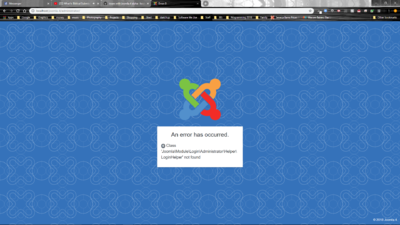Setting Up Your Local Environment/sw: Difference between revisions
From Joomla! Documentation
Created page with "Inategemea na mfumo wako wa mwendesho ni vipi utafanya ili uweze kurekebisha mazingira yako ya maendeleo. Hatuwezi kuandika mwongozo kwa kila aina ya mfumo. Kwa hivyo unapaswa..." |
Updating to match new version of source page |
||
| (35 intermediate revisions by 2 users not shown) | |||
| Line 4: | Line 4: | ||
<noinclude>{{Joomla version|version=4.x}}</noinclude> | <noinclude>{{Joomla version|version=4.x}}</noinclude> | ||
{{-}} | {{-}} | ||
Kuanzia Joomla 4, tumebadilisha maendesho ya maendeleo. Haitawezekana tena kudupliketi yaliohifadhiwa na kuwa na usakinishaji wa Joomla iliyo tayari kwa kutmia. Tunafuata mfano mzuri na tumefahamisha maendesho ya kujenga CMS. | <span class="mw-translate-fuzzy">Kuanzia Joomla 4, tumebadilisha maendesho ya maendeleo. Haitawezekana tena kudupliketi yaliohifadhiwa na kuwa na usakinishaji wa Joomla iliyo tayari kwa kutmia. Tunafuata mfano mzuri na tumefahamisha maendesho ya kujenga CMS.</span> | ||
==Mwongozo wa kuanzisha haraka== | ==Mwongozo wa kuanzisha haraka== | ||
Inategemea na mfumo wako wa mwendesho ni vipi utafanya ili uweze kurekebisha mazingira yako ya maendeleo. Hatuwezi kuandika mwongozo kwa kila aina ya mfumo. Kwa hivyo unapaswa kuuliza mashini ya kutafuta kwa kupata maelezo unayohitaji. | <span class="mw-translate-fuzzy">Inategemea na mfumo wako wa mwendesho ni vipi utafanya ili uweze kurekebisha mazingira yako ya maendeleo. Hatuwezi kuandika mwongozo kwa kila aina ya mfumo. Kwa hivyo unapaswa kuuliza mashini ya kutafuta kwa kupata maelezo unayohitaji.</span> | ||
=== | === Zana unazohitaji === | ||
# PHP - | # PHP - kwa kimsingi hii ni sawa na ya kuendesha tovuti ya Joomla, lakni unahitaji toleo la PHP CLI (command line interface) - angalia kurasa ya [[S:MyLanguage/Configuring_a_LAMPP_server_for_PHP_development|Kusanidi seva ya LAMPP kwa maendeleo ya PHP]] | ||
# Composer - | # Composer - kwa kusimamia mategemezi ya PHP ya Joomla - kwa usaidizi wa kusakinisha Composer, soma mwongozo katika https://getcomposer.org/doc/00-intro.md | ||
# Node.js - | # <span class="mw-translate-fuzzy">Node.js - kwa kukusanya mafaili ya Joomla ya JavaScript na SASS - kwa usaidizi wa kusakinisha Node.js, tafadhali fuata maelezo yanayopatikana kwa https://nodejs.org/en/</span> | ||
# Git - | # Git - kwa kusimamia matoleo | ||
=== | <div class="mw-translate-fuzzy"> | ||
# | === Hatua za kurekebisha mazingira ya kienyeji === | ||
# | </div> | ||
# | # <span class="mw-translate-fuzzy">Dupliketi yaliohifadhiwa</span> | ||
# Checkout the branch of the latest release (currently ''4.4-dev''). | |||
# <span class="mw-translate-fuzzy">Anzisha <tt>composer install</tt> kutoka kwa enzi ya hifadhi ya Git (unaweza kuongeza --ignore-platform-reqs ikiwa hauna PHP-LDAP iliyosakinishwa kwa kienyeji na hauihitaji)</span> | |||
# <span class="mw-translate-fuzzy">Anzisha <tt>npm install</tt> kutoka kwa enzi ya hifadhi ya Git</span> | |||
Linux and OSX users can set up the following bash alias by placing the following inside the ''~/.bashrc file'': | |||
== | <syntaxhighlight lang="bash"> | ||
Joomla | alias jclean="rm -rf administrator/templates/atum/css; \ | ||
rm -rf templates/cassiopeia/css; \ | |||
rm -rf administrator/templates/system/css; \ | |||
rm -rf templates/system/css; \ | |||
rm -rf media/; \ | |||
rm -rf node_modules/; \ | |||
rm -rf libraries/vendor/; \ | |||
rm -f administrator/cache/autoload_psr4.php; \ | |||
rm -rf installation/template/css" | |||
alias jinstall="jclean; composer install; npm ci" | |||
</syntaxhighlight> | |||
This will delete all the compiled files in your system and run a fresh install as one command by calling <tt>jinstall</tt> inside your Joomla install. You can also use the <tt>jclean</tt> command to swap back to a Joomla 3.x branch | |||
== Mwongozo mrefu kidogo wa kuanzisha == | |||
<span class="mw-translate-fuzzy">Siku hizi Joomla si tofauti na zana zingine za wovuti. Iko na sehemu kubwa ya PHP, na ina zaidi sana kodi ya JavaScript. Matumizi ya PHP haihitaji marekebisho mengi, isipokuwa JavaScript inataka uchezenayo sana. Sababu kubwa ni hakuna mtu anaeandika kodi ambayo inajulikana na visakuzi vyote. Kwa hivyo, kodi nilazima itafsiriwe kwa mfano kutoka kwa ES6 kwa toleo litakaloingiliana na JavaScript. Na kweli ni sawa na CSS - kwa Joomla tunatumia SASS, na hii itageuzwa kwa CSS ya asili, ili iweze kujulikana kwa kila kisakuzi. Majuto ni matayarisho ya mazingira ya maendeleo yatakuwa ni magumu, lakini mazana yatarahisisha kuandika kodi. Kwa mfano ni vizuri kuna uboreshaji wa kisakuzi na kuweza kuona mabadiliko yako wakati huo.</span> | |||
=== PHP === | === PHP === | ||
It should be enough to run <tt>composer install</tt> as this will install PHP dependencies saved in the composer.lock file. You can do this as many times as you like | It should be enough to run <tt>composer install</tt> as this will install PHP dependencies saved in the ''composer.lock'' file. You can do this as many times as you like. It will only install new packages when the ''composer.lock'' file is changed. Don't run <tt>composer update</tt> as this will update all packages to newer versions and update the ''composer.lock'' file. | ||
'''Note:''' You may need to run <tt>composer install</tt> with the <tt>--ignore-platform-reqs</tt> option to ignore platform requirements specified in Composer. That is, if you do not have PHP's LDAP extension installed. | |||
=== Node/npm Scripts === | |||
Node.js comes with a package manager called NPM (in some ways the same as Composer). NPM has a <tt>run</tt> command and we have prepared some scripts to make your life easier. You have to run the commands for the root of the repository when you have changed JS or SASS files. Previously you needed to run <tt>npm ci</tt> once, to install dependencies. | |||
Node.js comes with a package manager called NPM (in some | |||
==== npm run build:css ==== | ==== npm run build:css ==== | ||
It will compile SASS files to CSS and also create the minified files. | |||
==== npm run build:js ==== | ==== npm run build:js ==== | ||
It will compile and transpile the JavaScript files to the correct format and create minified files | It will compile and transpile the JavaScript files to the correct format and create minified files. | ||
==== npm run watch | ==== npm run watch ==== | ||
This is the same as the <tt>build: | This is the same as the <tt>build:js</tt> command but will watch for changes and automatically build updated files in the media directory. SASS files are not included yet. | ||
==== npm run lint:js ==== | ==== npm run lint:js ==== | ||
This will | This will perform a syntax check on all ES6 JavaScript files against the JavaScript code standard (for more information on the Joomla 4 codestyle standard please read the the coding standards manual at [https://developer.joomla.org/coding-standards/introduction.html| the coding standards manual]. | ||
==== npm run test ==== | ==== npm run test ==== | ||
This will run | This will run a JavaScript testing suite. | ||
==Possible Issues== | |||
When running composer install you can run into these errors | |||
<syntaxhighlight lang="bash"> | |||
Problem 1 | |||
- Installation request for joomla/ldap 2.0.0-beta -> satisfiable by joomla/ldap[2.0.0-beta]. | |||
- joomla/ldap 2.0.0-beta requires ext-ldap * -> the requested PHP extension ldap is missing from your system. | |||
Problem 2 | |||
- Installation request for symfony/ldap v5.1.5 -> satisfiable by symfony/ldap[v5.1.5]. | |||
- symfony/ldap v5.1.5 requires ext-ldap * -> the requested PHP extension ldap is missing from your system. | |||
</syntaxhighlight> | |||
The solution is to run the composer install with the <tt>--ignore-platform-reqs</tt> option to ignore platform requirements specified in Composer. That is, if you do not have PHP's LDAP extension installed. | |||
<syntaxhighlight lang="bash">composer install --ignore-platform-reqs</syntaxhighlight> | |||
If you receive a login error such as shown below, delete the <tt>administrator/cache/autoload_psr4.php</tt> file. | |||
[[File:Install-error.png|border|center|400px|Login After Install Error]] | |||
<noinclude> | <noinclude> | ||
Latest revision as of 15:39, 20 April 2024
Ni vipi kutayarisha mazingira ya kienyeji kwa Joomla 4
Kuanzia Joomla 4, tumebadilisha maendesho ya maendeleo. Haitawezekana tena kudupliketi yaliohifadhiwa na kuwa na usakinishaji wa Joomla iliyo tayari kwa kutmia. Tunafuata mfano mzuri na tumefahamisha maendesho ya kujenga CMS.
Mwongozo wa kuanzisha haraka
Inategemea na mfumo wako wa mwendesho ni vipi utafanya ili uweze kurekebisha mazingira yako ya maendeleo. Hatuwezi kuandika mwongozo kwa kila aina ya mfumo. Kwa hivyo unapaswa kuuliza mashini ya kutafuta kwa kupata maelezo unayohitaji.
Zana unazohitaji
- PHP - kwa kimsingi hii ni sawa na ya kuendesha tovuti ya Joomla, lakni unahitaji toleo la PHP CLI (command line interface) - angalia kurasa ya Kusanidi seva ya LAMPP kwa maendeleo ya PHP
- Composer - kwa kusimamia mategemezi ya PHP ya Joomla - kwa usaidizi wa kusakinisha Composer, soma mwongozo katika https://getcomposer.org/doc/00-intro.md
- Node.js - kwa kukusanya mafaili ya Joomla ya JavaScript na SASS - kwa usaidizi wa kusakinisha Node.js, tafadhali fuata maelezo yanayopatikana kwa https://nodejs.org/en/
- Git - kwa kusimamia matoleo
Hatua za kurekebisha mazingira ya kienyeji
- Dupliketi yaliohifadhiwa
- Checkout the branch of the latest release (currently 4.4-dev).
- Anzisha composer install kutoka kwa enzi ya hifadhi ya Git (unaweza kuongeza --ignore-platform-reqs ikiwa hauna PHP-LDAP iliyosakinishwa kwa kienyeji na hauihitaji)
- Anzisha npm install kutoka kwa enzi ya hifadhi ya Git
Linux and OSX users can set up the following bash alias by placing the following inside the ~/.bashrc file:
alias jclean="rm -rf administrator/templates/atum/css; \
rm -rf templates/cassiopeia/css; \
rm -rf administrator/templates/system/css; \
rm -rf templates/system/css; \
rm -rf media/; \
rm -rf node_modules/; \
rm -rf libraries/vendor/; \
rm -f administrator/cache/autoload_psr4.php; \
rm -rf installation/template/css"
alias jinstall="jclean; composer install; npm ci"
This will delete all the compiled files in your system and run a fresh install as one command by calling jinstall inside your Joomla install. You can also use the jclean command to swap back to a Joomla 3.x branch
Mwongozo mrefu kidogo wa kuanzisha
Siku hizi Joomla si tofauti na zana zingine za wovuti. Iko na sehemu kubwa ya PHP, na ina zaidi sana kodi ya JavaScript. Matumizi ya PHP haihitaji marekebisho mengi, isipokuwa JavaScript inataka uchezenayo sana. Sababu kubwa ni hakuna mtu anaeandika kodi ambayo inajulikana na visakuzi vyote. Kwa hivyo, kodi nilazima itafsiriwe kwa mfano kutoka kwa ES6 kwa toleo litakaloingiliana na JavaScript. Na kweli ni sawa na CSS - kwa Joomla tunatumia SASS, na hii itageuzwa kwa CSS ya asili, ili iweze kujulikana kwa kila kisakuzi. Majuto ni matayarisho ya mazingira ya maendeleo yatakuwa ni magumu, lakini mazana yatarahisisha kuandika kodi. Kwa mfano ni vizuri kuna uboreshaji wa kisakuzi na kuweza kuona mabadiliko yako wakati huo.
PHP
It should be enough to run composer install as this will install PHP dependencies saved in the composer.lock file. You can do this as many times as you like. It will only install new packages when the composer.lock file is changed. Don't run composer update as this will update all packages to newer versions and update the composer.lock file.
Note: You may need to run composer install with the --ignore-platform-reqs option to ignore platform requirements specified in Composer. That is, if you do not have PHP's LDAP extension installed.
Node/npm Scripts
Node.js comes with a package manager called NPM (in some ways the same as Composer). NPM has a run command and we have prepared some scripts to make your life easier. You have to run the commands for the root of the repository when you have changed JS or SASS files. Previously you needed to run npm ci once, to install dependencies.
npm run build:css
It will compile SASS files to CSS and also create the minified files.
npm run build:js
It will compile and transpile the JavaScript files to the correct format and create minified files.
npm run watch
This is the same as the build:js command but will watch for changes and automatically build updated files in the media directory. SASS files are not included yet.
npm run lint:js
This will perform a syntax check on all ES6 JavaScript files against the JavaScript code standard (for more information on the Joomla 4 codestyle standard please read the the coding standards manual at the coding standards manual.
npm run test
This will run a JavaScript testing suite.
Possible Issues
When running composer install you can run into these errors
Problem 1
- Installation request for joomla/ldap 2.0.0-beta -> satisfiable by joomla/ldap[2.0.0-beta].
- joomla/ldap 2.0.0-beta requires ext-ldap * -> the requested PHP extension ldap is missing from your system.
Problem 2
- Installation request for symfony/ldap v5.1.5 -> satisfiable by symfony/ldap[v5.1.5].
- symfony/ldap v5.1.5 requires ext-ldap * -> the requested PHP extension ldap is missing from your system.
The solution is to run the composer install with the --ignore-platform-reqs option to ignore platform requirements specified in Composer. That is, if you do not have PHP's LDAP extension installed.
composer install --ignore-platform-reqs
If you receive a login error such as shown below, delete the administrator/cache/autoload_psr4.php file.