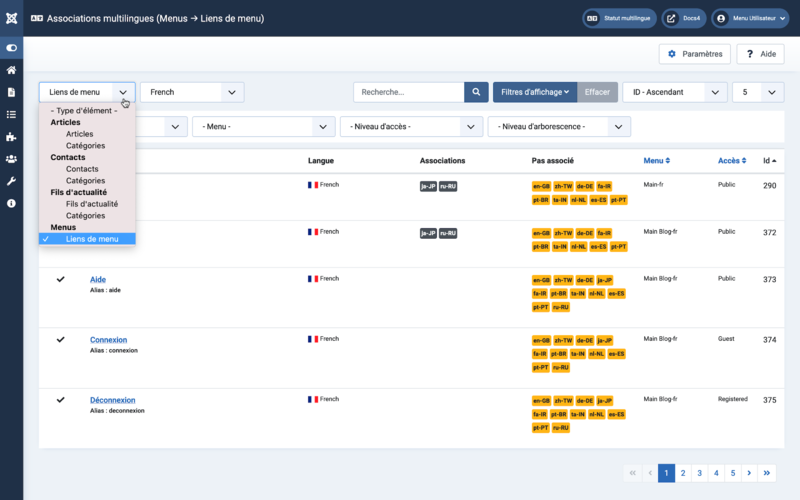Multilingual Associations/fr: Difference between revisions
From Joomla! Documentation
Created page with "Associations multilingues" |
mNo edit summary |
||
| (21 intermediate revisions by 2 users not shown) | |||
| Line 2: | Line 2: | ||
==Description== | ==Description== | ||
== | <div lang="en" dir="ltr" class="mw-content-ltr"> | ||
The Multilingual Associations Component is a tool that allows editing of associated items side-by-side without the need to go back and forth. | |||
</div> | |||
== | <div lang="en" dir="ltr" class="mw-content-ltr"> | ||
This screen is used to set up an Association between an item and installed site languages. | |||
</div> | |||
==Comment y accéder ?== | |||
* | *{{rarr|Composants,Associations multilingues}} | ||
*#<span lang="en" dir="ltr" class="mw-content-ltr">select '''Item Type'''.</span> | |||
*#<span lang="en" dir="ltr" class="mw-content-ltr">select '''Language'''.</span> | |||
{{anchor|screenshot}} | |||
*# | |||
== | ==Capture d'écran== | ||
:[[File:Help-4x-Components-Associations-fr.png|800px]] | |||
==En-Têtes de colonne== | |||
*<span lang="en" dir="ltr" class="mw-content-ltr">'''Status'''. The published status of the menu item.</span> | |||
*'''' | *<span lang="en" dir="ltr" class="mw-content-ltr">'''Title'''. The title of the menu item. Edit the menu item by clicking on the Title.</span> | ||
*<span lang="en" dir="ltr" class="mw-content-ltr">'''Language'''. Menu items language.</span> | |||
*<span lang="en" dir="ltr" class="mw-content-ltr">'''Associations'''. Shows which language this menu item is associated.</span> | |||
* | *<span lang="en" dir="ltr" class="mw-content-ltr">'''Not Associated'''. Shows for which languages this menu item is not associated.</span> | ||
*''' | *<span lang="en" dir="ltr" class="mw-content-ltr">'''Menu'''. Shows which menu the menu item belongs to.</span> | ||
*''' | *<span lang="en" dir="ltr" class="mw-content-ltr">'''Access'''. The viewing [[Help4.x:Users:_Viewing_Access_Levels/en|Access Level]] for this menu item.</span> | ||
*''' | *<span lang="en" dir="ltr" class="mw-content-ltr">'''ID'''. A unique identification number for this menu item, you cannot change this number.</span> | ||
*''''' | ==Liste des filtres== | ||
''' | |||
: | {{:Chunk4x:Help_screen_filters_Search_Bar_Filter/fr|éléments de menu}} | ||
<div lang="en" dir="ltr" class="mw-content-ltr"> | |||
===Filter Options=== | |||
</div> | |||
== | <div lang="en" dir="ltr" class="mw-content-ltr"> | ||
Near the top of the page you will see the filter bar shown in the [[#screenshot|Screenshot]] above. | |||
</div> | |||
*<span lang="en" dir="ltr" class="mw-content-ltr">'''Select Status'''. Select from Trashed / Unpublished / Published / Archived / All.</span> | |||
*<span lang="en" dir="ltr" class="mw-content-ltr">'''Select Category'''. Select from the list of available categories.</span> | |||
*<span lang="en" dir="ltr" class="mw-content-ltr">'''Select Menu'''. Select from the list of available menus.</span> | |||
*<span lang="en" dir="ltr" class="mw-content-ltr">'''Select Access'''. Select from the list of available viewing access levels.</span> | |||
*<span lang="en" dir="ltr" class="mw-content-ltr">'''Select Max Levels'''. Select from the list of available levels.</span> | |||
===Pagination=== | |||
{{:Chunk4x:Help_screen_filters_Pagination/fr|éléments de menu}} | |||
==Barre d'outils== | |||
*'''Options | <div lang="en" dir="ltr" class="mw-content-ltr"> | ||
Prior to selection of an Item Type and Language the toolbar at the top has 4 buttons. The first 2 disappear after selection. | |||
</div> | |||
[[File:Help-4x-Components-Associations-toolbar-subscreen-fr.png|800px]] | |||
*<span lang="en" dir="ltr" class="mw-content-ltr">'''Delete All Associations'''. Lets you delete all associations. After a question to confirm, all associations will be deleted.</span> | |||
*<span lang="en" dir="ltr" class="mw-content-ltr">'''Delete Orphans'''. Lets you delete all orphans.</span> | |||
*<span lang="en" dir="ltr" class="mw-content-ltr">'''Options'''. Opens the help screen [[Help4.x:Multilingual_Associations:_Options/en|Multilingual Associations: Options]].</span> | |||
*'''Aide'''. Ouvre l'écran d'aide. | |||
* | ==Astuces== | ||
*<span lang="en" dir="ltr" class="mw-content-ltr">An menu-item in English can be more easily translated into French with the original and translation side by side. And then select Persian to translate from English to Persian too.</span> [[Help4.x:Multilingual_Associations:_Edit/fr|Pour en savoir plus.]] | |||
*<span lang="en" dir="ltr" class="mw-content-ltr">This screen use menu-items as example. You will see all Item Types shown in the [[#screenshot|Screenshot]] above.</span> | |||
== | ==Informations connexes== | ||
{{:Chunk4x:Help_screen_related_Multilingual_Associations/fr}} | |||
{{ | |||
{{Cathelp|4.0,4.1,4.2|Ecrans d'aide des composants}} | |||
{{Cathelp|4.0| | |||
Latest revision as of 10:14, 15 September 2022
Description
The Multilingual Associations Component is a tool that allows editing of associated items side-by-side without the need to go back and forth.
This screen is used to set up an Association between an item and installed site languages.
Comment y accéder ?
- Composants → Associations multilingues
- select Item Type.
- select Language.
Capture d'écran
En-Têtes de colonne
- Status. The published status of the menu item.
- Title. The title of the menu item. Edit the menu item by clicking on the Title.
- Language. Menu items language.
- Associations. Shows which language this menu item is associated.
- Not Associated. Shows for which languages this menu item is not associated.
- Menu. Shows which menu the menu item belongs to.
- Access. The viewing Access Level for this menu item.
- ID. A unique identification number for this menu item, you cannot change this number.
Liste des filtres
Search bar. Near the top of the page you will see the search bar shown in the Screenshot above.
- Search by Text. Enter part of the search term and click the Search icon. Hover to see a Tooltip indicating which fields will be searched.To 'Search by ID' enter "id:x", where "x" is the ID number (for example, "id:19").
- Filter Options. Click to display the additional filters.
- Cliquez sur Effacer pour effacer le champ de Filtre et restaurer la liste à son état initial.
- Ordering. Shows the current list ordering field. 2 ways to change the order:
- Select from the dropdown list. Ordering may be in ascending or descending order.
- Click a column heading. The column heading toggles between ascending and descending order.
- Number to Display. Shows the number of éléments de menu in a list. Select from the dropdown list to change the number displayed.The default for a site is '20' but this may be changed in the Global Configuration.
Filter Options
Near the top of the page you will see the filter bar shown in the Screenshot above.
- Select Status. Select from Trashed / Unpublished / Published / Archived / All.
- Select Category. Select from the list of available categories.
- Select Menu. Select from the list of available menus.
- Select Access. Select from the list of available viewing access levels.
- Select Max Levels. Select from the list of available levels.
Pagination
Contrôles de page. Lorsque le nombre d' éléments de menu est supérieur à une page, vous verrez une barre de contrôle de page près du bas de la page, comme le montre la Capture d'écran ci-dessus. Le numéro de la page en cours d'affichage est affiché sur un fond de couleur sombre.
- Début. Cliquez pour accéder à la première page.
- Précédent. Cliquez pour accéder à la page précédente.
- Numéros de page. Cliquez pour accéder à la page désirée.
- Suivant. Cliquez pour accéder à la page suivante.
- Fin. Cliquez pour accéder à la dernière page.
Barre d'outils
Prior to selection of an Item Type and Language the toolbar at the top has 4 buttons. The first 2 disappear after selection.
- Delete All Associations. Lets you delete all associations. After a question to confirm, all associations will be deleted.
- Delete Orphans. Lets you delete all orphans.
- Options. Opens the help screen Multilingual Associations: Options.
- Aide. Ouvre l'écran d'aide.
Astuces
- An menu-item in English can be more easily translated into French with the original and translation side by side. And then select Persian to translate from English to Persian too. Pour en savoir plus.
- This screen use menu-items as example. You will see all Item Types shown in the Screenshot above.
Informations connexes
- Ce portail rassemble des informations liées spécifiquement à Joomla 4.
| Ecrans d'aide en relation | Description |
|---|---|
| Associations multilingues : Paramètres | Tous les droits par défaut sont utilisés pour tous les contenus dans le composant d'associations multilingues. |
| Associations multilingues | This screen is used to set up an Association between an item and installed site languages. |
| Associations multilingues : Edition | Utilisé pour ajouter ou modifier des associations entre langues affichées sur votre site multilingue. |