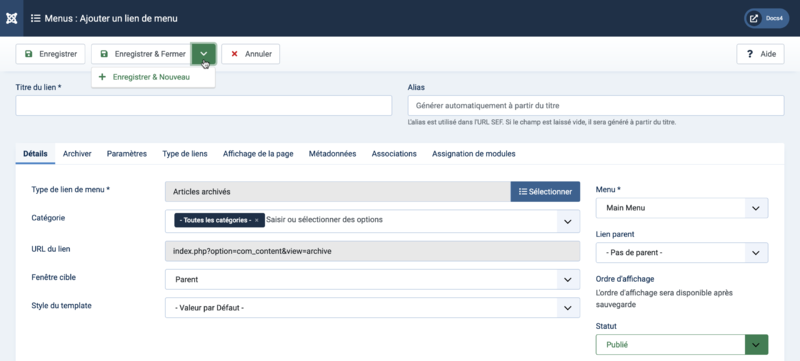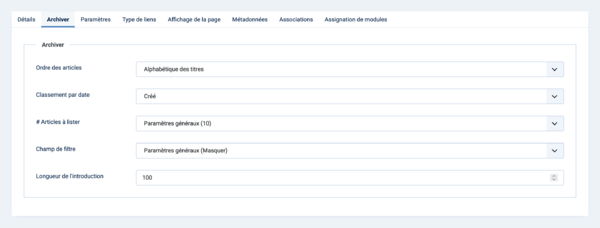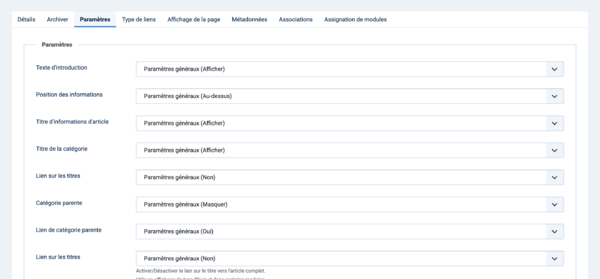Menu Item: Article Archived/fr: Difference between revisions
From Joomla! Documentation
Created page with "==Description==" |
Created page with "Si vous souhaitez voir les vieux articles dans un blog ou une liste d'une catégorie, créez une catégorie pour les articles les plus anciens et déplacez les dans cette cat..." |
||
| (128 intermediate revisions by 2 users not shown) | |||
| Line 4: | Line 4: | ||
<div lang="en" dir="ltr" class="mw-content-ltr"> | <div lang="en" dir="ltr" class="mw-content-ltr"> | ||
The Archived Articles | The Archived Articles Menu Item Type shows a customised list of articles ordered by date or title. | ||
</div> | </div> | ||
<div lang="en" dir="ltr" class="mw-content-ltr"> | <div lang="en" dir="ltr" class="mw-content-ltr"> | ||
Archived articles are no longer published but are still stored on the site. Articles are Archived using the Articles list screen. | Archived articles are no longer published but are still stored on the site. Articles are Archived using the [[Help4.x:Articles/en|Articles list screen]]. Articles assigned to the 'Uncategorised' Category will not show on the Archived Article Menu Item. | ||
</div> | </div> | ||
==Comment y accéder== | |||
<div lang="en" dir="ltr" class="mw-content-ltr"> | <div lang="en" dir="ltr" class="mw-content-ltr"> | ||
{{rarr|Menus,[name of the menu]}} | |||
</div> | </div> | ||
< | Pour ajouter un nouvel élément de menu ː | ||
#Cliquez sur le bouton '''Nouveau''' dans la barre d'outils. | |||
</ | #Cliquez sur le bouton '''sélectionner''' du type de lien de menu. | ||
< | #<span lang="en" dir="ltr" class="mw-content-ltr">select the '''Articles''' item.</span> | ||
#<span lang="en" dir="ltr" class="mw-content-ltr">select the '''Archived Articles''' item.</span> | |||
</ | <span lang="en" dir="ltr" class="mw-content-ltr">To edit a Menu Item:</span> | ||
< | *Sélectionnez un '''Titre''' dans la liste. | ||
* | {{anchor|screenshot}} | ||
==Capture d'écran== | |||
:[[File:Help-4x-Menus-Item-Articles-Article-Archived-screen-fr.png|800px|none]] | |||
==Champs de formulaire== | |||
en | *'''Titre du lien'''. Le titre qui sera affiché pour ce lien de menu. | ||
*'''Alias'''. Le nom interne de cet article. Normalement, vous pouvez laisser ce champ vide et Joomla remplira une valeur par défaut Titre en minuscules et avec des tirets au lieu d'espaces. [[Alias/fr|Pour en savoir plus.]] | |||
< | |||
** | ===Détails=== | ||
'''Left Panel''' | |||
< | *'''Type de lien de menu'''. Le type de lien de menu sélectionné lors de la création de ce lien de menu. Il peut s'agir d'un des types de liens de menu natifs ou d'un type de lien de menu fourni par une extension installée. | ||
*'''Catégorie'''. <span lang="en" dir="ltr" class="mw-content-ltr">Select one or more categories from the dropdown list.</span> | |||
</ | *'''URL du lien'''. URL du lien de menu. Cette URL se créée automatiquement par le choix du type de lien et par ses paramètres. Ne peut être modifié et donné à titre d'information. | ||
*'''Fenêtre cible'''. Sélectionnez dans la liste déroulante. | |||
*'''Style du template'''. Sélectionnez dans la liste déroulante. | |||
'''<span lang="en" dir="ltr" class="mw-content-ltr">Right Panel</span>''' | |||
*'''Menu'''. Affiche dans quel menu le lien apparaîtra. | |||
< | ===Archiver=== | ||
<span lang="en" dir="ltr" class="mw-content-ltr">Options include "Use Global". If this is selected, the setting from the [[Help4.x:Articles:_Options/en|Articles: Options]] will be used.</span> | |||
</ | :[[File:Help-4x-Menus-Item-Articles-Article-Archived-archive-subscreen-fr.png|600px|none]] | ||
:[[File:Help-4x-Menus- | *'''Ordre des articles'''. | ||
**Plus ancien en premier: Les articles sont affichés du plus ancien au plus récent. | |||
**Plus récents en premier: Les articles sont affichés du plus ancien au plus récent. | |||
**Alphabétique des titres: <span lang="en" dir="ltr" class="mw-content-ltr">Articles are displayed by Title in alphabetical order (A to Z).</span> | |||
**Alphabétique inverse des titres: <span lang="en" dir="ltr" class="mw-content-ltr">Articles are displayed by Title in reverse alphabetical order (Z to A).</span> | |||
**Alphabétique des auteurs: <span lang="en" dir="ltr" class="mw-content-ltr">Articles are displayed by Author in alphabetical order (A to Z).</span> | |||
**Alphabétique inverse des auteurs: <span lang="en" dir="ltr" class="mw-content-ltr">Articles are displayed by Author in reverse alphabetical order (Z to A).</span> | |||
**Les plus populaires: Les articles sont affichés selon le nombre de clics, de celui ayant le plus de clics à celui en ayant le moins. | |||
**Moins populaires: Les articles sont affichés selon le nombre de clics, de celui ayant le moins de clics à celui en ayant le plus. | |||
**Ordre: <span lang="en" dir="ltr" class="mw-content-ltr">Articles are ordered according to the Order column entered in [[Help4.x:Articles/en#ordering|Articles]].</span> | |||
*'''Classement par date'''. <span lang="en" dir="ltr" class="mw-content-ltr">The date used when articles are sorted by date.</span> | |||
**Créé: Utilisez la date de création de l'article. | |||
**Modifié: Utilisez la date de modification de l'article. | |||
**Publié: Utilisez la date de début de publication de l'article. | |||
*'''# Articles à lister'''. <span lang="en" dir="ltr" class="mw-content-ltr">Number of articles shown in the list.</span> | |||
*'''Champ de filtre'''. <span lang="en" dir="ltr" class="mw-content-ltr">Show a text field in the Frontend where a user can filter the articles.</span> | |||
*'''Longueur de l'introduction'''. Le nombre maximum de caractères à afficher pour le texte d'introduction. Si le texte d'introduction est plus long que cette valeur, il sera tronqué à cette longueur. | |||
===Paramètres=== | |||
== | |||
<div lang="en" dir="ltr" class="mw-content-ltr"> | <div lang="en" dir="ltr" class="mw-content-ltr"> | ||
The Options determine how the article will show on the Frontend Site layout. | |||
</div> | </div> | ||
<span lang="en" dir="ltr" class="mw-content-ltr">''' | :[[File:Help-4x-Menus-Item-Articles-Article-Archived-options-subscreen-fr.png|600px|none]] | ||
{{: | '''Type de mise en page''' | ||
*'''Texte d'introduction'''. | |||
**Afficher: <span lang="en" dir="ltr" class="mw-content-ltr">The Intro Text of the article will show when you drill down to the article.</span> | |||
**Masquer: <span lang="en" dir="ltr" class="mw-content-ltr">Only the part of the article after the Read More break will show.</span> | |||
{{: | *'''Position des informations'''. | ||
<span lang="en" dir="ltr" class="mw-content-ltr">''' | **Utiliser les paramètres des articles: <span lang="en" dir="ltr" class="mw-content-ltr">Use the value from [[Help4.x:Articles: Edit/en|Articles: Edit]].</span>{{-}}<span lang="en" dir="ltr" class="mw-content-ltr">This setting allows you to have different options for different articles in the List layout.</span> | ||
**Au-dessus: <span lang="en" dir="ltr" class="mw-content-ltr">Puts the article information block above the text.</span> | |||
**Au-dessous: <span lang="en" dir="ltr" class="mw-content-ltr">Puts the article information block below the text.</span> | |||
**Diviser: <span lang="en" dir="ltr" class="mw-content-ltr">Splits the article information block into 2 separate blocks. One block is above and the other is below the text.</span> | |||
*'''<span lang="en" dir="ltr" class="mw-content-ltr">Article Info Title</span>'''. <span lang="en" dir="ltr" class="mw-content-ltr">Displays 'Details' on top of the article information block.</span> | |||
'''Catégorie''' | |||
*'''Catégorie'''. <span lang="en" dir="ltr" class="mw-content-ltr">Show the Article's Category Title.</span> | |||
*'''Lien sur les titres'''. <span lang="en" dir="ltr" class="mw-content-ltr">Show the title as a link to that Category.</span>{{-}}<span lang="en" dir="ltr" class="mw-content-ltr">Note: You can set this to be either a blog or list layout with the [[Help4.x:Articles:_Options/en#choosealayout|Choose a Layout]] option in the Category Tab.</span> | |||
*'''Catégorie parente'''. <span lang="en" dir="ltr" class="mw-content-ltr">Show the Article's Parent Category Title.</span> | |||
*'''Lien de catégorie parente'''. <span lang="en" dir="ltr" class="mw-content-ltr">Show the title as a link to that Category.</span>{{-}}<span lang="en" dir="ltr" class="mw-content-ltr">Note: You can set this to be either a blog or list layout with the [[Help4.x:Articles:_Options/en#choosealayout|Choose a Layout]] option in the Category Tab.</span> | |||
*'''Lien sur les titres'''. <span lang="en" dir="ltr" class="mw-content-ltr">Show the title as a link to the article.</span> | |||
'''Auteur''' | |||
*'''Auteur'''. <span lang="en" dir="ltr" class="mw-content-ltr">Show the author of the Article.</span> | |||
*'''Lien vers sa page de contact'''. Activer le lien sur le nom de l'auteur vers sa page de contact.{{-}}<span lang="en" dir="ltr" class="mw-content-ltr">Note: The author must be set up as a [[Help4.x:Contacts:_Edit/en|Contact]].</span> <span lang="en" dir="ltr" class="mw-content-ltr">Also, a link will not show if there is an [[Help4.x:Articles:_Edit/en#createdbyalias|Author Alias]] value for the article.</span> | |||
'''Date''' | |||
*'''Date de création'''. <span lang="en" dir="ltr" class="mw-content-ltr">Show the Article's create date.</span> | |||
*'''Date de modification'''. <span lang="en" dir="ltr" class="mw-content-ltr">Show the Article's modify date.</span> | |||
*'''Date de Publication'''. <span lang="en" dir="ltr" class="mw-content-ltr">Show the Article's start publishing date.</span> | |||
'''Paramètres''' | |||
*'''Navigation entre articles'''. <span lang="en" dir="ltr" class="mw-content-ltr">Show a navigation link 'Prev' or 'Next' when you drill down to the article.</span> | |||
*'''Clics'''. Show the number of times the article has been displayed by a user. | |||
===Paramètres communs=== | |||
=== | |||
<div lang="en" dir="ltr" class="mw-content-ltr"> | <div lang="en" dir="ltr" class="mw-content-ltr"> | ||
See [[Help4.x:Menu_Item:_New_Item/en|Menus: New Item]] for help on fields common to all Menu Item types, including: | |||
</div> | </div> | ||
:[[ | *[[Help4.x:Menu_Item:_New_Item/fr#rightpanel|Panneau de droite]] | ||
*[[Help4.x:Menu_Item:_New_Item/fr#linktype|Type de liens]] | |||
*[[Help4.x:Menu_Item:_New_Item/fr#pagedisplay|Affichage de la page]] | |||
*[[Help4.x:Menu_Item:_New_Item/fr#metadata|Métadonnées]] | |||
*[[Help4.x:Menu_Item:_New_Item/fr#associations|Associations]] | |||
*[[Help4.x:Menu_Item:_New_Item/fr#moduleassignment|Assignation de modules]] | |||
==Barre d'outils== | |||
En haut de la page, vous verrez la barre d'outils présentée dans la [[#screenshot|capture d'écran]] ci-dessus. | |||
*'''Enregistrer'''. Enregistre le lien de menu et reste sur le même écran. | |||
*'''Enregister & Fermer'''. Enregistre le lien de menu et ferme l'écran. | |||
**''' Enregistrer & Nouveau'''. Enregistre le lien de menu et conserve l'écran d'édition ouvert, prêt pour la création d'un autre lien de menu. | |||
*'''Annuler'''. Ferme l'écran et retourne à l'écran précédent sans enregistrer les modifications que vous auriez faites. | |||
*'''Aide'''. Ouvre l'écran d'aide. | |||
*''' | |||
*''' | |||
*''' | |||
==Astuces== | |||
= | *L'affichage des articles archivés permet d'accéder à des articles anciens ou qui ne sont plus à jour que vous ne souhaitez pas retirer complétement du site. | ||
*Si vous souhaitez voir les vieux articles dans un blog ou une liste d'une catégorie, créez une catégorie pour les articles les plus anciens et déplacez les dans cette catégorie (au lieu de changer leur état de publié à archivé). | |||
==Informations connexes== | |||
= | |||
< | *Ce [[Portal:Joomla_4/fr|portail]] rassemble des informations liées spécifiquement à Joomla 4. | ||
== | <!-- | ||
</ | Put the next statement outsite this comment to check if there are new rows needed (or old deleted) in the table under this comment. It lists related documents): {{relatedhelp|Article|not=/}} | ||
{{ | If you find new ones please add them to the table. | ||
--> | |||
{| class="wikitable sortable" | |||
|- | |||
! style="width: 25%;"| Ecrans d'aide en relation !! class="unsortable"|Description | |||
|- | |||
| [[Help4.x:Articles:_Options/fr|Articles : Paramètres]] | |||
| <span lang="en" dir="ltr" class="mw-content-ltr">Used to set global defaults for menu items that display articles. These default values will be used when 'Use Global' is selected for an option in an Articles menu item.</span> | |||
|- | |||
| [[Help4.x:Articles/fr|Articles]] | |||
| <span lang="en" dir="ltr" class="mw-content-ltr">The Article list is used to find, mark featured, add and edit articles.</span> | |||
|- | |||
| [[Help4.x:Articles:_Edit/fr|Articles : Edition]] | |||
| <span lang="en" dir="ltr" class="mw-content-ltr">This is where you can add and edit Articles. You can also select the Category for an Article and indicate whether or not it is Published and if it is selected to appear on the Front Page.</span> | |||
|- | |||
| [[Help4.x:Articles:_Featured/fr|Articles : Articles épinglés]] | |||
| <span lang="en" dir="ltr" class="mw-content-ltr">Used to control which 'Featured Articles' are displayed on the Front Page and in what order they are displayed.</span> | |||
|- | |||
| [[Help4.x:Articles:_Categories/fr|Articles : catégories]] | |||
| <span lang="en" dir="ltr" class="mw-content-ltr">The Articles Categories list is used to find, add, and edit articles categories.</span> | |||
|- | |||
| {{anchor|menus}}[[Help4.x:Menu_Item:_Article_Archived/fr|Menus : Articles archivés]] | |||
| <span lang="en" dir="ltr" class="mw-content-ltr">Shows a customised list of articles ordered by date or title. Archived articles are no longer published but are still stored on the site.</span> | |||
|- | |||
| [[Help4.x:Menu_Item:_Category_Blog/fr|Menus : Blog d'une catégorie]] | |||
| <span lang="en" dir="ltr" class="mw-content-ltr">Used to show articles belonging to a specific Category in a blog layout. Controls the Leading Articles, Intro Articles and additional links to more Articles.</span> | |||
|- | |||
| [[Help4.x:Menu_Item:_Category_List/fr|Menus : Liste d'articles d'une catégorie]] | |||
| <span lang="en" dir="ltr" class="mw-content-ltr">Used to show articles belonging to a specific Category in a list layout.</span> | |||
|- | |||
| [[Help4.x:Menu_Item:_Create_Article/fr|Menus : Créer un article]] | |||
| <span lang="en" dir="ltr" class="mw-content-ltr">Allows users to submit an article. Normally this is available only to users who have logged in to the Frontend of the site. Users must have permission to create articles.</span> | |||
|- | |||
| [[Help4.x:Menu_Item:_Featured_Articles/fr|Menus : Articles épinglés]] | |||
| <span lang="en" dir="ltr" class="mw-content-ltr">Used to show all Articles that have been tagged as Featured. Articles are shown in a Blog Layout.</span> | |||
|- | |||
| [[Help4.x:Menu_Item:_List_All_Categories/fr|Menus : Liste des catégories d'une catégorie parente]] | |||
| <span lang="en" dir="ltr" class="mw-content-ltr">Used to show a hierarchical list of Categories. Depending on the selected options for this layout, you can click on a category Title to show the articles in that category.</span> | |||
|- | |||
| [[Help4.x:Menu_Item:_Single_Article/fr|Menus : Article]] | |||
| <span lang="en" dir="ltr" class="mw-content-ltr">Used to show one article.</span> | |||
|} | |||
{{Cathelp|4.0|Menus Help Screens|Menu Item Manager Help Screens}} | {{Cathelp|4.0|Menus Help Screens|Menu Item Manager Help Screens}} | ||
Latest revision as of 07:54, 26 September 2022
Description
The Archived Articles Menu Item Type shows a customised list of articles ordered by date or title.
Archived articles are no longer published but are still stored on the site. Articles are Archived using the Articles list screen. Articles assigned to the 'Uncategorised' Category will not show on the Archived Article Menu Item.
Comment y accéder
Menus → [name of the menu]
Pour ajouter un nouvel élément de menu ː
- Cliquez sur le bouton Nouveau dans la barre d'outils.
- Cliquez sur le bouton sélectionner du type de lien de menu.
- select the Articles item.
- select the Archived Articles item.
To edit a Menu Item:
- Sélectionnez un Titre dans la liste.
Capture d'écran
Champs de formulaire
- Titre du lien. Le titre qui sera affiché pour ce lien de menu.
- Alias. Le nom interne de cet article. Normalement, vous pouvez laisser ce champ vide et Joomla remplira une valeur par défaut Titre en minuscules et avec des tirets au lieu d'espaces. Pour en savoir plus.
Détails
Left Panel
- Type de lien de menu. Le type de lien de menu sélectionné lors de la création de ce lien de menu. Il peut s'agir d'un des types de liens de menu natifs ou d'un type de lien de menu fourni par une extension installée.
- Catégorie. Select one or more categories from the dropdown list.
- URL du lien. URL du lien de menu. Cette URL se créée automatiquement par le choix du type de lien et par ses paramètres. Ne peut être modifié et donné à titre d'information.
- Fenêtre cible. Sélectionnez dans la liste déroulante.
- Style du template. Sélectionnez dans la liste déroulante.
Right Panel
- Menu. Affiche dans quel menu le lien apparaîtra.
Archiver
Options include "Use Global". If this is selected, the setting from the Articles: Options will be used.
- Ordre des articles.
- Plus ancien en premier: Les articles sont affichés du plus ancien au plus récent.
- Plus récents en premier: Les articles sont affichés du plus ancien au plus récent.
- Alphabétique des titres: Articles are displayed by Title in alphabetical order (A to Z).
- Alphabétique inverse des titres: Articles are displayed by Title in reverse alphabetical order (Z to A).
- Alphabétique des auteurs: Articles are displayed by Author in alphabetical order (A to Z).
- Alphabétique inverse des auteurs: Articles are displayed by Author in reverse alphabetical order (Z to A).
- Les plus populaires: Les articles sont affichés selon le nombre de clics, de celui ayant le plus de clics à celui en ayant le moins.
- Moins populaires: Les articles sont affichés selon le nombre de clics, de celui ayant le moins de clics à celui en ayant le plus.
- Ordre: Articles are ordered according to the Order column entered in Articles.
- Classement par date. The date used when articles are sorted by date.
- Créé: Utilisez la date de création de l'article.
- Modifié: Utilisez la date de modification de l'article.
- Publié: Utilisez la date de début de publication de l'article.
- # Articles à lister. Number of articles shown in the list.
- Champ de filtre. Show a text field in the Frontend where a user can filter the articles.
- Longueur de l'introduction. Le nombre maximum de caractères à afficher pour le texte d'introduction. Si le texte d'introduction est plus long que cette valeur, il sera tronqué à cette longueur.
Paramètres
The Options determine how the article will show on the Frontend Site layout.
Type de mise en page
- Texte d'introduction.
- Afficher: The Intro Text of the article will show when you drill down to the article.
- Masquer: Only the part of the article after the Read More break will show.
- Position des informations.
- Utiliser les paramètres des articles: Use the value from Articles: Edit.This setting allows you to have different options for different articles in the List layout.
- Au-dessus: Puts the article information block above the text.
- Au-dessous: Puts the article information block below the text.
- Diviser: Splits the article information block into 2 separate blocks. One block is above and the other is below the text.
- Article Info Title. Displays 'Details' on top of the article information block.
Catégorie
- Catégorie. Show the Article's Category Title.
- Lien sur les titres. Show the title as a link to that Category.Note: You can set this to be either a blog or list layout with the Choose a Layout option in the Category Tab.
- Catégorie parente. Show the Article's Parent Category Title.
- Lien de catégorie parente. Show the title as a link to that Category.Note: You can set this to be either a blog or list layout with the Choose a Layout option in the Category Tab.
- Lien sur les titres. Show the title as a link to the article.
Auteur
- Auteur. Show the author of the Article.
- Lien vers sa page de contact. Activer le lien sur le nom de l'auteur vers sa page de contact.Note: The author must be set up as a Contact. Also, a link will not show if there is an Author Alias value for the article.
Date
- Date de création. Show the Article's create date.
- Date de modification. Show the Article's modify date.
- Date de Publication. Show the Article's start publishing date.
Paramètres
- Navigation entre articles. Show a navigation link 'Prev' or 'Next' when you drill down to the article.
- Clics. Show the number of times the article has been displayed by a user.
Paramètres communs
See Menus: New Item for help on fields common to all Menu Item types, including:
- Panneau de droite
- Type de liens
- Affichage de la page
- Métadonnées
- Associations
- Assignation de modules
Barre d'outils
En haut de la page, vous verrez la barre d'outils présentée dans la capture d'écran ci-dessus.
- Enregistrer. Enregistre le lien de menu et reste sur le même écran.
- Enregister & Fermer. Enregistre le lien de menu et ferme l'écran.
- Enregistrer & Nouveau. Enregistre le lien de menu et conserve l'écran d'édition ouvert, prêt pour la création d'un autre lien de menu.
- Annuler. Ferme l'écran et retourne à l'écran précédent sans enregistrer les modifications que vous auriez faites.
- Aide. Ouvre l'écran d'aide.
Astuces
- L'affichage des articles archivés permet d'accéder à des articles anciens ou qui ne sont plus à jour que vous ne souhaitez pas retirer complétement du site.
- Si vous souhaitez voir les vieux articles dans un blog ou une liste d'une catégorie, créez une catégorie pour les articles les plus anciens et déplacez les dans cette catégorie (au lieu de changer leur état de publié à archivé).
Informations connexes
- Ce portail rassemble des informations liées spécifiquement à Joomla 4.
| Ecrans d'aide en relation | Description |
|---|---|
| Articles : Paramètres | Used to set global defaults for menu items that display articles. These default values will be used when 'Use Global' is selected for an option in an Articles menu item. |
| Articles | The Article list is used to find, mark featured, add and edit articles. |
| Articles : Edition | This is where you can add and edit Articles. You can also select the Category for an Article and indicate whether or not it is Published and if it is selected to appear on the Front Page. |
| Articles : Articles épinglés | Used to control which 'Featured Articles' are displayed on the Front Page and in what order they are displayed. |
| Articles : catégories | The Articles Categories list is used to find, add, and edit articles categories. |
| Menus : Articles archivés | Shows a customised list of articles ordered by date or title. Archived articles are no longer published but are still stored on the site. |
| Menus : Blog d'une catégorie | Used to show articles belonging to a specific Category in a blog layout. Controls the Leading Articles, Intro Articles and additional links to more Articles. |
| Menus : Liste d'articles d'une catégorie | Used to show articles belonging to a specific Category in a list layout. |
| Menus : Créer un article | Allows users to submit an article. Normally this is available only to users who have logged in to the Frontend of the site. Users must have permission to create articles. |
| Menus : Articles épinglés | Used to show all Articles that have been tagged as Featured. Articles are shown in a Blog Layout. |
| Menus : Liste des catégories d'une catégorie parente | Used to show a hierarchical list of Categories. Depending on the selected options for this layout, you can click on a category Title to show the articles in that category. |
| Menus : Article | Used to show one article. |