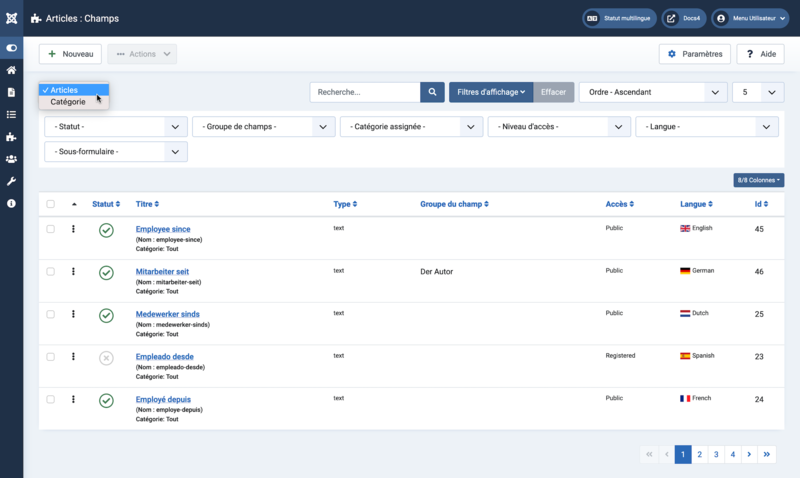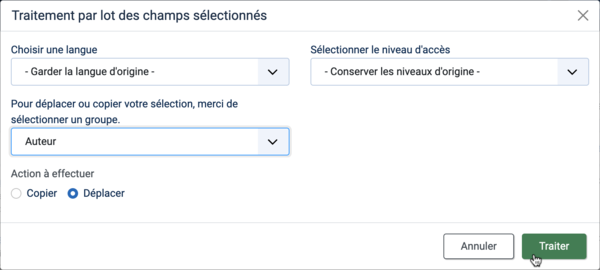Fields/fr: Difference between revisions
From Joomla! Documentation
Created page with "==Description==" |
mNo edit summary |
||
| (35 intermediate revisions by 2 users not shown) | |||
| Line 11: | Line 11: | ||
</div> | </div> | ||
==Comment y accéder ?== | |||
= | |||
{{rarr|Contenus,Champs}} | |||
{{rarr| | |||
Pour ajouter un champ : | |||
#sélectionnez dans la liste déroulante : | |||
#*Articles | |||
# | #*Catégorie | ||
#* | #Cliquez sur le bouton '''Nouveau''' dans la barre d'outils. | ||
#* | Pour modifier un champ : | ||
# | *Sélectionnez un '''Titre''' dans la liste. | ||
* | |||
{{anchor|screenshot}} | {{anchor|screenshot}} | ||
==Capture d'écran== | |||
:[[File:Help-4x-Fields-screen-fr.png|800px]] | |||
:[[File:Help-4x-Fields-screen- | |||
==En-Têtes de colonne== | |||
*<span lang="en" dir="ltr" class="mw-content-ltr">'''Checkbox'''. Check this box to select fields. To select all fields, check the box in the column heading. After boxes are checked the toolbar button 'Actions' get active.</span> | *<span lang="en" dir="ltr" class="mw-content-ltr">'''Checkbox'''. Check this box to select fields. To select all fields, check the box in the column heading. After boxes are checked the toolbar button 'Actions' get active.</span> | ||
*{{anchor|ordering}}<span lang="en" dir="ltr" class="mw-content-ltr">'''Ordering'''. You can change the order of an field within a list as follows:</span> | *{{anchor|ordering}}<span lang="en" dir="ltr" class="mw-content-ltr">'''Ordering'''. You can change the order of an field within a list as follows:</span> | ||
| Line 45: | Line 35: | ||
*<span lang="en" dir="ltr" class="mw-content-ltr">'''Status'''. Status of field. Hover icon for informations.</span> | *<span lang="en" dir="ltr" class="mw-content-ltr">'''Status'''. Status of field. Hover icon for informations.</span> | ||
*<span lang="en" dir="ltr" class="mw-content-ltr">'''Title'''. The title of the field. Edit the field by clicking on the Title.</span> | *<span lang="en" dir="ltr" class="mw-content-ltr">'''Title'''. The title of the field. Edit the field by clicking on the Title.</span> | ||
*<span lang="en" dir="ltr" class="mw-content-ltr">'''Type'''. The Type of the field.</span | *<span lang="en" dir="ltr" class="mw-content-ltr">'''Type'''. The Type of the field.</span> [[J3.x:Adding_custom_fields/Calendar_Field/fr|Pour en savoir plus.]] | ||
*<span lang="en" dir="ltr" class="mw-content-ltr">'''Field Group.''' The Field Group this field belongs to.</span> | *<span lang="en" dir="ltr" class="mw-content-ltr">'''Field Group.''' The Field Group this field belongs to.</span> | ||
* | *'''Accès'''. Le [[Help4.x:Users:_Viewing_Access_Levels/fr|Niveau d'accès]] pour le champ. | ||
*<span lang="en" dir="ltr" class="mw-content-ltr">'''Language'''. Fields language, default is 'All'.</span> | *<span lang="en" dir="ltr" class="mw-content-ltr">'''Language'''. Fields language, default is 'All'.</span> | ||
*<span lang="en" dir="ltr" class="mw-content-ltr">'''ID'''. A unique identification number for this field, you cannot change this number.</span> | *<span lang="en" dir="ltr" class="mw-content-ltr">'''ID'''. A unique identification number for this field, you cannot change this number.</span> | ||
==Liste des filtres== | |||
= | |||
En haut de la page, vous verrez la barre d'outils présentée dans la [[#screenshot|capture d'écran]] ci-dessus. | |||
*<span lang="en" dir="ltr" class="mw-content-ltr">'''Search by Text'''. Enter part of the search term and click the Search icon. ''Hover'' to see a ''Tooltip'' indicating which fields will be searched.</span>{{-}}<span lang="en" dir="ltr" class="mw-content-ltr">To 'Search by ID' enter "id:x", where "x" is the ID number (for example, "id:19").</span> | *<span lang="en" dir="ltr" class="mw-content-ltr">'''Search by Text'''. Enter part of the search term and click the Search icon. ''Hover'' to see a ''Tooltip'' indicating which fields will be searched.</span>{{-}}<span lang="en" dir="ltr" class="mw-content-ltr">To 'Search by ID' enter "id:x", where "x" is the ID number (for example, "id:19").</span> | ||
*<span lang="en" dir="ltr" class="mw-content-ltr">'''Filter Options'''. Click to display the additional filters.</span> | *<span lang="en" dir="ltr" class="mw-content-ltr">'''Filter Options'''. Click to display the additional filters.</span> | ||
* | *Cliquez sur '''Effacer''' pour effacer le champ de Filtre et restaurer la liste à son état initial. | ||
*<span lang="en" dir="ltr" class="mw-content-ltr">'''Ordering'''. Shows the current list ordering field. 2 ways to change the order:</span> | *<span lang="en" dir="ltr" class="mw-content-ltr">'''Ordering'''. Shows the current list ordering field. 2 ways to change the order:</span> | ||
**<span lang="en" dir="ltr" class="mw-content-ltr">Select from the dropdown list. Ordering may be in ascending or descending order.</span> | **<span lang="en" dir="ltr" class="mw-content-ltr">Select from the dropdown list. Ordering may be in ascending or descending order.</span> | ||
**<span lang="en" dir="ltr" class="mw-content-ltr">Click a column heading. The column heading toggles between ascending and descending order.</span> | **<span lang="en" dir="ltr" class="mw-content-ltr">Click a column heading. The column heading toggles between ascending and descending order.</span> | ||
*<span lang="en" dir="ltr" class="mw-content-ltr">'''Number to Display'''. Shows the number of fields in a list. Select from the dropdown list to change the number displayed.</span>{{-}}<span lang="en" dir="ltr" class="mw-content-ltr">The default for a site is '20' but this may be changed in the [[ | *<span lang="en" dir="ltr" class="mw-content-ltr">'''Number to Display'''. Shows the number of fields in a list. Select from the dropdown list to change the number displayed.</span>{{-}}<span lang="en" dir="ltr" class="mw-content-ltr">The default for a site is '20' but this may be changed in the [[Help4.x:Site_Global_Configuration/en#defaultlistlimit|Global Configuration]].</span> | ||
===Paramètres des champs=== | |||
=== | |||
En haut de la page, vous verrez la barre d'outils présentée dans la [[#screenshot|capture d'écran]] ci-dessus. | |||
{{anchor|selectstatus}} | {{anchor|selectstatus}} | ||
*<span lang="en" dir="ltr" class="mw-content-ltr">'''Select Status'''. Select from Trashed / Unpublished / Published / Archived / All.</span> | *<span lang="en" dir="ltr" class="mw-content-ltr">'''Select Status'''. Select from Trashed / Unpublished / Published / Archived / All.</span> | ||
| Line 81: | Line 63: | ||
*<span lang="en" dir="ltr" class="mw-content-ltr">'''Only Use In Subform'''. Select from the list Yes or No.</span> | *<span lang="en" dir="ltr" class="mw-content-ltr">'''Only Use In Subform'''. Select from the list Yes or No.</span> | ||
===Pagination=== | ===Pagination=== | ||
<div lang="en" dir="ltr" class="mw-content-ltr"> | <div lang="en" dir="ltr" class="mw-content-ltr"> | ||
'''Page Controls'''. When the number of fields is more than one page, you will see a page control bar near the bottom of the page shown in the [[#screenshot|Screenshot]] above. The current page number being viewed has a dark colour background. | '''Page Controls'''. When the number of fields is more than one page, you will see a page control bar near the bottom of the page shown in the [[#screenshot|Screenshot]] above. The current page number being viewed has a dark colour background. | ||
</div> | </div> | ||
* | *'''Début'''. Cliquez pour accéder à la première page. | ||
* | *'''Précédent'''. Cliquez pour accéder à la page précédente. | ||
* | *'''Numéros de page'''. Cliquez pour accéder à la page désirée. | ||
* | *'''Suivant'''. Cliquez pour accéder à la page suivante. | ||
* | *'''Fin'''. Cliquez pour accéder à la dernière page. | ||
==Barre d'outils== | |||
En haut de la page, vous verrez la barre d'outils présentée dans la [[#screenshot|capture d'écran]] ci-dessus. | |||
*<span lang="en" dir="ltr" class="mw-content-ltr">'''New'''. Opens the editing screen to create a new field.</span> | *<span lang="en" dir="ltr" class="mw-content-ltr">'''New'''. Opens the editing screen to create a new field.</span> | ||
*<span lang="en" dir="ltr" class="mw-content-ltr">'''Actions'''. Reveals a list of actions for selected fields. Check one or more fields checkboxes to activate the list.</span> | *<span lang="en" dir="ltr" class="mw-content-ltr">'''Actions'''. Reveals a list of actions for selected fields. Check one or more fields checkboxes to activate the list.</span> | ||
**<span lang="en" dir="ltr" class="mw-content-ltr">'''Publish'''. Makes the selected fields available to visitors to your website.</span> | **<span lang="en" dir="ltr" class="mw-content-ltr">'''Publish'''. Makes the selected fields available to visitors to your website.</span> | ||
**<span lang="en" dir="ltr" class="mw-content-ltr">'''Unpublish'''. Makes the selected fields unavailable to visitors to your website.</span> | **<span lang="en" dir="ltr" class="mw-content-ltr">'''Unpublish'''. Makes the selected fields unavailable to visitors to your website.</span> | ||
**<span lang="en" dir="ltr" class="mw-content-ltr">'''Archive'''. Changes the status of the selected fields to indicate that they are archived.</span | **<span lang="en" dir="ltr" class="mw-content-ltr">'''Archive'''. Changes the status of the selected fields to indicate that they are archived.</span> [[J4.x:How_to_Archive_an_Article/fr|Pour en savoir plus.]] | ||
**<span lang="en" dir="ltr" class="mw-content-ltr">'''Check-In'''. Checks-in the selected fields.</span> | **<span lang="en" dir="ltr" class="mw-content-ltr">'''Check-In'''. Checks-in the selected fields.</span> | ||
**<span lang="en" dir="ltr" class="mw-content-ltr">'''Trash'''. Changes the status of the selected fields to indicate that they are trashed.</span | **<span lang="en" dir="ltr" class="mw-content-ltr">'''Trash'''. Changes the status of the selected fields to indicate that they are trashed.</span> [[J4.x:Deleting_an_Article/fr|Pour en savoir plus.]] | ||
**<span lang="en" dir="ltr" class="mw-content-ltr">'''Batch'''. Batch processes the selected fields.</span> | **<span lang="en" dir="ltr" class="mw-content-ltr">'''Batch'''. Batch processes the selected fields.</span> | ||
*<span lang="en" dir="ltr" class="mw-content-ltr">'''Options'''. Opens | *<span lang="en" dir="ltr" class="mw-content-ltr">'''Options'''. Opens [[Help4.x:Articles:_Options/en|Articles: Options]].</span> | ||
*<span lang="en" dir="ltr" class="mw-content-ltr">'''Help'''. Opens this help screen.</span> | *<span lang="en" dir="ltr" class="mw-content-ltr">'''Help'''. Opens this help screen.</span> | ||
==Processus de traitement par lots== | |||
= | |||
<div lang="en" dir="ltr" class="mw-content-ltr"> | <div lang="en" dir="ltr" class="mw-content-ltr"> | ||
| Line 121: | Line 94: | ||
</div> | </div> | ||
:[[File:Help-4x-Fields-batch-subscreen- | :[[File:Help-4x-Fields-batch-subscreen-fr.png|600px]] | ||
<span lang="en" dir="ltr" class="mw-content-ltr">'''How to Batch Process''' a group of fields:</span> | <span lang="en" dir="ltr" class="mw-content-ltr">'''How to Batch Process''' a group of fields:</span> | ||
| Line 134: | Line 107: | ||
#<span lang="en" dir="ltr" class="mw-content-ltr">When all of the settings are entered, click on Process to perform the changes. A message '''"Batch process completed successfully."''' will show.</span> | #<span lang="en" dir="ltr" class="mw-content-ltr">When all of the settings are entered, click on Process to perform the changes. A message '''"Batch process completed successfully."''' will show.</span> | ||
==Astuces== | |||
= | |||
Si vous voulez savoir comment utiliser les champs personnalisés, cliquez sur [[J3.x:Adding_custom_fields/fr|Gestion des champs personnalisés]]. | |||
==Informations connexes== | |||
= | {{:Chunk4x:Help_screen_related_Fields/fr}} | ||
{{:Chunk4x:Help_screen_related_Fields/ | |||
{{Cathelp|4.0,4.1,4.2|Article Manager Help Screens|Content Help Screens}} | {{Cathelp|4.0,4.1,4.2|Article Manager Help Screens|Content Help Screens}} | ||
Latest revision as of 08:57, 17 September 2022
Description
Fields are used to display additional attributes of Articles, Contacts and Users. The data are entered in the Backend and displayed in the Frontend.
The helpscreen show as example Articles.
Comment y accéder ?
Contenus → Champs
Pour ajouter un champ :
- sélectionnez dans la liste déroulante :
- Articles
- Catégorie
- Cliquez sur le bouton Nouveau dans la barre d'outils.
Pour modifier un champ :
- Sélectionnez un Titre dans la liste.
Capture d'écran
En-Têtes de colonne
- Checkbox. Check this box to select fields. To select all fields, check the box in the column heading. After boxes are checked the toolbar button 'Actions' get active.
- Ordering. You can change the order of an field within a list as follows:
- Status. Status of field. Hover icon for informations.
- Title. The title of the field. Edit the field by clicking on the Title.
- Type. The Type of the field. Pour en savoir plus.
- Field Group. The Field Group this field belongs to.
- Accès. Le Niveau d'accès pour le champ.
- Language. Fields language, default is 'All'.
- ID. A unique identification number for this field, you cannot change this number.
Liste des filtres
En haut de la page, vous verrez la barre d'outils présentée dans la capture d'écran ci-dessus.
- Search by Text. Enter part of the search term and click the Search icon. Hover to see a Tooltip indicating which fields will be searched.To 'Search by ID' enter "id:x", where "x" is the ID number (for example, "id:19").
- Filter Options. Click to display the additional filters.
- Cliquez sur Effacer pour effacer le champ de Filtre et restaurer la liste à son état initial.
- Ordering. Shows the current list ordering field. 2 ways to change the order:
- Select from the dropdown list. Ordering may be in ascending or descending order.
- Click a column heading. The column heading toggles between ascending and descending order.
- Number to Display. Shows the number of fields in a list. Select from the dropdown list to change the number displayed.The default for a site is '20' but this may be changed in the Global Configuration.
Paramètres des champs
En haut de la page, vous verrez la barre d'outils présentée dans la capture d'écran ci-dessus.
- Select Status. Select from Trashed / Unpublished / Published / Archived / All.
- Select Field Group. Select from the list of available field groups.
- Select Assigned Category. Select from the list of available assigned categories.
- Select Access. Select from the list of available viewing access levels.
- Select Language. Select from the list of available languages.
- Only Use In Subform. Select from the list Yes or No.
Pagination
Page Controls. When the number of fields is more than one page, you will see a page control bar near the bottom of the page shown in the Screenshot above. The current page number being viewed has a dark colour background.
- Début. Cliquez pour accéder à la première page.
- Précédent. Cliquez pour accéder à la page précédente.
- Numéros de page. Cliquez pour accéder à la page désirée.
- Suivant. Cliquez pour accéder à la page suivante.
- Fin. Cliquez pour accéder à la dernière page.
Barre d'outils
En haut de la page, vous verrez la barre d'outils présentée dans la capture d'écran ci-dessus.
- New. Opens the editing screen to create a new field.
- Actions. Reveals a list of actions for selected fields. Check one or more fields checkboxes to activate the list.
- Publish. Makes the selected fields available to visitors to your website.
- Unpublish. Makes the selected fields unavailable to visitors to your website.
- Archive. Changes the status of the selected fields to indicate that they are archived. Pour en savoir plus.
- Check-In. Checks-in the selected fields.
- Trash. Changes the status of the selected fields to indicate that they are trashed. Pour en savoir plus.
- Batch. Batch processes the selected fields.
- Options. Opens Articles: Options.
- Help. Opens this help screen.
Processus de traitement par lots
The Batch Process allows a change in settings for a group of selected fields.
How to Batch Process a group of fields:
- Select one or more fields on the list by checking the desired checkboxes.
- Click the Batch Toolbar button.
- Set one or more of the following values:
- To change the Language, select the desired language from the Set Language list box.
- To change the Access Levels, select the desired new access level from the Set Access Level list box.
- To change the Category, select a category. To leave the category unchanged, use the default value of 'Select'.
- To copy the fields to a different category, select the desired category from the category list box and check the Copy option. In this case, the original fields are unchanged and the copies are assigned to the new category and, if selected, the new language, and access level.
- To move the fields to a different category, select the desired category from the category list box and check the Move option. In this case, the original fields will be moved to a new category and, if selected, be assigned the new language, and access level.
- When all of the settings are entered, click on Process to perform the changes. A message "Batch process completed successfully." will show.
Astuces
Si vous voulez savoir comment utiliser les champs personnalisés, cliquez sur Gestion des champs personnalisés.
Informations connexes
- Ce portail rassemble des informations liées spécifiquement à Joomla 4.
| Ecrans d'aide en relation | Description |
|---|---|
| Champs | Fields are used to display additional attributes of Articles, Contacts and Users. The data are entered in the Backend and displayed in the Frontend. |
| Champs : Edition | This is where you can add and edit Fields in Articles, Contacts, and Users. |
| Groupes de champs | The Field Groups screen is used to list, add and edit Field Groups. |
| Groupes de champs : Edition | Field Groups are used to collect related fields under a named Tab in a data entry form. |