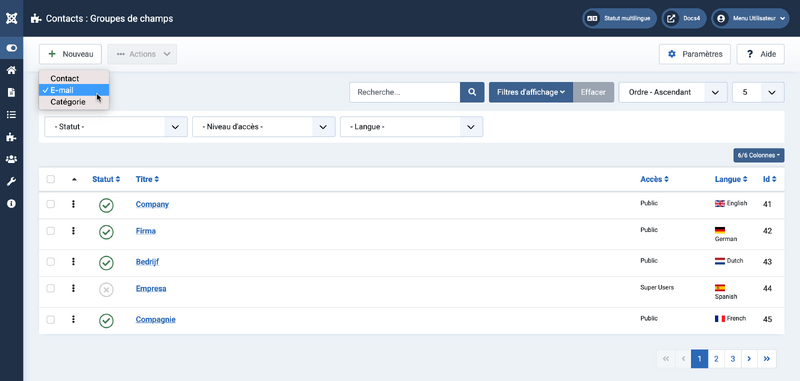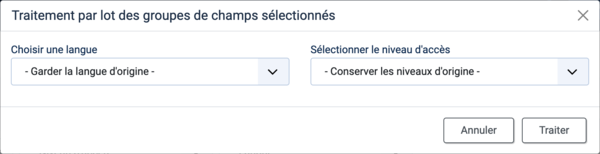Field Groups/fr: Difference between revisions
From Joomla! Documentation
Created page with "==Description==" |
mNo edit summary |
||
| (17 intermediate revisions by 2 users not shown) | |||
| Line 15: | Line 15: | ||
</div> | </div> | ||
==Comment y accéder ?== | |||
= | |||
{{rarr|Composants,Contacts,Groupes de champs}} | |||
{{rarr| | |||
<div lang="en" dir="ltr" class="mw-content-ltr"> | <div lang="en" dir="ltr" class="mw-content-ltr"> | ||
To add a Field Group: | To add a Field Group: | ||
</div> | </div> | ||
# | #sélectionnez dans la liste déroulante : | ||
#* | #*Contact | ||
#* | #*E-mail | ||
#* | #*Catégorie | ||
# | #Cliquez sur le bouton '''Nouveau''' dans la barre d'outils. | ||
<span lang="en" dir="ltr" class="mw-content-ltr">To edit a Field Group:</span> | <span lang="en" dir="ltr" class="mw-content-ltr">To edit a Field Group:</span> | ||
* | *Sélectionnez un '''Titre''' dans la liste. | ||
{{anchor|screenshot}} | {{anchor|screenshot}} | ||
==Capture d'écran== | |||
:[[File:Help-4x-Field-Groups-screen-fr.png|800px]] | |||
:[[File:Help-4x-Field-Groups-screen- | |||
==En-Têtes de colonne== | |||
*<span lang="en" dir="ltr" class="mw-content-ltr">'''Checkbox'''. Check this box to select field groups. To select all field groups, check the box in the column heading. After boxes are checked the toolbar button 'Actions' get active.</span> | *<span lang="en" dir="ltr" class="mw-content-ltr">'''Checkbox'''. Check this box to select field groups. To select all field groups, check the box in the column heading. After boxes are checked the toolbar button 'Actions' get active.</span> | ||
*{{anchor|ordering}}<span lang="en" dir="ltr" class="mw-content-ltr">'''Ordering'''. You can change the order of an field group within a list as follows:</span> | *{{anchor|ordering}}<span lang="en" dir="ltr" class="mw-content-ltr">'''Ordering'''. You can change the order of an field group within a list as follows:</span> | ||
| Line 50: | Line 42: | ||
*<span lang="en" dir="ltr" class="mw-content-ltr">'''Status'''. Status of field group. Hover icon for informations.</span> | *<span lang="en" dir="ltr" class="mw-content-ltr">'''Status'''. Status of field group. Hover icon for informations.</span> | ||
*<span lang="en" dir="ltr" class="mw-content-ltr">'''Title'''. The title of the field group. Edit the field group by clicking on the Title.</span> | *<span lang="en" dir="ltr" class="mw-content-ltr">'''Title'''. The title of the field group. Edit the field group by clicking on the Title.</span> | ||
*<span lang="en" dir="ltr" class="mw-content-ltr">'''Access'''. The viewing [[ | *<span lang="en" dir="ltr" class="mw-content-ltr">'''Access'''. The viewing [[Help4.x:Users:_Viewing_Access_Levels/en|Access Level]] for this field group.</span> | ||
*<span lang="en" dir="ltr" class="mw-content-ltr">'''Language'''. Field groups language, default is 'All'.</span> | *<span lang="en" dir="ltr" class="mw-content-ltr">'''Language'''. Field groups language, default is 'All'.</span> | ||
*<span lang="en" dir="ltr" class="mw-content-ltr">'''ID'''. A unique identification number for this field group, you cannot change this number.</span> | *<span lang="en" dir="ltr" class="mw-content-ltr">'''ID'''. A unique identification number for this field group, you cannot change this number.</span> | ||
==Liste des filtres== | |||
= | |||
En haut de la page, vous verrez la barre d'outils présentée dans la [[#screenshot|capture d'écran]] ci-dessus. | |||
*<span lang="en" dir="ltr" class="mw-content-ltr">'''Search by Text'''. Enter part of the search term and click the Search icon. ''Hover'' to see a ''Tooltip'' indicating which fields will be searched.</span>{{-}}<span lang="en" dir="ltr" class="mw-content-ltr">To 'Search by ID' enter "id:x", where "x" is the ID number (for example, "id:19").</span> | *<span lang="en" dir="ltr" class="mw-content-ltr">'''Search by Text'''. Enter part of the search term and click the Search icon. ''Hover'' to see a ''Tooltip'' indicating which fields will be searched.</span>{{-}}<span lang="en" dir="ltr" class="mw-content-ltr">To 'Search by ID' enter "id:x", where "x" is the ID number (for example, "id:19").</span> | ||
*<span lang="en" dir="ltr" class="mw-content-ltr">'''Filter Options'''. Click to display the additional filters.</span> | *<span lang="en" dir="ltr" class="mw-content-ltr">'''Filter Options'''. Click to display the additional filters.</span> | ||
| Line 67: | Line 55: | ||
**<span lang="en" dir="ltr" class="mw-content-ltr">Select from the dropdown list. Ordering may be in ascending or descending order.</span> | **<span lang="en" dir="ltr" class="mw-content-ltr">Select from the dropdown list. Ordering may be in ascending or descending order.</span> | ||
**<span lang="en" dir="ltr" class="mw-content-ltr">Click a column heading. The column heading toggles between ascending and descending order.</span> | **<span lang="en" dir="ltr" class="mw-content-ltr">Click a column heading. The column heading toggles between ascending and descending order.</span> | ||
*<span lang="en" dir="ltr" class="mw-content-ltr">'''Number to Display'''. Shows the number of field groups in a list. Select from the dropdown list to change the number displayed.</span>{{-}}<span lang="en" dir="ltr" class="mw-content-ltr">The default for a site is '20' but this may be changed in the [[ | *<span lang="en" dir="ltr" class="mw-content-ltr">'''Number to Display'''. Shows the number of field groups in a list. Select from the dropdown list to change the number displayed.</span>{{-}}<span lang="en" dir="ltr" class="mw-content-ltr">The default for a site is '20' but this may be changed in the [[Help4.x:Site_Global_Configuration/en#defaultlistlimit|Global Configuration]].</span> | ||
<div lang="en" dir="ltr" class="mw-content-ltr"> | <div lang="en" dir="ltr" class="mw-content-ltr"> | ||
===Filter Options=== | ===Filter Options=== | ||
| Line 80: | Line 68: | ||
*<span lang="en" dir="ltr" class="mw-content-ltr">'''Select Language'''. Select from the list of available languages.</span> | *<span lang="en" dir="ltr" class="mw-content-ltr">'''Select Language'''. Select from the list of available languages.</span> | ||
===Pagination=== | ===Pagination=== | ||
<div lang="en" dir="ltr" class="mw-content-ltr"> | <div lang="en" dir="ltr" class="mw-content-ltr"> | ||
'''Page Controls'''. When the number of field groups is more than one page, you will see a page control bar near the bottom of the page shown in the [[#screenshot|Screenshot]] above. The current page number being viewed has a dark colour background. | '''Page Controls'''. When the number of field groups is more than one page, you will see a page control bar near the bottom of the page shown in the [[#screenshot|Screenshot]] above. The current page number being viewed has a dark colour background. | ||
</div> | </div> | ||
* | *'''Début'''. Cliquez pour accéder à la première page. | ||
* | *'''Précédent'''. Cliquez pour accéder à la page précédente. | ||
* | *'''Numéros de page'''. Cliquez pour accéder à la page désirée. | ||
* | *'''Suivant'''. Cliquez pour accéder à la page suivante. | ||
* | *'''Fin'''. Cliquez pour accéder à la dernière page. | ||
==Barre d'outils== | |||
= | |||
En haut de la page, vous verrez la barre d'outils présentée dans la [[#screenshot|capture d'écran]] ci-dessus. | |||
*<span lang="en" dir="ltr" class="mw-content-ltr">'''New'''. Opens the editing screen to create a new field group.</span> | *<span lang="en" dir="ltr" class="mw-content-ltr">'''New'''. Opens the editing screen to create a new field group.</span> | ||
*<span lang="en" dir="ltr" class="mw-content-ltr">'''Actions'''. Reveals a list of actions for selected field groups. Check one or more field groups checkboxes to activate the list.</span> | *<span lang="en" dir="ltr" class="mw-content-ltr">'''Actions'''. Reveals a list of actions for selected field groups. Check one or more field groups checkboxes to activate the list.</span> | ||
**<span lang="en" dir="ltr" class="mw-content-ltr">'''Publish'''. Makes the selected field groups available to visitors to your website.</span> | **<span lang="en" dir="ltr" class="mw-content-ltr">'''Publish'''. Makes the selected field groups available to visitors to your website.</span> | ||
**<span lang="en" dir="ltr" class="mw-content-ltr">'''Unpublish'''. Makes the selected field groups unavailable to visitors to your website.</span> | **<span lang="en" dir="ltr" class="mw-content-ltr">'''Unpublish'''. Makes the selected field groups unavailable to visitors to your website.</span> | ||
**<span lang="en" dir="ltr" class="mw-content-ltr">'''Archive'''. Changes the status of the selected field groups to indicate that they are archived.</span | **<span lang="en" dir="ltr" class="mw-content-ltr">'''Archive'''. Changes the status of the selected field groups to indicate that they are archived.</span> [[J4.x:How_to_Archive_an_Article/fr|Pour en savoir plus.]] | ||
**<span lang="en" dir="ltr" class="mw-content-ltr">'''Check-In'''. Checks-in the selected field groups.</span> | **<span lang="en" dir="ltr" class="mw-content-ltr">'''Check-In'''. Checks-in the selected field groups.</span> | ||
**<span lang="en" dir="ltr" class="mw-content-ltr">'''Trash'''. Changes the status of the selected field groups to indicate that they are trashed.</span | **<span lang="en" dir="ltr" class="mw-content-ltr">'''Trash'''. Changes the status of the selected field groups to indicate that they are trashed.</span> [[J4.x:Deleting_an_Article/fr|Pour en savoir plus.]] | ||
**<span lang="en" dir="ltr" class="mw-content-ltr">'''Batch'''. Batch processes the selected field groups.</span> | **<span lang="en" dir="ltr" class="mw-content-ltr">'''Batch'''. Batch processes the selected field groups.</span> | ||
*<span lang="en" dir="ltr" class="mw-content-ltr">'''Options'''. Opens | *<span lang="en" dir="ltr" class="mw-content-ltr">'''Options'''. Opens [[Help4.x:Articles:_Options/en|Articles: Options]].</span> | ||
*<span lang="en" dir="ltr" class="mw-content-ltr">'''Help'''. Opens this help screen.</span> | *<span lang="en" dir="ltr" class="mw-content-ltr">'''Help'''. Opens this help screen.</span> | ||
==Processus de traitement par lots== | |||
= | |||
<div lang="en" dir="ltr" class="mw-content-ltr"> | <div lang="en" dir="ltr" class="mw-content-ltr"> | ||
| Line 119: | Line 99: | ||
</div> | </div> | ||
:[[File:Help-4x-Field-Groups-batch-subscreen- | :[[File:Help-4x-Field-Groups-batch-subscreen-fr.png|600px]] | ||
<span lang="en" dir="ltr" class="mw-content-ltr">'''How to Batch Process''' a group of field groups:</span> | <span lang="en" dir="ltr" class="mw-content-ltr">'''How to Batch Process''' a group of field groups:</span> | ||
| Line 129: | Line 109: | ||
#<span lang="en" dir="ltr" class="mw-content-ltr">When all of the settings are entered, click on Process to perform the changes. A message '''"Batch process completed successfully."''' will show.</span> | #<span lang="en" dir="ltr" class="mw-content-ltr">When all of the settings are entered, click on Process to perform the changes. A message '''"Batch process completed successfully."''' will show.</span> | ||
==Astuces== | |||
= | |||
Si vous voulez savoir comment utiliser les champs personnalisés, cliquez sur [[J3.x:Adding_custom_fields/fr|Gestion des champs personnalisés]]. | |||
==Informations connexes== | |||
= | {{:Chunk4x:Help_screen_related_Fields/fr}} | ||
{{:Chunk4x:Help_screen_related_Fields/ | |||
{{Cathelp|4.0,4.1,4.2|Content Help Screens|Components Help Screens}} | {{Cathelp|4.0,4.1,4.2|Content Help Screens|Components Help Screens}} | ||
Latest revision as of 05:14, 19 September 2022
Description
The Field Groups screen is used to list, add and edit Field Groups.
Field Groups help to organise fields for data entry. Each Group will appear as a separate Tab in the data entry form.
The helpscreen show as example Contacts.
Comment y accéder ?
Composants → Contacts → Groupes de champs
To add a Field Group:
- sélectionnez dans la liste déroulante :
- Contact
- Catégorie
- Cliquez sur le bouton Nouveau dans la barre d'outils.
To edit a Field Group:
- Sélectionnez un Titre dans la liste.
Capture d'écran
En-Têtes de colonne
- Checkbox. Check this box to select field groups. To select all field groups, check the box in the column heading. After boxes are checked the toolbar button 'Actions' get active.
- Ordering. You can change the order of an field group within a list as follows:
- Status. Status of field group. Hover icon for informations.
- Title. The title of the field group. Edit the field group by clicking on the Title.
- Access. The viewing Access Level for this field group.
- Language. Field groups language, default is 'All'.
- ID. A unique identification number for this field group, you cannot change this number.
Liste des filtres
En haut de la page, vous verrez la barre d'outils présentée dans la capture d'écran ci-dessus.
- Search by Text. Enter part of the search term and click the Search icon. Hover to see a Tooltip indicating which fields will be searched.To 'Search by ID' enter "id:x", where "x" is the ID number (for example, "id:19").
- Filter Options. Click to display the additional filters.
- Clear. Click to clear the Filter field and restore the list to its unfiltered state.
- Ordering. Shows the current list ordering field. 2 ways to change the order:
- Select from the dropdown list. Ordering may be in ascending or descending order.
- Click a column heading. The column heading toggles between ascending and descending order.
- Number to Display. Shows the number of field groups in a list. Select from the dropdown list to change the number displayed.The default for a site is '20' but this may be changed in the Global Configuration.
Filter Options
Near the top of the page you will see the filter bar shown in the Screenshot above.
- Select Status. Select from Trashed / Unpublished / Published / Archived / All.
- Select Access. Select from the list of available viewing access levels.
- Select Language. Select from the list of available languages.
Pagination
Page Controls. When the number of field groups is more than one page, you will see a page control bar near the bottom of the page shown in the Screenshot above. The current page number being viewed has a dark colour background.
- Début. Cliquez pour accéder à la première page.
- Précédent. Cliquez pour accéder à la page précédente.
- Numéros de page. Cliquez pour accéder à la page désirée.
- Suivant. Cliquez pour accéder à la page suivante.
- Fin. Cliquez pour accéder à la dernière page.
Barre d'outils
En haut de la page, vous verrez la barre d'outils présentée dans la capture d'écran ci-dessus.
- New. Opens the editing screen to create a new field group.
- Actions. Reveals a list of actions for selected field groups. Check one or more field groups checkboxes to activate the list.
- Publish. Makes the selected field groups available to visitors to your website.
- Unpublish. Makes the selected field groups unavailable to visitors to your website.
- Archive. Changes the status of the selected field groups to indicate that they are archived. Pour en savoir plus.
- Check-In. Checks-in the selected field groups.
- Trash. Changes the status of the selected field groups to indicate that they are trashed. Pour en savoir plus.
- Batch. Batch processes the selected field groups.
- Options. Opens Articles: Options.
- Help. Opens this help screen.
Processus de traitement par lots
The Batch Process allows a change in settings for a group of selected field groups.
How to Batch Process a group of field groups:
- Select one or more field groups on the list by checking the desired checkboxes.
- Click the Batch Toolbar button.
- Set one or more of the following values:
- To change the Language, select the desired language from the Set Language list box.
- To change the Access Levels, select the desired new access level from the Set Access Level list box.
- When all of the settings are entered, click on Process to perform the changes. A message "Batch process completed successfully." will show.
Astuces
Si vous voulez savoir comment utiliser les champs personnalisés, cliquez sur Gestion des champs personnalisés.
Informations connexes
- Ce portail rassemble des informations liées spécifiquement à Joomla 4.
| Ecrans d'aide en relation | Description |
|---|---|
| Champs | Fields are used to display additional attributes of Articles, Contacts and Users. The data are entered in the Backend and displayed in the Frontend. |
| Champs : Edition | This is where you can add and edit Fields in Articles, Contacts, and Users. |
| Groupes de champs | The Field Groups screen is used to list, add and edit Field Groups. |
| Groupes de champs : Edition | Field Groups are used to collect related fields under a named Tab in a data entry form. |