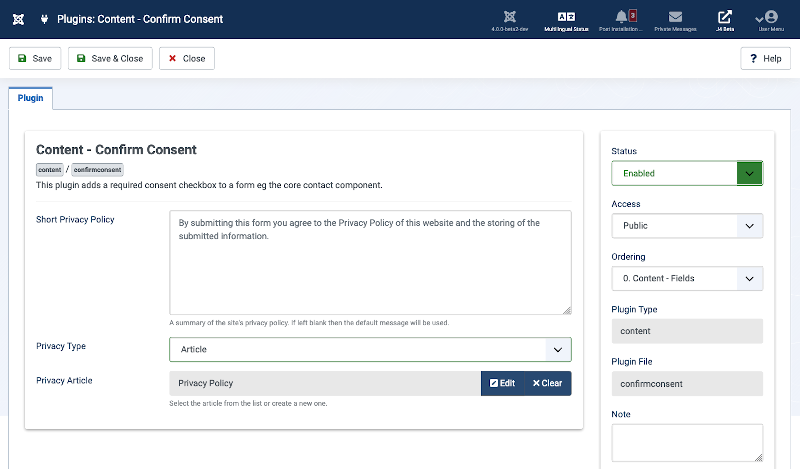Plugins: Name of Plugin: Difference between revisions
From Joomla! Documentation
Created for upcoming release of J5 |
Marked this version for translation |
||
| Line 2: | Line 2: | ||
<translate> | <translate> | ||
==Description== | ==Description== <!--T:1--> | ||
The Plugin screen allows you to edit the details and options of a plugin. Common options for all plugins are located in the right hand part of the Plugin Tab and described below. | The Plugin screen allows you to edit the details and options of a plugin. Common options for all plugins are located in the right hand part of the Plugin Tab and described below. | ||
<!--T:2--> | |||
Plugins by Group: | Plugins by Group: | ||
*[[Chunk4x:Extensions Plugin Manager Edit Action Log Group/en|'''Action Log Group.''' (1 Plugin)]] | *[[Chunk4x:Extensions Plugin Manager Edit Action Log Group/en|'''Action Log Group.''' (1 Plugin)]] | ||
| Line 30: | Line 31: | ||
The complete list of plugin groups above is available in one long document: [[Chunk4x:List_of_Plugins/en|'''List of Plugins'''.]] | The complete list of plugin groups above is available in one long document: [[Chunk4x:List_of_Plugins/en|'''List of Plugins'''.]] | ||
==How to Access== | ==How to Access== <!--T:3--> | ||
Starting from the Administrator menu: | Starting from the Administrator menu: | ||
* Select {{rarr|Home Dashboard,Plugins}}. Or.. | * Select {{rarr|Home Dashboard,Plugins}}. Or.. | ||
| Line 36: | Line 37: | ||
** Select the Plugin's Name in the list of plugins. | ** Select the Plugin's Name in the list of plugins. | ||
==Screenshot== | ==Screenshot== <!--T:4--> | ||
[[Image:Help-4x-Extensions-Plugin-Manager-Edit-screen-en.png|800px]] | [[Image:Help-4x-Extensions-Plugin-Manager-Edit-screen-en.png|800px]] | ||
==Form Fields== | ==Form Fields== <!--T:5--> | ||
===Plugin Tab=== | ===Plugin Tab=== | ||
'''Left Panel''' | '''Left Panel''' | ||
<!--T:6--> | |||
If the plugin has configurable options they will appear here. The example shown in the Screenshot is the ''Content - Confirm Consent'' plugin which has several configurable parameters which change as options are selected. | If the plugin has configurable options they will appear here. The example shown in the Screenshot is the ''Content - Confirm Consent'' plugin which has several configurable parameters which change as options are selected. | ||
<!--T:7--> | |||
'''Right Panel''' | '''Right Panel''' | ||
<!--T:8--> | |||
The right panel is the same for all plugins and has the following fields: | The right panel is the same for all plugins and has the following fields: | ||
*'''Status.''' Whether or not the item is enabled. | *'''Status.''' Whether or not the item is enabled. | ||
| Line 58: | Line 62: | ||
*'''Description.''' The description of what this Plugin does. This cannot be changed. The developer of the plugin specifies this. This may be blank if the developer did not specify a description for the plugin. | *'''Description.''' The description of what this Plugin does. This cannot be changed. The developer of the plugin specifies this. This may be blank if the developer did not specify a description for the plugin. | ||
==Toolbar== | ==Toolbar== <!--T:9--> | ||
At the top of the page you will see the toolbar shown in the [[#Screenshot|Screenshot]] above. The functions are: | At the top of the page you will see the toolbar shown in the [[#Screenshot|Screenshot]] above. The functions are: | ||
*'''Save'''. Saves the item and stays in the current screen. | *'''Save'''. Saves the item and stays in the current screen. | ||
| Line 65: | Line 69: | ||
*'''Help'''. Opens this help screen. | *'''Help'''. Opens this help screen. | ||
==Quick Tips== | ==Quick Tips== <!--T:10--> | ||
*If you are using the TinyMCE editor, you can control which options appear on the editor's toolbar by setting the parameters in the "Editor - TinyMCE" plugin. | *If you are using the TinyMCE editor, you can control which options appear on the editor's toolbar by setting the parameters in the "Editor - TinyMCE" plugin. | ||
*Configurable plug-in settings are referred to as 'options'. In previous versions of Joomla! these configurable settings were referred to as 'parameters'. You may see the terms 'options' and 'parameters' used interchangeably in help documentation and tutorials you encounter. | *Configurable plug-in settings are referred to as 'options'. In previous versions of Joomla! these configurable settings were referred to as 'parameters'. You may see the terms 'options' and 'parameters' used interchangeably in help documentation and tutorials you encounter. | ||
Latest revision as of 16:27, 8 July 2023
Description
The Plugin screen allows you to edit the details and options of a plugin. Common options for all plugins are located in the right hand part of the Plugin Tab and described below.
Plugins by Group:
- Action Log Group. (1 Plugin)
- API Authentication Group. (2 Plugins)
- Authentication Group. (3 Plugins)
- Behaviour Group. (2 Plugins)
- CAPTCHA Group. (2 Plugins)
- Content Group. (1 Plugin)
- Editors Group. (3 Plugins)
- Editor Button Group. (8 Plugins)
- Extensions Group. (3 Plugins)
- Fields Group. (6 Plugins)
- FileSystem Group. (1 Plugin)
- Finder Group. (5 Plugins)
- Installer Group. (5 Plugins)
- Media Action Group. (3 Plugins)
- Privacy Group. (6 Plugins)
- Quick Icon Group. (6 Plugins)
- Sample Data Group. (2 Plugins)
- System Group. (22 Plugins)
- Two Factor Authentication Group. (2 Plugins)
- User Group. (5 Plugins)
- Web Services Group. (5 Plugins)
- Workflow Group. (3 Plugins)
The complete list of plugin groups above is available in one long document: List of Plugins.
How to Access
Starting from the Administrator menu:
- Select Home Dashboard → Plugins. Or..
- Select System → Manage panel → Plugins. Then...
- Select the Plugin's Name in the list of plugins.
Screenshot
Form Fields
Plugin Tab
Left Panel
If the plugin has configurable options they will appear here. The example shown in the Screenshot is the Content - Confirm Consent plugin which has several configurable parameters which change as options are selected.
Right Panel
The right panel is the same for all plugins and has the following fields:
- Status. Whether or not the item is enabled.
- Access. Which user 'access levels' have access to this item. You can change an item's Access Level by clicking on its name to open it up for editing. The default user 'access levels' which come preconfigured with Joomla! are:
- Public: Everyone has access including website visitors who have not logged in
- Registered: Only users with registered status or higher will have access
- Special: Only users with author status or higher have access
- Ordering. A drop-down list of plugins of the same Type. The list of plugins is arranged by their current order. You can change this plugin's order in relation to the other plugins by selecting the plugin in the drop-down list that you want this plugin to be ordered below.
- Plugin Type. The Type of the Plugin. This value cannot be changed.
- Plugin File. The name of the Plugin file. Each Plugin has two files with this name. One has the file extension '.php' and the other has the file extension '.xml'.
- Description. The description of what this Plugin does. This cannot be changed. The developer of the plugin specifies this. This may be blank if the developer did not specify a description for the plugin.
Toolbar
At the top of the page you will see the toolbar shown in the Screenshot above. The functions are:
- Save. Saves the item and stays in the current screen.
- Save & Close. Saves the item and closes the current screen.
- Close. Closes the current screen and returns to the previous screen without saving any modifications you may have made. This toolbar icon is not shown if you are creating a new item.
- Help. Opens this help screen.
Quick Tips
- If you are using the TinyMCE editor, you can control which options appear on the editor's toolbar by setting the parameters in the "Editor - TinyMCE" plugin.
- Configurable plug-in settings are referred to as 'options'. In previous versions of Joomla! these configurable settings were referred to as 'parameters'. You may see the terms 'options' and 'parameters' used interchangeably in help documentation and tutorials you encounter.