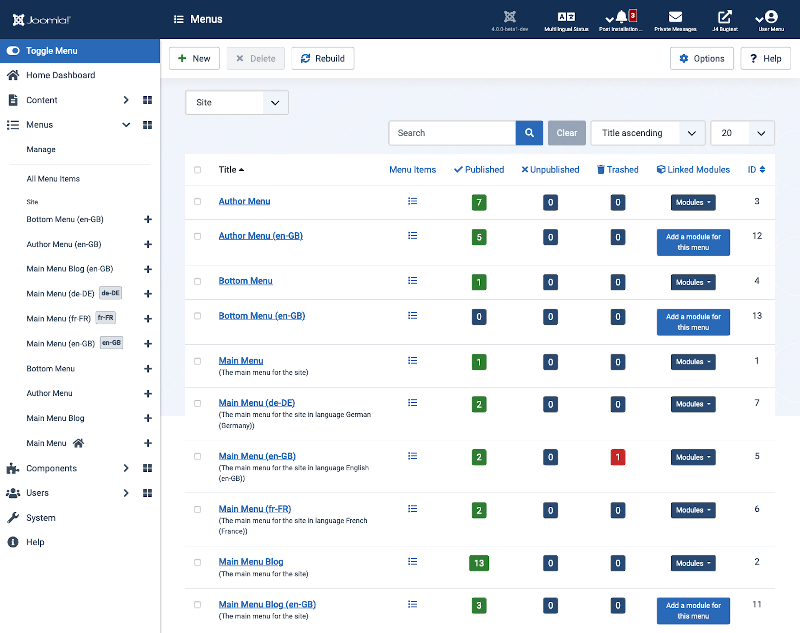Menus/pt-br: Difference between revisions
From Joomla! Documentation
Created page with "Ajuda5.x:Menus" |
Created page with "A lista "Menus" fornece uma visão geral dos menus disponíveis em um ''site'' Joomla!. Isso inclui os detalhes do número de itens publicados, não publicados e descartados e..." |
||
| Line 1: | Line 1: | ||
<noinclude><languages /></noinclude> | <noinclude><languages /></noinclude> | ||
==Descrição== | |||
Os menus permitem que o usuário navegue pelo ''site''. Um menu é um objeto que contém um ou mais itens de menu. Cada item de menu aponta para uma página lógica do ''site''. Um módulo de menu é necessário para colocar o menu na página. Um menu pode ter mais de um módulo. Por exemplo, um módulo pode mostrar apenas os itens de menu de primeiro nível e um segundo módulo pode mostrar os itens de menu de nível 2. | |||
A lista "Menus" fornece uma visão geral dos menus disponíveis em um ''site'' Joomla!. Isso inclui os detalhes do número de itens publicados, não publicados e descartados em cada menu individual, e os nomes dos módulos vinculados. | |||
O processo para adicionar um menu ao ''site'' normalmente é o seguinte: | |||
# Crie um novo menu (usando esta tela). | |||
# | # Crie um ou mais novos itens de menu para o menu. Cada item de menu terá um tipo de item de menu específico. | ||
# | # Crie um ou mais módulos de menu para mostrar o menu no ''site''. Ao criar os módulos, você selecionará em quais itens de menu (páginas) os módulos serão mostrados. | ||
# | |||
<div lang="en" dir="ltr" class="mw-content-ltr"> | <div lang="en" dir="ltr" class="mw-content-ltr"> | ||
Revision as of 19:32, 23 July 2024
Descrição
Os menus permitem que o usuário navegue pelo site. Um menu é um objeto que contém um ou mais itens de menu. Cada item de menu aponta para uma página lógica do site. Um módulo de menu é necessário para colocar o menu na página. Um menu pode ter mais de um módulo. Por exemplo, um módulo pode mostrar apenas os itens de menu de primeiro nível e um segundo módulo pode mostrar os itens de menu de nível 2.
A lista "Menus" fornece uma visão geral dos menus disponíveis em um site Joomla!. Isso inclui os detalhes do número de itens publicados, não publicados e descartados em cada menu individual, e os nomes dos módulos vinculados.
O processo para adicionar um menu ao site normalmente é o seguinte:
- Crie um novo menu (usando esta tela).
- Crie um ou mais novos itens de menu para o menu. Cada item de menu terá um tipo de item de menu específico.
- Crie um ou mais módulos de menu para mostrar o menu no site. Ao criar os módulos, você selecionará em quais itens de menu (páginas) os módulos serão mostrados.
How to Access
- Select Menus → Manage from the Administrator menu.
Column Headers
Clicking on the title of a column will sort the table view by the column. A down arrow next to the column title means ascending order and an up arrow means descending order. The default sort is by ID# in ascending order.
- Checkbox. Check this box to select one or more items. To select all items, check the box in the column heading. After one or more boxes are checked, click a toolbar button to take an action on the selected item or items. Many toolbar actions, such as Publish and Unpublish, can work with multiple items. Others, such as Edit, only work on one item at a time. If multiple items are checked and you press Edit, the first item will be opened for editing.
- Title. The name of the menu.
- # Published. Number of published menu items in this menu.
- # Unpublished. Number of unpublished menu items in this menu.
- # Trashed. Number of trashed menu items in this menu.
- Linked Modules. Lists any menu modules associated with the menu. The column shows the module's name, access level, and position on template.
- ID. This is a unique identification number for this item assigned automatically by Joomla. It is used to identify the item internally, and you cannot change this number. When creating a new item, this field displays "0" until you save the new entry, at which point a new ID is assigned to it.
Toolbar
At the top of the page you will see the toolbar shown in the Screenshot above. The functions are:
- New. Opens the editing screen to create a new menu.
- Edit. Opens the editing screen for the selected menu. If more than one menu is selected (where applicable), only the first menu will be opened. The editing screen can also be opened by clicking on the Name of the menu.
- Delete: Deletes the selected menus. Works with one or multiple menus selected. Deleting a menu also deletes all the menu items it contains and any associated menu modules. On clicking Delete you will be asked to confirm that you want to delete the selected menus. Clicking OK button will delete the menus. Click Cancel to abort the deletion.
- Rebuild. Reconstructs and refreshes the menu table. Normally, you do not need to rebuild this table. This function is provided in case the data in the table becomes corrupted.
- Options. Opens the Options window where settings such as default parameters can be edited.
- Help. Opens this help screen.
Quick Tips
- It is expedient to give a descriptive title for new menus because, later, you will see it in the Backend Menus menu. It is a good idea to fill in the Description field with information about the menu. If you enter a short title in the Module title field, you can identify the menu's module using that title in the Module Manager.
- Though you can create a copy of a selected menu by clicking the Copy toolbar button, you can make another instance in the Module Manager as well.
- When you create a new menu, use only English alphanumeric characters without space in the Unique Name field. It is a good idea using only a-z, 0-9 and underscore (_) characters.
- If you don't enter a Module title, no module will be created and the menu cannot be displayed in the front end. However you can use the Module Manager later to create a new mod_mainmenu module, and assign it to the menu.
- If you delete an existing menu, do not forget that all the menu items of the respective menu will be also deleted.
- The Main Menu has your default menu item, so it should not be deleted. The default menu item is defines the page that is displayed when you visit www.yoursite.com, and your site will not function if it is deleted. It is usually your Home menu item but it can be set to any menu item including a menu item in a hidden menu. If you change the default menu item, make sure that you don't delete that menu item either! The menu with the default menu item is marked with an asterisk (*) in the Menus menu.
Related Information
- To add new Menus: Menu Manager New/Edit
- To set action permissions for menus: Menus Configuration
- To add or edit Menu Items: Menu Item Manager
- To add or edit Menu Modules: Module Manager