Components Web Links Manager Options: Difference between revisions
From Joomla! Documentation
m 1 revision imported |
m clean up, replaced: [[File:Help30 → [[Image:Help-4x (7), {{Chunk30: → {{Chunk40: (8), [[Image:Help30 → [[Image:Help-4x (4) |
||
| Line 15: | Line 15: | ||
<translate> | <translate> | ||
==Screenshot== <!--T:107--></translate> | ==Screenshot== <!--T:107--></translate> | ||
[[ | [[Image:Help-4x-Component-Weblinks-Manager-Options-weblink-options-subscreen-<translate><!--T:7--> | ||
en</translate>.png|800px]] | en</translate>.png|800px]] | ||
| Line 35: | Line 35: | ||
<!--T:105--> | <!--T:105--> | ||
*'''Target.''' Target browser window when the link is selected.</translate> | *'''Target.''' Target browser window when the link is selected.</translate> | ||
{{ | {{Chunk40:VersionHistoryOptions-tab-permissions/<translate><!--T:13--> | ||
en</translate>}} | en</translate>}} | ||
<translate><!--T:14--> | <translate><!--T:14--> | ||
| Line 54: | Line 54: | ||
Category Options control how weblinks will show when you drill down to a weblinks to view its links.</translate> | Category Options control how weblinks will show when you drill down to a weblinks to view its links.</translate> | ||
[[ | [[Image:Help-4x-Component-Weblinks-Manager-Options-category-options-subscreen-<translate><!--T:43--> | ||
en</translate>.png]] | en</translate>.png]] | ||
<translate><!--T:44--> | <translate><!--T:44--> | ||
| Line 81: | Line 81: | ||
These settings apply for Web Links Categories Options unless they are changed for a specific menu item.</translate> | These settings apply for Web Links Categories Options unless they are changed for a specific menu item.</translate> | ||
[[ | [[Image:Help-4x-Component-Weblinks-Manager-Options-categories-options-subscreen-<translate><!--T:55--> | ||
en</translate>.png]] | en</translate>.png]] | ||
| Line 101: | Line 101: | ||
These settings apply for Weblinks List Options unless they are changed for a specific menu item.</translate> | These settings apply for Weblinks List Options unless they are changed for a specific menu item.</translate> | ||
[[ | [[Image:Help-4x-Component-Weblinks-Manager-Options-list-options-subscreen-<translate><!--T:63--> | ||
en</translate>.png]] | en</translate>.png]] | ||
<translate><!--T:64--> | <translate><!--T:64--> | ||
*'''Filter Field.''' The Filter Field creates a text field where a user can enter a field to be used to filter the weblinks shown in the list. An example of how this looks in the front-end layout is shown below.</translate> | *'''Filter Field.''' The Filter Field creates a text field where a user can enter a field to be used to filter the weblinks shown in the list. An example of how this looks in the front-end layout is shown below.</translate> | ||
:[[Image: | :[[Image:Help-4x-article-category-list-filter-field.png|Help30-article-category-list-filter-field-<translate><!--T:65--> | ||
en</translate>.png]] | en</translate>.png]] | ||
<translate><!--T:66--> | <translate><!--T:66--> | ||
:The possible options for this (in the back-end menu item edit) are shown below.</translate> | :The possible options for this (in the back-end menu item edit) are shown below.</translate> | ||
:[[Image: | :[[Image:Help-4x-article-category-list-filter-field-options-<translate><!--T:67--> | ||
en</translate>.png]] | en</translate>.png]] | ||
<translate><!--T:68--> | <translate><!--T:68--> | ||
| Line 122: | Line 122: | ||
<translate><!--T:72--> | <translate><!--T:72--> | ||
*'''Display Select.''' (Hide/Show) Whether to hide or show the Display # control that allows the user to select the number of items to show in the list. An example is shown below.</translate> | *'''Display Select.''' (Hide/Show) Whether to hide or show the Display # control that allows the user to select the number of items to show in the list. An example is shown below.</translate> | ||
:[[Image: | :[[Image:Help-4x-article-category-list-display-select-<translate><!--T:73--> | ||
en</translate>.png]] | en</translate>.png]] | ||
<translate><!--T:74--> | <translate><!--T:74--> | ||
| Line 128: | Line 128: | ||
<translate><!--T:75--> | <translate><!--T:75--> | ||
*'''Table Headings.''' (Hide/Show) Table Headings show a heading above the weblinks list, as shown below.</translate> | *'''Table Headings.''' (Hide/Show) Table Headings show a heading above the weblinks list, as shown below.</translate> | ||
:[[Image: | :[[Image:Help-4x-chunk-article-category-list-table-headings-<translate><!--T:76--> | ||
en</translate>.png]] | en</translate>.png]] | ||
<translate><!--T:77--> | <translate><!--T:77--> | ||
| Line 136: | Line 136: | ||
<translate><!--T:79--> | <translate><!--T:79--> | ||
*'''Hits.''' (Hide/Show) Whether to hide or show the number of times this web link has been accessed.</translate> | *'''Hits.''' (Hide/Show) Whether to hide or show the number of times this web link has been accessed.</translate> | ||
{{ | {{Chunk40:colheader|Pagination/<translate><!--T:80--> | ||
en</translate>}} | en</translate>}} | ||
{{ | {{Chunk40:colheader|Pagination Results/<translate><!--T:81--> | ||
en</translate>}} | en</translate>}} | ||
| Line 147: | Line 147: | ||
These settings determine how the Weblinks Component will integrate with other extensions.</translate> | These settings determine how the Weblinks Component will integrate with other extensions.</translate> | ||
[[ | [[Image:Help-4x-Component-Weblinks-Manager-Options-integration-options-subscreen-<translate><!--T:84--> | ||
en</translate>.png]] | en</translate>.png]] | ||
| Line 159: | Line 159: | ||
This section shows permissions for web links. The screen shows as follows.</translate> | This section shows permissions for web links. The screen shows as follows.</translate> | ||
[[ | [[Image:Help-4x-Component-Weblinks-Manager-Options-permissions-options-subscreen-<translate><!--T:88--> | ||
en</translate>.png]] | en</translate>.png]] | ||
{{ | {{Chunk40:Change_Permissions/<translate><!--T:106--> en</translate>}} | ||
<translate> | <translate> | ||
| Line 170: | Line 170: | ||
At the top left of the '''Web Links Manager Options''' window you will see the toolbar.</translate> | At the top left of the '''Web Links Manager Options''' window you will see the toolbar.</translate> | ||
[[ | [[Image:Help-4x-Save-SaveClose-Cancel-Help-toolbar-<translate><!--T:31--> | ||
en</translate>.png]] | en</translate>.png]] | ||
<translate><!--T:21--> | <translate><!--T:21--> | ||
The functions are:</translate> | The functions are:</translate> | ||
{{ | {{Chunk40:Help_screen_toolbar_icon_Save/<translate><!--T:36--> | ||
en</translate>|<translate><!--T:37--> | en</translate>|<translate><!--T:37--> | ||
Web Links Manager options</translate>}} | Web Links Manager options</translate>}} | ||
{{ | {{Chunk40:Help_screen_toolbar_icon_SaveAndClose/<translate><!--T:38--> | ||
en</translate>|<translate><!--T:39--> | en</translate>|<translate><!--T:39--> | ||
Web Links Manager options</translate>}} | Web Links Manager options</translate>}} | ||
{{ | {{Chunk40:Help_screen_toolbar_icon_Cancel/<translate><!--T:40--> | ||
en</translate>|<translate><!--T:41--> | en</translate>|<translate><!--T:41--> | ||
Web Links Manager options</translate>}} | Web Links Manager options</translate>}} | ||
{{ | {{Chunk40:Help_screen_toolbar_icon_Help/<translate><!--T:35--> | ||
en</translate>}} | en</translate>}} | ||
Revision as of 01:12, 4 September 2018
Description
Web Links Options configuration allows setting of parameters used globally for all web link menu items.
How to Access
On Web Links Manager: Web Links, click Options button at top.
Screenshot
File:Help-4x-Component-Weblinks-Manager-Options-weblink-options-subscreen-en.png
Details
Click the Options button to open the Web Links Manager Options window which lets you configure this component.
Web Link Tab
These settings apply for single Web Links unless they are changed for a specific menu item or Web Link.
- Allow Captcha on Web Link. Select the captcha pugin that will be used in the web link submit form. You may need to enter required information for your captcha plugin in the Plugin Manager. If 'Use Default' is selected, make sure a captcha plugin is selected in Global Configuration.
- Target. Target browser window when the link is selected.
Template:Chunk40:VersionHistoryOptions-tab-permissions/en
- Count Clicks. (No/Yes) If Yes, the number of times the link has been clicked will be recorded.
- Text/Icon/Web Link Only. Shows a text, icon, or nothing with the Web Link. Default is Icon.
- Select Icon. This allows you to select an image file to use as the default icon for web links. When you click on the Select button, a modal window opens that allows you to browse through the image files on your site.
- Image Float. (Right/Left/None). Where to display the image on the page.
- Show Tags. (Hide/Show). Hide or Show the feed's tags.
Category Tab
Category Options control how weblinks will show when you drill down to a weblinks to view its links.
File:Help-4x-Component-Weblinks-Manager-Options-category-options-subscreen-en.png
- Choose a layout. (Blog/List/user defined). This lets you select the default layout to show when you click on a Category link. If you create an alternative layout for a category layout, you may select that as the default.
- Category Title. (Hide/Show) Hide or Show the title of the category.
- Category Description. (Hide/Show) Hide or Show the description for the category.
- Category Image. (Hide/Show) Hide or Show the category image.
- Subcategory Levels. (None/All/1-5). Categories in Joomla can be created in a hierarchy. This lets you control how many levels of subcategories to show when showing a category view.
- Empty Categories. (Hide/Show) Hide or Show categories that don't contain any items or subcategories.
- Subcategories Descriptions. (Hide/Show) Hide or Show the descriptions for subcategories that are shown.
- # Web Links. Show or Hide the number of web links in each category.
- Show Tags. Show or Hide the tags for a single category.
Categories Tab
These settings apply for Web Links Categories Options unless they are changed for a specific menu item.
File:Help-4x-Component-Weblinks-Manager-Options-categories-options-subscreen-en.png
- Top Level Category Description. (Hide/Show). Hide or Show the description of the top-level category.
- Subcategory Levels. (All/1-5). How many levels in the hierarchy to show.
- Empty Categories. (Hide/Show). Hide or Show categories that contain no items and no subcategories.
- Subcategories Descriptions. (Hide/Show). Hide or Show the description of each subcategory.
- # Web Links. Show or Hide the number of web links in each category.
List Layouts Tab
These settings apply for Weblinks List Options unless they are changed for a specific menu item.
File:Help-4x-Component-Weblinks-Manager-Options-list-options-subscreen-en.png
- Filter Field. The Filter Field creates a text field where a user can enter a field to be used to filter the weblinks shown in the list. An example of how this looks in the front-end layout is shown below.
- Help30-article-category-list-filter-field-en.png
- The possible options for this (in the back-end menu item edit) are shown below.
- File:Help-4x-article-category-list-filter-field-options-en.png
- Hide: Don't show a filter field.
- Title: Filter on weblink title.
- Author: Filter on the author's name.
- Hits: Filter on the number of weblinks hits.
- Display Select. (Hide/Show) Whether to hide or show the Display # control that allows the user to select the number of items to show in the list. An example is shown below.
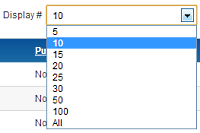
- If there are more items than this number, you can use the page navigation buttons (Start, Prev, Next, End, and page numbers) to navigate between pages. Note that if you have a large number of items, it may be helpful to use the Filter options, located above the column headings, to limit which items display.
- Table Headings. (Hide/Show) Table Headings show a heading above the weblinks list, as shown below.

- If set to Show, this heading will show about the list. Otherwise the list will show with no headings.
- Links description. (Hide/Show) Whether to hide or show the description of the web link.
- Hits. (Hide/Show) Whether to hide or show the number of times this web link has been accessed.
Template:Chunk40:colheader Template:Chunk40:colheader
Integration Tab
These settings determine how the Weblinks Component will integrate with other extensions.
File:Help-4x-Component-Weblinks-Manager-Options-integration-options-subscreen-en.png
Show Feed Link. (Hide or Show) Show or hide the feed links URLs. A feed link will show up as a feed icon in the address bar of most browsers.
Permissions Tab
This section shows permissions for web links. The screen shows as follows.
File:Help-4x-Component-Weblinks-Manager-Options-permissions-options-subscreen-en.png
Template:Chunk40:Change Permissions/en
Toolbar
At the top left of the Web Links Manager Options window you will see the toolbar.
File:Help-4x-Save-SaveClose-Cancel-Help-toolbar-en.png
The functions are: Template:Chunk40:Help screen toolbar icon Save/en Template:Chunk40:Help screen toolbar icon SaveAndClose/en Template:Chunk40:Help screen toolbar icon Cancel/en Template:Chunk40:Help screen toolbar icon Help/en
Quick Tips
- If you are a beginning user, you can just keep the default values here until you learn more about using global options.
- If you are an advanced user, you can save time by creating good default values here. When you set up menu items and create web links, you will be able to accept the default values for most options.
- All values set here can be overridden at the menu item, category, or web link level.
Related Information
- To create and edit web links and web links categories: Web Links Manager
- For more information about Joomla's ACL system: ACL Tutorial