Components Weblinks Links: Difference between revisions
From Joomla! Documentation
m →top: clean up, replaced: {{Chunk30: → {{Chunk40: (30), [[Image:Help30 → [[Image:Help-4x |
m →top: clean up, replaced: {{Chunk40: → {{Chunk4x: (30) |
||
| Line 27: | Line 27: | ||
==Column Headers== <!--T:10--></translate> | ==Column Headers== <!--T:10--></translate> | ||
:[[File:Help36-Components-Weblinks-Links-columns-<translate><!--T:11--> en</translate>.png|680px]] | :[[File:Help36-Components-Weblinks-Links-columns-<translate><!--T:11--> en</translate>.png|680px]] | ||
{{ | {{Chunk4x:colheader|Ordering/<translate><!--T:12--> en</translate>}} | ||
{{ | {{Chunk4x:colheader|Checkbox/<translate><!--T:13--> en</translate>}} | ||
{{ | {{Chunk4x:colheader|State/<translate><!--T:14--> en</translate>}} | ||
{{ | {{Chunk4x:colheader|Title/<translate><!--T:15--> en</translate>}} | ||
{{ | {{Chunk4x:colheader|Category/<translate><!--T:16--> en</translate>}} <translate><!--T:17--> See [[S:MyLanguage/Help4.x:Components_Weblinks_Categories_Edit|Web Links Category Manager - Edit]].</translate> | ||
{{ | {{Chunk4x:colheader|Access/<translate><!--T:18--> en</translate>}} | ||
{{ | {{Chunk4x:colheader|Hits/<translate><!--T:19--> en</translate>}} | ||
{{ | {{Chunk4x:colheader|Language/<translate><!--T:20--> en</translate>}} | ||
{{ | {{Chunk4x:colheader|Id/<translate><!--T:21--> en</translate>}} | ||
<translate> | <translate> | ||
| Line 53: | Line 53: | ||
<!--T:27--> | <!--T:27--> | ||
These column sorting input fields shows the current method of sorting applied to the list. Use the drop-down field choices and click the column heading name. Alternatively, click on the column heading to sort the list by that column's value. This will also change the value in the drop-down field to correspond with the column header name. The list will then be sorted in order by that column and a sort icon(up or down arrow) will show next to the column name. Click a second time to reverse the sort, which will change the corresponding drop-down field.</translate> | These column sorting input fields shows the current method of sorting applied to the list. Use the drop-down field choices and click the column heading name. Alternatively, click on the column heading to sort the list by that column's value. This will also change the value in the drop-down field to correspond with the column header name. The list will then be sorted in order by that column and a sort icon(up or down arrow) will show next to the column name. Click a second time to reverse the sort, which will change the corresponding drop-down field.</translate> | ||
{{ | {{Chunk4x:colheader|Order/<translate><!--T:28--> en</translate>}} | ||
{{ | {{Chunk4x:colheader|Ascending/<translate><!--T:29--> en</translate>}} | ||
{{ | {{Chunk4x:colheader|DisplayNum/<translate><!--T:30--> en</translate>}} | ||
<translate> | <translate> | ||
===Search Tools=== <!--T:31--></translate> | ===Search Tools=== <!--T:31--></translate> | ||
{{ | {{Chunk4x:colheader|Banner List Filter/<translate><!--T:32--> en</translate>}} | ||
<translate> | <translate> | ||
===Filter by Published State, Category, Access, Language, Max Levels and Tag Type=== <!--T:33--> </translate> | ===Filter by Published State, Category, Access, Language, Max Levels and Tag Type=== <!--T:33--> </translate> | ||
{{ | {{Chunk4x:colheader|Select Status/<translate><!--T:34--> en</translate>}} | ||
{{ | {{Chunk4x:colheader|Select Category/<translate><!--T:70--> en</translate>}} | ||
{{ | {{Chunk4x:colheader|Select Access/<translate><!--T:36--> en</translate>}} | ||
{{ | {{Chunk4x:colheader|Select Language/<translate><!--T:37--> en</translate>}} | ||
{{ | {{Chunk4x:colheader|Select Max Levels/<translate><!--T:38--> en</translate>}} | ||
{{ | {{Chunk4x:colheader|Select Tag Type/<translate><!--T:39--> en</translate>}} | ||
<translate> | <translate> | ||
===Automatic Pagination=== <!--T:41--></translate> | ===Automatic Pagination=== <!--T:41--></translate> | ||
{{ | {{Chunk4x:colheader|Manager Pagination/<translate><!--T:42--> en</translate>}} | ||
<translate> | <translate> | ||
| Line 85: | Line 85: | ||
<!--T:46--> | <!--T:46--> | ||
The functions are:</translate> | The functions are:</translate> | ||
{{ | {{Chunk4x:Help_screen_toolbar_icon_New/<translate><!--T:47--> en</translate>|<translate><!--T:48--> web link</translate>}} | ||
{{ | {{Chunk4x:Help_screen_toolbar_icon_Edit/<translate><!--T:49--> en</translate>|<translate><!--T:50--> web link</translate>}} | ||
{{ | {{Chunk4x:Help_screen_toolbar_icon_Publish/<translate><!--T:51--> en</translate>|<translate><!--T:52--> web link</translate>}} | ||
{{ | {{Chunk4x:Help_screen_toolbar_icon_Unpublish/<translate><!--T:53--> en</translate>|<translate><!--T:54--> web links</translate>}} | ||
{{ | {{Chunk4x:Help_screen_toolbar_icon_Archive/<translate><!--T:55--> en</translate>|<translate><!--T:56--> web links</translate>}} | ||
{{ | {{Chunk4x:Help_screen_toolbar_icon_Checkin/<translate><!--T:57--> en</translate>|<translate><!--T:58--> web links</translate>}} | ||
{{ | {{Chunk4x:Help_screen_toolbar_icon_Trash/<translate><!--T:59--> en</translate>|<translate><!--T:60--> web links</translate>}} | ||
{{ | {{Chunk4x:Help_screen_toolbar_icon_Batch/<translate><!--T:71--> en</translate>|<translate><!--T:72--> web links</translate>}} | ||
{{ | {{Chunk4x:Help_screen_toolbar_icon_Help/<translate><!--T:61--> en</translate>}} | ||
{{ | {{Chunk4x:Help_screen_toolbar_icon_Options/<translate><!--T:62--> en</translate>}} | ||
<translate> | <translate> | ||
Revision as of 01:44, 4 September 2018
Components Help Screens
- Components Banners Banners Options
- Components Check-in Configuration
- Components Plug-in Manager Options
- Components Search
- Components Web Links Manager Options
- Components Version History
- Components Weblinks Links Edit
- Components Search Manager Options
- Components Weblinks Categories
- Components Weblinks Categories Edit
- Plugin: Options
- Multilingual Associations
- Multilingual Associations: Edit
- Banners
- Banners: Edit
- Banners: Categories
- Banners: New or Edit Category
- Banners: Clients
- Banners: New or Edit Client
- Banners: Tracks
- Multilingual Associations: Options
- Content Security Policy: Options
- Installer: Options
- Languages: Options
- Menus: Options
- Messages: Options
- Redirect: Options
- Tags: Options
- Template: Options
- Contacts: Categories
- Contacts
- Content Security Policy Reports
- Smart Search: Content Maps
- Smart Search: Indexed Content
- Smart Search: Search Term Analysis
- Smart Search: Search Filters
- Smart Search: New or Edit Filter
- Private Messages
- Private Messages: Read
- Private Messages: Write
- News Feeds: Categories
- News Feeds
- Redirects: Links
- Redirects: New or Edit
- Tags
- Tags: New or Edit
- Stages List: Basic Workflow
- Transitions List: Basic Workflow
- Workflows List
- Users: Viewing Access Levels
- Mail Templates: Options
- Mail Template: Edit
- Scheduled Tasks: Options
- Scheduled Tasks
- Scheduled Tasks: Edit
- Joomla Update
- Components Joomla Update
- Contacts: Edit
- Contacts: Edit Category
- News Feeds: Edit
- News Feeds: Edit Category
- Field Groups
- Field Groups: Edit
- Fields: Edit
- Modules: Options
- Mail Templates
Overview
The Weblinks Manager allows you to manage links to other web sites and organize them into categories.
How to Access
Select Components → Web Links → Links from the drop-down menu of the Joomla! Administrator Panel, or select the "Web Links" link on the Web Links Category Manager screen.
Description
The Web Links Manager allows you to add, edit and remove links to other web sites on your Joomla! web site, and organize them into categories. You can then display these links on your site, and optionally let visitors add new links.
Screenshot
Column Headers
- Ordering. You can change the order of an item within a list as follows:
- If the list Filter Options include a Position filter select the desired Position. This will limit the list to items that are assigned to that Position.
- Select the Ordering icon
 in the Table heading to make it the active ordering item. The ordering icons in each row will change from light grey to dark grey and the pointer will change to a drag arrow on hover.
in the Table heading to make it the active ordering item. The ordering icons in each row will change from light grey to dark grey and the pointer will change to a drag arrow on hover. - Select one of the Ordering icons
 and drag it up or down to change the position of that row in the list. The items will display in the new order within the Position.
and drag it up or down to change the position of that row in the list. The items will display in the new order within the Position.
- Checkbox. Check this box to select one or more items. To select all items, check the box in the column heading. After one or more boxes are checked, click a toolbar button to take an action on the selected item or items. Many toolbar actions, such as Publish and Unpublish, can work with multiple items. Others, such as Edit, only work on one item at a time. If multiple items are checked and you press Edit, the first item will be opened for editing.
- Status: Published status of the item. Possible values are:
- Published: The item is published. This is the only state that will allow regular website users to view this item.
- Unpublished: The item is unpublished.
- Archived: The item has been archived.
- Trashed: The item has been sent to the Trash.
- Title. The name of the item. For a Menu Item, the Title will display in the Menu. For an Article or Category, the Title may optionally be displayed on the web page. This entry is required. You can open the item for editing by clicking on the Title.
- Category. The Category this item belongs to. See Web Links Category Manager - Edit.
- Access. The viewing Access Level for this item.
- Hits. The number of times an item has been viewed.
- Language. Item language.
- ID. This is a unique identification number for this item assigned automatically by Joomla. It is used to identify the item internally, and you cannot change this number. When creating a new item, this field displays "0" until you save the new entry, at which point a new ID is assigned to it.
List Filters
The List Filters, show above the table on the left and on the right. These filters are controls that let you limit what items show in the manager screen. More than one filter may be entered. In this case, only items that meet all of the filter conditions will show on the list.
Column Filtering
Above the column headers on the right, there are 2 drop down input fields, Sort Table by: (preset to Title ascending) and a number (preset to 20) to display.
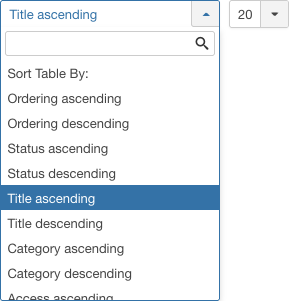
These column sorting input fields shows the current method of sorting applied to the list. Use the drop-down field choices and click the column heading name. Alternatively, click on the column heading to sort the list by that column's value. This will also change the value in the drop-down field to correspond with the column header name. The list will then be sorted in order by that column and a sort icon(up or down arrow) will show next to the column name. Click a second time to reverse the sort, which will change the corresponding drop-down field.
- Ordering: (default). The column in which to sort displayed items in the table. The values are the same as the column heading names.
- Ascending (default). Shows ordering of selected column, ascending or descending.
- # (default is 20). Shows the number of items to display on one page, default is 20 items. If there are more items than this number, you can use the page navigation buttons located at the bottom of the table. (Start, Prev, Next, End, and page numbers) to navigate between pages.
Search Tools
Search Tools Above the table is a filter or search field and two buttons.
- To filter in title, enter part of the title and click Search. Click Clear to clear the Filter field and restore the list to its unfiltered state.
- To enable more Filters, click on Search Tools.
Filter by Published State, Category, Access, Language, Max Levels and Tag Type
- Select Status. Select from Trashed / Unpublished / Published / Archived / All.
- Select Category. Select from the list of available categories.
- Select Access. Select from the list of available viewing access levels.
- Select Language. Select from the list of available languages, if the site manages more than 1 language.
- Select Max Levels. Select from the list of available levels.
Filter by Tag Type. Select the Tag Type from the drop-down list box of available Tag Types. Available tags are components in which tags are defined.
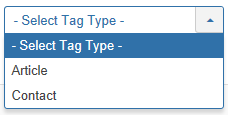
Automatic Pagination
Page Controls: When the number of items is more than one page, you will see a page control bar as shown below. The current page number being viewed has a dark colour background.

- Start: Click to go to the first page.
- Prev: Click to go to the previous page.
- Page numbers: Click to go to the desired page.
- Next: Click to go to the next page.
- End: Click to go to the last page.
Toolbar
At the top you will see the toolbar:
The functions are:
- New. Opens the editing screen to create a new web link.
- Edit. Opens the editing screen for the selected web link. If more than one web link is selected (where applicable), only the first web link will be opened. The editing screen can also be opened by clicking on the Name of the web link.
- Publish. Makes the selected web link available to visitors to your website.
- Unpublish. Makes the selected web links unavailable to visitors to your website.
- Archive. Changes the status of the selected web links to indicate that they are archived. Archived web links can be moved back to the published or unpublished state by selecting 'Archived' in the 'Select Status' filter and changing the status of the web links.
- Check-In. Checks-in the selected web links. Works with one or multiple web links selected.
- Trash. Changes the status of the selected web links to indicate that they are trashed.Trashed web links can still be recovered by selecting 'Trashed' in the 'Select Status' filter and changing the status of the articles to Published or Unpublished as preferred.To permanently delete trashed web links, select 'Trashed' in the 'Select Status' filter, select the web links to be permanently deleted, then click the 'Empty Trash' toolbar icon.
- Batch. Batch processes the selected web links. Works with one or multiple items selected.
- Help. Opens this help screen.
- Options. Opens the Options window where settings such as default parameters can be edited.
Quick Tips
- You need to add at least one Category for Web Links before you can add your first Web Link. Categories are added using the Web Link Category Manager.
Related Information
- To add or edit Web Links: Web Link Manager - New/Edit.
- To work with Web Links Categories: Web Link Category Manager.
- Web Links-related menu items: List All Web Link Categories, List Web Links in a Category, Submit a Web Link.
- Weblinks module: Weblinks module.
