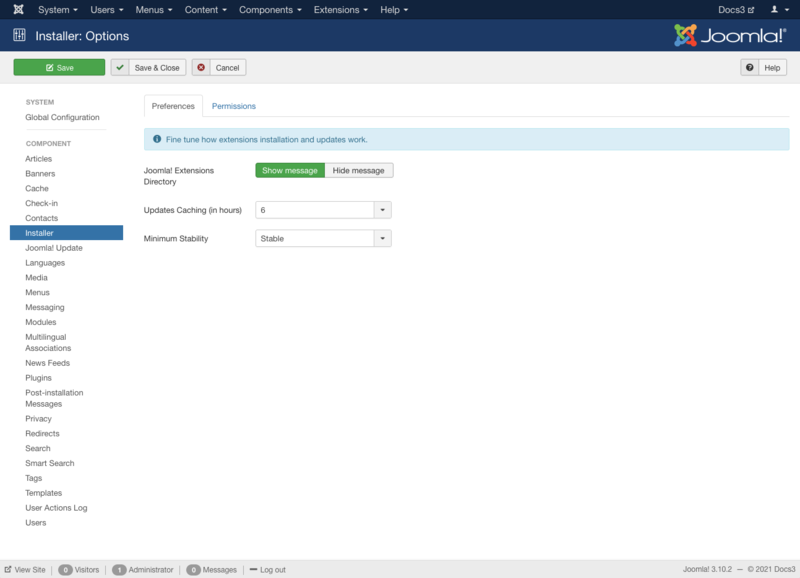Components Installer Configuration/de: Difference between revisions
From Joomla! Documentation
Created page with "Installationen Optionen" |
Created page with "==Beschreibung==" |
||
| Line 1: | Line 1: | ||
<noinclude><languages /></noinclude> | <noinclude><languages /></noinclude> | ||
== | ==Beschreibung== | ||
Installer Options configuration allows setting of parameters used globally for Installer. | Installer Options configuration allows setting of parameters used globally for Installer. | ||
==How to Access== | ==How to Access== | ||
Revision as of 05:16, 15 October 2018
Beschreibung
Installer Options configuration allows setting of parameters used globally for Installer.
How to Access
From the administrator area, select Extensions → Manage from the drop-down menu of the Administration screen. Click the Options button on top.
Screenshot
Details
Preferences Tab
- Joomla! Extensions Directory. (Show message/Hide message) Show or hide the information at the top of the installer page about the Joomla! Extensions Directory.
- Updates Caching (in hours). For how many hours should Joomla cache update information. This is also the cache time for the Update Notification Plugin, if enabled.
- Minimum Stability. The minimum stability of the extension updates you would like to see. Development is the least stable, Stable is production quality. If an extension doesn't specify a level it is assumed to be Stable.
Permissions Tab
This section shows permissions for Installer. The screen shows as follows.

This page is a candidate for deletion. The given reason is: No links here.
This notice should remain for a minimum of 1 week after it was placed on the page. If discussion is still ongoing, it should remain until a consensus is reached, after which the page will either be deleted or this notice removed. If you disagree with its deletion, please discuss your reasons on its associated talk page, as applicable.
Remember to check if anything links here and the page history before deleting.
Last edit by Franz.wohlkoenig (talk · contrib) · Last edited on Mon, 15 Oct 2018 05:16:58 +0000
Toolbar
At the top left of the Installer Options window you will see the toolbar.
The functions are:
- Save. Saves the Installer options and stays in the current screen.
- Save & Close. Saves the Installer options and closes the current screen.
- Cancel. Closes the current screen and returns to the previous screen without saving any modifications you may have made.
- Help. Opens this help screen.