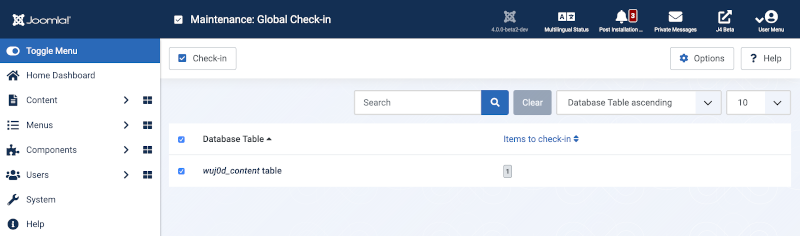Maintenance: Global Check-in: Difference between revisions
From Joomla! Documentation
Created for upcoming release of J5 |
Marked this version for translation |
||
| Line 2: | Line 2: | ||
<translate> | <translate> | ||
==Description== | ==Description== <!--T:1--> | ||
Allows Administrators to perform a global check-in of all currently pending or locked items. It then shows the results of the Global Check-in. This is useful, for example, if an Article is locked by a User who opened it for editing and never finished the editing session. In this case, other Users are not able to edit this Article. Performing a Global Check-in releases all such items. | Allows Administrators to perform a global check-in of all currently pending or locked items. It then shows the results of the Global Check-in. This is useful, for example, if an Article is locked by a User who opened it for editing and never finished the editing session. In this case, other Users are not able to edit this Article. Performing a Global Check-in releases all such items. | ||
==How to access== | ==How to access== <!--T:2--> | ||
* Select {{rarr|System,Maintenance Panel,Global Check-in}} from the Administrator menu. | * Select {{rarr|System,Maintenance Panel,Global Check-in}} from the Administrator menu. | ||
==Screenshot== | ==Screenshot== <!--T:3--> | ||
[[Image:Help-4x-system-maintenance-global-check-in-en.png|800px]] | [[Image:Help-4x-system-maintenance-global-check-in-en.png|800px]] | ||
==Column Headers== | ==Column Headers== <!--T:4--> | ||
{{:Chunk4x:Help screen column header Checkboxes/en}} | {{:Chunk4x:Help screen column header Checkboxes/en}} | ||
{{:Chunk4x:Help screen column header Database_Table/en}} | {{:Chunk4x:Help screen column header Database_Table/en}} | ||
{{:Chunk4x:Help screen column header ItemsToCheckin/en}} | {{:Chunk4x:Help screen column header ItemsToCheckin/en}} | ||
==List Filters== | ==List Filters== <!--T:5--> | ||
'''Search bar'''. Near the top of the page you will see the search bar shown in the [[#screenshot|Screenshot]] above. | '''Search bar'''. Near the top of the page you will see the search bar shown in the [[#screenshot|Screenshot]] above. | ||
*'''Search by Text'''. Enter part of the search term and click the Search icon. ''Hover'' to see a ''Tooltip'' indicating which fields will be searched.{{-}}To 'Search by ID' enter "id:x", where "x" is the ID number (for example, "id:19"). | *'''Search by Text'''. Enter part of the search term and click the Search icon. ''Hover'' to see a ''Tooltip'' indicating which fields will be searched.{{-}}To 'Search by ID' enter "id:x", where "x" is the ID number (for example, "id:19"). | ||
| Line 28: | Line 28: | ||
*'''None.''' This screen has no filter options. | *'''None.''' This screen has no filter options. | ||
==Toolbar== | ==Toolbar== <!--T:6--> | ||
At the top of the page you will see the toolbar shown in the [[#Screenshot|Screenshot]] above. The functions are: | At the top of the page you will see the toolbar shown in the [[#Screenshot|Screenshot]] above. The functions are: | ||
*'''Check-In'''. Checks-in the selected items. Works with one or multiple items selected. | *'''Check-In'''. Checks-in the selected items. Works with one or multiple items selected. | ||
| Line 34: | Line 34: | ||
*'''Help'''. Opens this help screen. | *'''Help'''. Opens this help screen. | ||
==Quick Tips== | ==Quick Tips== <!--T:7--> | ||
*Make sure no one is busy editing any items before you perform a global check-in. When a Global Check-in is done, ''all'' items are checked in, including those currently being edited. | *Make sure no one is busy editing any items before you perform a global check-in. When a Global Check-in is done, ''all'' items are checked in, including those currently being edited. | ||
==Related Information== | ==Related Information== <!--T:8--> | ||
*To see all logged in users: [[Help40:Users/en|Users]] | *To see all logged in users: [[Help40:Users/en|Users]] | ||
</translate> | </translate> | ||
<noinclude>{{Cathelp|5.0|Site Maintenance Help Screens|System Information}}</noinclude> | <noinclude>{{Cathelp|5.0|Site Maintenance Help Screens|System Information}}</noinclude> | ||
Latest revision as of 13:36, 9 July 2023
Description
Allows Administrators to perform a global check-in of all currently pending or locked items. It then shows the results of the Global Check-in. This is useful, for example, if an Article is locked by a User who opened it for editing and never finished the editing session. In this case, other Users are not able to edit this Article. Performing a Global Check-in releases all such items.
How to access
- Select System → Maintenance Panel → Global Check-in from the Administrator menu.
Screenshot
Column Headers
- Checkbox. Check this box to select one or more items. To select all items, check the box in the column heading. After one or more boxes are checked, click a toolbar button to take an action on the selected item or items. Many toolbar actions, such as Publish and Unpublish, can work with multiple items. Others, such as Edit, only work on one item at a time. If multiple items are checked and you press Edit, the first item will be opened for editing.
- Database Table. The name of the table checked.
- Items to check-in. Items that need to be checked-in.
List Filters
Search bar. Near the top of the page you will see the search bar shown in the Screenshot above.
- Search by Text. Enter part of the search term and click the Search icon. Hover to see a Tooltip indicating which fields will be searched.To 'Search by ID' enter "id:x", where "x" is the ID number (for example, "id:19").
- Filter Options. Click to display the additional filters.
- Clear. Click to clear the Filter field and restore the list to its unfiltered state.
- Ordering. Shows the current list ordering field. 2 ways to change the order:
- Select from the dropdown list. Ordering may be in ascending or descending order.
- Click a column heading. The column heading toggles between ascending and descending order.
- Number to Display. Shows the number of items in a list. Select from the dropdown list to change the number displayed.The default for a site is '20' but this may be changed in the Global Configuration.
Filter Options
- None. This screen has no filter options.
Toolbar
At the top of the page you will see the toolbar shown in the Screenshot above. The functions are:
- Check-In. Checks-in the selected items. Works with one or multiple items selected.
- Options. Opens the Options window where settings such as default parameters can be edited.
- Help. Opens this help screen.
Quick Tips
- Make sure no one is busy editing any items before you perform a global check-in. When a Global Check-in is done, all items are checked in, including those currently being edited.
Related Information
- To see all logged in users: Users