Extensions Module Manager Syndication Feeds: Difference between revisions
From Joomla! Documentation
| Line 1: | Line 1: | ||
===Syndicate=== | ===Syndicate=== | ||
==How to access== | |||
You can access this module by creating a new module of this type. Alternatively, you can open an existing module of this type. Both are done in the Module Manager, under Extensions > Module Manager. | |||
==Description== | |||
This Module creates a RSS Feed link for the page. This allows a User to create a newsfeed for the current page. An example is shown below. | This Module creates a RSS Feed link for the page. This allows a User to create a newsfeed for the current page. An example is shown below. | ||
==Screenshot== | |||
[[Image:Syndicate_module_example.png|frame|center]] | [[Image:Syndicate_module_example.png|frame|center]] | ||
==Options== | |||
===Basic Options=== | |||
[[Image:J16_mod_syndicationfeeds_basic.JPG|frame|center]] | [[Image:J16_mod_syndicationfeeds_basic.JPG|frame|center]] | ||
*''' | *'''Item Text.''' Text to be displayed next to the RSS Link button. If left blank, the default text "Feed Entries" will display. If you do not want to display any text, type a space inside double quotes (" "). | ||
*'''Format.''' Format of the newsfeed. Options are RSS 2.0 or Atom 1.0. | *'''Format.''' Format of the newsfeed. Options are RSS 2.0 or Atom 1.0. | ||
===Advanced Options=== | |||
[[Image:J16_mod_advanced_3.JPG|frame|center]] | [[Image:J16_mod_advanced_3.JPG|frame|center]] | ||
[[Image:j16_module_wrapper_advanced.png|frame|center]] | |||
*'''Alternative layout''' Apply an alternative layout or template override | |||
*'''Module Class Suffix''' Apply a CSS suffix to the module | |||
{{colheader|Caching}} | |||
{{colheader|Cache Time}} | |||
Revision as of 20:38, 9 May 2011
Syndicate
How to access
You can access this module by creating a new module of this type. Alternatively, you can open an existing module of this type. Both are done in the Module Manager, under Extensions > Module Manager.
Description
This Module creates a RSS Feed link for the page. This allows a User to create a newsfeed for the current page. An example is shown below.
Screenshot

Options
Basic Options

- Item Text. Text to be displayed next to the RSS Link button. If left blank, the default text "Feed Entries" will display. If you do not want to display any text, type a space inside double quotes (" ").
- Format. Format of the newsfeed. Options are RSS 2.0 or Atom 1.0.
Advanced Options

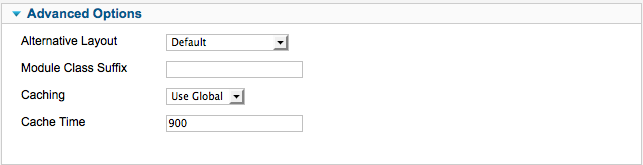
- Alternative layout Apply an alternative layout or template override
- Module Class Suffix Apply a CSS suffix to the module
- Caching. Use Global/No Caching. Whether or not to cache the content of this Module. A setting of "Use Global" will use the Cache Settings from the Global Configuration screen.
- Cache Time. The length of time, in minutes, before the Module is re-cached.