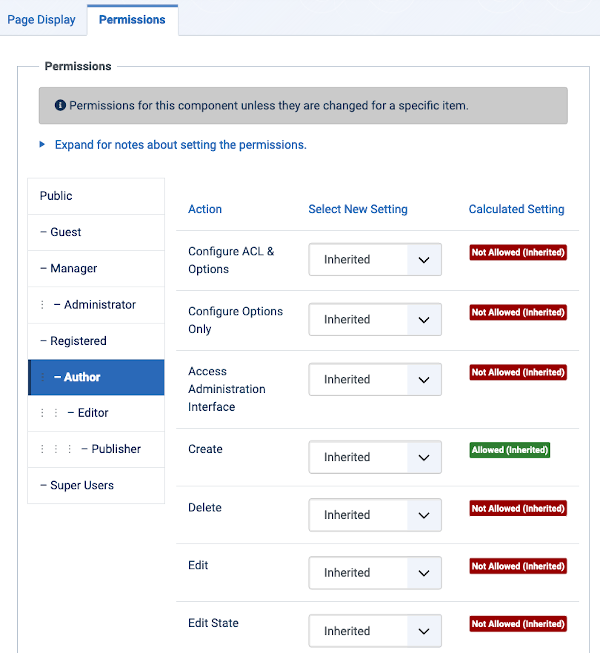Menus: Options: Difference between revisions
From Joomla! Documentation
m →top: clean up, replaced: {{Chunk4x: → {{safesubst:Chunk4x: (6) |
m Fixed chunk syntax |
||
| Line 1: | Line 1: | ||
<noinclude><languages /></noinclude> | <noinclude><languages /></noinclude> | ||
<translate> | <translate> | ||
==Description== | ==Description==</translate> | ||
<translate> | <translate> | ||
Menu Options allow the setting of parameters used globally on all menus such as, Title, CSS Class and Permissions.</translate> | Menu Options allow the setting of parameters used globally on all menus such as, Title, CSS Class and Permissions.</translate> | ||
<translate> | <translate> | ||
==How to Access== | ==How to Access==</translate> | ||
<translate> | <translate> | ||
Click '''Options''' button at top in Toolbar [[S:MyLanguage/Help4.x:Menus_Menu_Manager|Menu Manager: Menus]] or click {{rarr|Menus,Manage}} menu in the back-end of your Joomla! installation and click '''Options''' button.</translate> | Click '''Options''' button at top in Toolbar [[S:MyLanguage/Help4.x:Menus_Menu_Manager|Menu Manager: Menus]] or click {{rarr|Menus,Manage}} menu in the back-end of your Joomla! installation and click '''Options''' button.</translate> | ||
<translate> | <translate> | ||
==Screenshot== | ==Screenshot==</translate> | ||
[[Image:Help-4x-Menus-Menu-Manager-Options-screen-<translate> | [[Image:Help-4x-Menus-Menu-Manager-Options-screen-<translate> | ||
en</translate>.png|800px]] | |||
<translate> | <translate> | ||
== | ==Form Fields==</translate> | ||
<translate> | <translate> | ||
===Page Display | ===Page Display Tab===</translate> | ||
{{safesubst:Chunk4x:Page Display Options/<translate> | {{safesubst:Chunk4x:Page Display Options/<translate> | ||
en</translate>}} | |||
<translate> | <translate> | ||
===Permissions=== | ===Permissions Tab===</translate> | ||
<translate> | <translate> | ||
This section shows permissions configuration for Menus. The screen shows as follows.</translate> | This section shows permissions configuration for Menus. The screen shows as follows.</translate> | ||
[[Image:Help-4x-Menu-Options-screen-permissions-tab-<translate> | [[Image:Help-4x-Menu-Options-screen-permissions-tab-<translate> | ||
en</translate>.png]] | |||
<translate> | <translate> | ||
To change the permissions for this extension, do the following.</translate> | |||
<translate> | |||
*Select the '''Group''' by clicking its title located on the left.</translate> | |||
<translate> | |||
*Find the desired '''Action'''. Possible Actions are:</translate> | |||
<translate> | |||
**'''Configure ACL & Optons'''. Users can edit the options and persimissions of this extension.</translate> | |||
<translate> | |||
**'''Configure Optons Only'''. Users can edit the options exept the persimissions of this extension.</translate> | |||
<translate> | |||
**'''Access Administration Interface'''. Users can access user administration interface of this extension.</translate> | |||
<translate> | |||
**'''Create:''' Users can create content of this extension.</translate> | |||
<translate> | |||
**'''Delete:''' Users can delete content of this extension.</translate> | |||
<translate> | |||
**'''Edit:''' Users can edit content of this extension.</translate> | |||
<translate> | |||
**'''Edit State:''' User can change the published state and related information for content of this extension.</translate> | |||
<translate> | |||
**'''Edit Own:''' Users can edit own created content of this extension.</translate> | |||
<translate> | |||
*Select the desired permission for the action you wish to change. Possible settings are:</translate> | |||
<translate> | |||
**'''''Inherited:''''' Inherited for users in this Group from the Global Configuration permissions of this extension.</translate> | |||
<translate> | |||
**'''''Allowed:''''' Allowed for users in this Group. Note that, if this action is Denied at one of the higher levels, the Allowed permission here will not take effect. A Denied setting cannot be overridden.</translate> | |||
<translate> | |||
**'''''Denied:''''' Denied for users in this Group.</translate> | |||
<translate> | <translate> | ||
*Click '''Save''' in '''Toolbar''' at top. When the screen refreshes, the Calculated Setting column will show the effective permission for this Group and Action.</translate> | |||
<translate> | <translate> | ||
==Toolbar==</translate> | |||
{{safesubst:Chunk4x:Help_screen_toolbar_top_descriptor/<translate> | |||
{{safesubst:Chunk4x: | en</translate>}} | ||
{{safesubst:Chunk4x:Help_screen_toolbar_icon_SaveAndClose/<translate> | {{safesubst:Chunk4x:Help_screen_toolbar_icon_Save/<translate> | ||
{{safesubst:Chunk4x: | en</translate>}} | ||
{{safesubst:Chunk4x:Help_screen_toolbar_icon_SaveAndClose/<translate> | |||
en</translate>}} | |||
{{safesubst:Chunk4x:Help_screen_toolbar_icon_Close/<translate>< | |||
en</translate>}} | |||
{{safesubst:Chunk4x:Help_screen_toolbar_icon_Help/<translate>< | |||
en</translate>}} | |||
<translate> | <translate> | ||
==Quick Tips== | ==Quick Tips==</translate> | ||
<translate> | <translate> | ||
*Remember, these choices are applied globally.</translate> | *Remember, these choices are applied globally.</translate> | ||
<translate> | <translate> | ||
==Related Information== | ==Related Information==</translate> | ||
<translate> | <translate> | ||
* To add new Menus: [[S:MyLanguage/Help4.x:Menus_Menu_Manager_Edit|Menu Manager New/Edit]]</translate> | * To add new Menus: [[S:MyLanguage/Help4.x:Menus_Menu_Manager_Edit|Menu Manager New/Edit]]</translate> | ||
<translate> | <translate> | ||
* To add or edit Menu Items: [[S:MyLanguage/Help4.x:Menus_Menu_Item_Manager|Menu Item Manager]]</translate> | * To add or edit Menu Items: [[S:MyLanguage/Help4.x:Menus_Menu_Item_Manager|Menu Item Manager]]</translate> | ||
<translate> | <translate> | ||
* To add or edit Menu Modules: [[S:MyLanguage/Help4.x:Menus_Menu_Item_Manager_Edit|Module Manager]]</translate> | * To add or edit Menu Modules: [[S:MyLanguage/Help4.x:Menus_Menu_Item_Manager_Edit|Module Manager]]</translate> | ||
{{Cathelp|4.0|Options Configuration Help Screens|Components Help Screens}} | {{Cathelp|4.0|Options Configuration Help Screens|Components Help Screens}} | ||
Revision as of 16:43, 31 May 2020
Description
Menu Options allow the setting of parameters used globally on all menus such as, Title, CSS Class and Permissions.
How to Access
Click Options button at top in Toolbar Menu Manager: Menus or click Menus → Manage menu in the back-end of your Joomla! installation and click Options button.
Screenshot
Form Fields
Page Display Tab
This layout has the following Page Display Options.
File:Help-4x-page-display-options-en.png
- Browser Page Title: Optional text for the "Browser page title" element. If blank, the Menu Item Title is used.
- Show Page Heading: Whether or not to show the Browser Page Title in the heading of the page. The page heading is normally displayed inside an h1 HTML element.
- Page Heading: Optional alternative text for the Page Heading.
- Page Class: Optional CSS class to add to elements in this page. This allows CSS styling specific to this page.
Permissions Tab
This section shows permissions configuration for Menus. The screen shows as follows.
To change the permissions for this extension, do the following.
- Select the Group by clicking its title located on the left.
- Find the desired Action. Possible Actions are:
- Configure ACL & Optons. Users can edit the options and persimissions of this extension.
- Configure Optons Only. Users can edit the options exept the persimissions of this extension.
- Access Administration Interface. Users can access user administration interface of this extension.
- Create: Users can create content of this extension.
- Delete: Users can delete content of this extension.
- Edit: Users can edit content of this extension.
- Edit State: User can change the published state and related information for content of this extension.
- Edit Own: Users can edit own created content of this extension.
- Select the desired permission for the action you wish to change. Possible settings are:
- Inherited: Inherited for users in this Group from the Global Configuration permissions of this extension.
- Allowed: Allowed for users in this Group. Note that, if this action is Denied at one of the higher levels, the Allowed permission here will not take effect. A Denied setting cannot be overridden.
- Denied: Denied for users in this Group.
- Click Save in Toolbar at top. When the screen refreshes, the Calculated Setting column will show the effective permission for this Group and Action.
Toolbar
At the top of the page you will see the toolbar shown in the Screenshot above. The functions are:
- Save. Saves the item and stays in the current screen.
- Save & Close. Saves the item and closes the current screen.
{{safesubst:Chunk4x:Help_screen_toolbar_icon_Close/< en}} {{safesubst:Chunk4x:Help_screen_toolbar_icon_Help/< en}}
Quick Tips
- Remember, these choices are applied globally.
Related Information
- To add new Menus: Menu Manager New/Edit
- To add or edit Menu Items: Menu Item Manager
- To add or edit Menu Modules: Module Manager