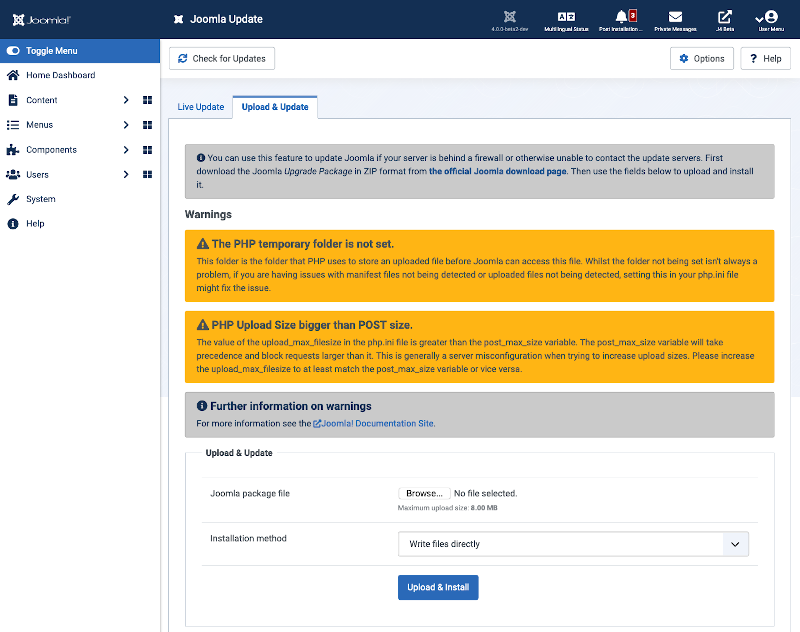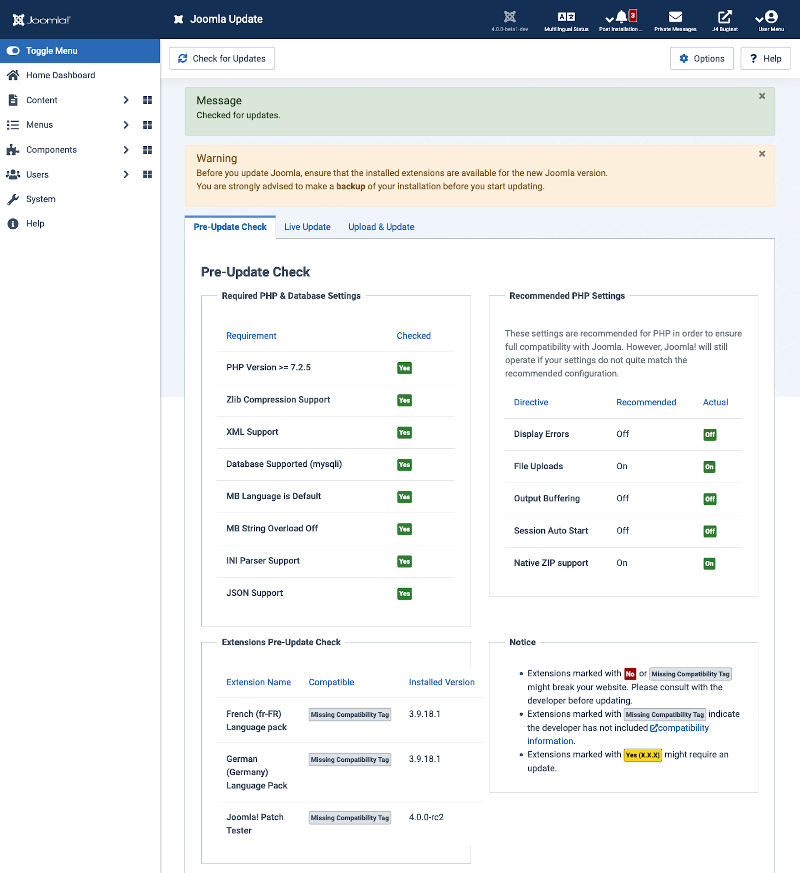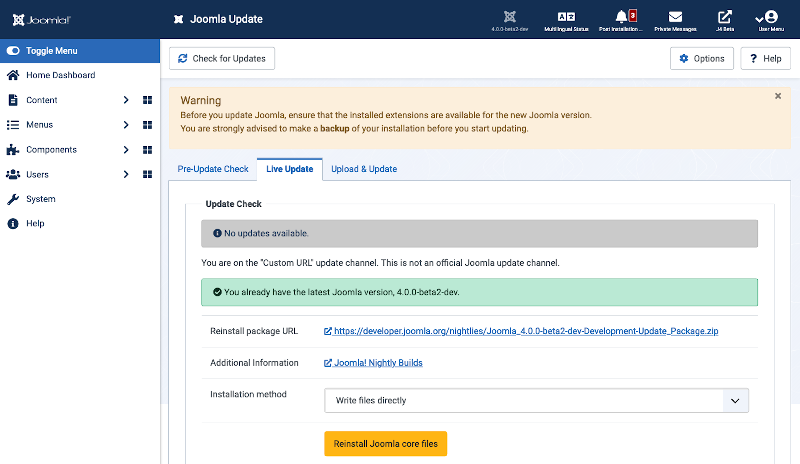Joomla Update: Difference between revisions
From Joomla! Documentation
Marked this version for translation |
|||
| Line 2: | Line 2: | ||
<translate> | <translate> | ||
==Description== | ==Description== <!--T:31--> | ||
</translate> | </translate> | ||
<translate> | <translate> | ||
<!--T:32--> | |||
This screen allows Joomla! to be updated quickly using an update package from the Joomla! code repository.</translate> | This screen allows Joomla! to be updated quickly using an update package from the Joomla! code repository.</translate> | ||
<translate> | <translate> | ||
==How to Access== | ==How to Access== <!--T:33--> | ||
</translate> | </translate> | ||
<translate> | <translate> | ||
<!--T:34--> | |||
* Select {{rarr|Home Dashboard,Update Checks Panel,Joomla ... icon}} from the Administrator menu. Or...</translate> | * Select {{rarr|Home Dashboard,Update Checks Panel,Joomla ... icon}} from the Administrator menu. Or...</translate> | ||
<translate> | <translate> | ||
<!--T:35--> | |||
* Select {{rarr|System,Update Panel,Joomla}} from the Administrator menu..</translate> | * Select {{rarr|System,Update Panel,Joomla}} from the Administrator menu..</translate> | ||
<translate> | <translate> | ||
==Screenshot== | ==Screenshot== <!--T:36--> | ||
</translate> | </translate> | ||
[[Image:Help-4x-joomla-update-manager-screen-default-<translate> | [[Image:Help-4x-joomla-update-manager-screen-default-<translate> | ||
<!--T:37--> | |||
en</translate>.png|800px]] | en</translate>.png|800px]] | ||
<translate> | <translate> | ||
<!--T:38--> | |||
Your on the latest version of Joomla, so no action required.</translate> | Your on the latest version of Joomla, so no action required.</translate> | ||
<translate> | <translate> | ||
==Functions== | ==Functions== <!--T:39--> | ||
</translate> | </translate> | ||
<translate> | <translate> | ||
<!--T:40--> | |||
*'''Check for Updates.''' Click the Toolbar button to see if an updates is available.</translate> | *'''Check for Updates.''' Click the Toolbar button to see if an updates is available.</translate> | ||
<translate> | <translate> | ||
<!--T:41--> | |||
'''The update screen when an update is available.'''</translate> | '''The update screen when an update is available.'''</translate> | ||
[[Image:Help-4x-joomla-update-manager-with-updates-screen-<translate> | [[Image:Help-4x-joomla-update-manager-with-updates-screen-<translate> | ||
<!--T:42--> | |||
en</translate>.png|800px]] | en</translate>.png|800px]] | ||
<translate> | <translate> | ||
===Live Update=== | ===Live Update=== <!--T:43--> | ||
</translate> | </translate> | ||
<translate> | <translate> | ||
<!--T:44--> | |||
If you are NOT on the latest version of Joomla, you can install the latest update from this screen. | If you are NOT on the latest version of Joomla, you can install the latest update from this screen. | ||
To do so select the '''Install the Update''' button in the Toolbar and Joomla will install the latest core files.</translate> | To do so select the '''Install the Update''' button in the Toolbar and Joomla will install the latest core files.</translate> | ||
<translate> | <translate> | ||
<!--T:45--> | |||
'''The screen while updating.'''</translate> | '''The screen while updating.'''</translate> | ||
[[Image:Help-4x-joomla-update-manager-updating-screen-<translate> | [[Image:Help-4x-joomla-update-manager-updating-screen-<translate> | ||
<!--T:46--> | |||
en</translate>.png|800px]] | en</translate>.png|800px]] | ||
<translate> | <translate> | ||
===Upload and Update=== | ===Upload and Update=== <!--T:47--> | ||
</translate> | </translate> | ||
<translate> | <translate> | ||
<!--T:48--> | |||
'''Check the size of the update package!''' If it is larger than your PHP Upload Size or POST size it will fail. You may be able to increase these sizes. Otherwise... | '''Check the size of the update package!''' If it is larger than your PHP Upload Size or POST size it will fail. You may be able to increase these sizes. Otherwise... | ||
</translate> | </translate> | ||
[[Image:Help-4x-joomla-update-manager-screen-upload-<translate> | [[Image:Help-4x-joomla-update-manager-screen-upload-<translate> | ||
<!--T:49--> | |||
en</translate>.png|800px]] | en</translate>.png|800px]] | ||
<translate> | <translate> | ||
<!--T:50--> | |||
You can use this feature to update Joomla if your server is behind a firewall or otherwise unable to contact the update servers. First download the Joomla Upgrade Package in ZIP format from the official Joomla download page.</translate> | You can use this feature to update Joomla if your server is behind a firewall or otherwise unable to contact the update servers. First download the Joomla Upgrade Package in ZIP format from the official Joomla download page.</translate> | ||
<translate> | <translate> | ||
<!--T:51--> | |||
The Installation method can have the following values:</translate> | The Installation method can have the following values:</translate> | ||
<translate> | <translate> | ||
<!--T:52--> | |||
* Write files directly | * Write files directly | ||
* Hybrid (use FTP only if needed | * Hybrid (use FTP only if needed | ||
| Line 74: | Line 90: | ||
<translate> | <translate> | ||
===For Developers=== | ===For Developers=== <!--T:53--> | ||
</translate> | </translate> | ||
<translate> | <translate> | ||
<!--T:54--> | |||
There are options to select the type of update:</translate> | There are options to select the type of update:</translate> | ||
<translate> | <translate> | ||
<!--T:55--> | |||
*'''Default.''' This should be used for production sites.</translate> | *'''Default.''' This should be used for production sites.</translate> | ||
<translate> | <translate> | ||
<!--T:56--> | |||
*'''Joomla Next.''' For ...</translate> | *'''Joomla Next.''' For ...</translate> | ||
<translate> | <translate> | ||
<!--T:57--> | |||
*'''Testing.''' For ...</translate> | *'''Testing.''' For ...</translate> | ||
<translate> | <translate> | ||
<!--T:58--> | |||
*'''Custom Url.''' For Developers.</translate> | *'''Custom Url.''' For Developers.</translate> | ||
<translate> | <translate> | ||
<!--T:59--> | |||
Select the '''Options''' button in the Toolbar to check or change the current selection. | Select the '''Options''' button in the Toolbar to check or change the current selection. | ||
</translate> | </translate> | ||
<translate> | <translate> | ||
<!--T:60--> | |||
If you set the Custom URL in the Joomla Update Options, after selecting '''Check for Updates''' you will see an extra tab, Pre-Update Check: | If you set the Custom URL in the Joomla Update Options, after selecting '''Check for Updates''' you will see an extra tab, Pre-Update Check: | ||
</translate> | </translate> | ||
[[Image:Help-4x-joomla-update-manager-screen-<translate> | [[Image:Help-4x-joomla-update-manager-screen-<translate> | ||
<!--T:61--> | |||
en</translate>.png|800px]] | en</translate>.png|800px]] | ||
<translate> | <translate> | ||
<!--T:62--> | |||
And the Live Update panel will be ready to go: | And the Live Update panel will be ready to go: | ||
</translate> | </translate> | ||
[[Image:Help-4x-joomla-update-manager-screen-custom<translate> | [[Image:Help-4x-joomla-update-manager-screen-custom<translate> | ||
<!--T:63--> | |||
en</translate>.png|800px]] | en</translate>.png|800px]] | ||
<translate> | <translate> | ||
==Quick Tips== | ==Quick Tips== <!--T:64--> | ||
</translate> | </translate> | ||
<translate> | <translate> | ||
<!--T:65--> | |||
* You can look at the [[S:MyLanguage/Help4.x:Extensions_Module_Manager_Admin_Quickicon|Joomla! Update Quick Icons]] in the Backend Control Panel.</translate> | * You can look at the [[S:MyLanguage/Help4.x:Extensions_Module_Manager_Admin_Quickicon|Joomla! Update Quick Icons]] in the Backend Control Panel.</translate> | ||
{{Cathelp|4.0|Components Help Screens|Update}} | {{Cathelp|4.0|Components Help Screens|Update}} | ||
Revision as of 21:22, 7 June 2020
Description
This screen allows Joomla! to be updated quickly using an update package from the Joomla! code repository.
How to Access
- Select Home Dashboard → Update Checks Panel → Joomla ... icon from the Administrator menu. Or...
- Select System → Update Panel → Joomla from the Administrator menu..
Screenshot
Your on the latest version of Joomla, so no action required.
Functions
- Check for Updates. Click the Toolbar button to see if an updates is available.
The update screen when an update is available.
File:Help-4x-joomla-update-manager-with-updates-screen-en.png
Live Update
If you are NOT on the latest version of Joomla, you can install the latest update from this screen. To do so select the Install the Update button in the Toolbar and Joomla will install the latest core files.
The screen while updating.
Upload and Update
Check the size of the update package! If it is larger than your PHP Upload Size or POST size it will fail. You may be able to increase these sizes. Otherwise...
You can use this feature to update Joomla if your server is behind a firewall or otherwise unable to contact the update servers. First download the Joomla Upgrade Package in ZIP format from the official Joomla download page.
The Installation method can have the following values:
- Write files directly
- Hybrid (use FTP only if needed
- Write files using FTP
The first method is advised.
For Developers
There are options to select the type of update:
- Default. This should be used for production sites.
- Joomla Next. For ...
- Testing. For ...
- Custom Url. For Developers.
Select the Options button in the Toolbar to check or change the current selection.
If you set the Custom URL in the Joomla Update Options, after selecting Check for Updates you will see an extra tab, Pre-Update Check:
And the Live Update panel will be ready to go:
Quick Tips
- You can look at the Joomla! Update Quick Icons in the Backend Control Panel.