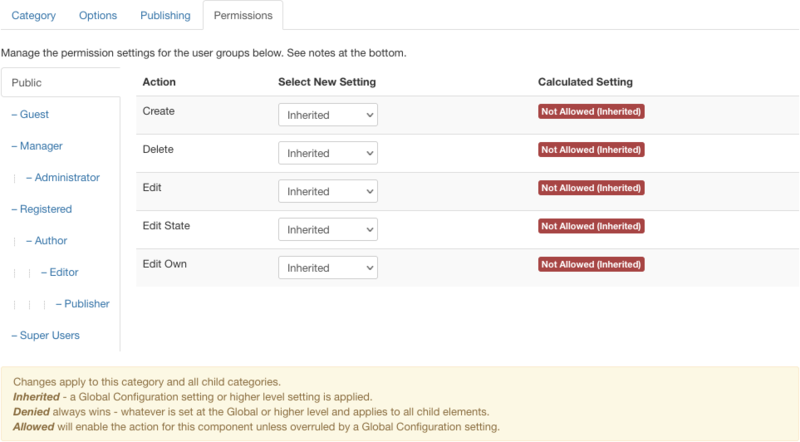Components Content Categories Edit/fr: Difference between revisions
From Joomla! Documentation
Updating to match new version of source page |
Updating to match new version of source page |
||
| Line 20: | Line 20: | ||
{{Chunk30:Add Category Options/en}} | {{Chunk30:Add Category Options/en}} | ||
{{Chunk30:Add Category Publishing Options/en}} | {{Chunk30:Add Category Publishing Options/en}} | ||
{{Chunk30: | {{Chunk30:Help_screen_Form_Permissions_Header/en}} | ||
{{Chunk30:Change_Permissions_Manage/en}} | |||
:[[File:Help30-Categories-Edit-screen-permissions-tab-en.png|800px|none]] | |||
{{Chunk30:Change_Permissions_To_Change/en|this category}} | |||
{{Chunk30:Change_Permissions_Select_Group/en}} | |||
{{Chunk30:Change_Permissions_Find_Action/en}} | |||
{{Chunk30:Change_Permissions_Create/en|this category}} | |||
{{Chunk30:Change_Permissions_Delete/en|this category}} | |||
{{Chunk30:Change_Permissions_Edit/en|this category}} | |||
{{Chunk30:Change_Permissions_Edit_State/en|this category}} | |||
{{Chunk30:Change_Permissions_Edit_Own/en|this category}} | |||
{{Chunk30:Change_Permissions_Select_Permission/en}} | |||
{{Chunk30:Change_Permissions_Inherited/en|this category|article options}} | |||
{{Chunk30:Change_Permissions_Allowed/en}} | |||
{{Chunk30:Change_Permissions_Denied/en}} | |||
{{Chunk30:Change_Permissions_Save/en}} | |||
==Editors== | ==Editors== | ||
Revision as of 15:10, 27 December 2021
Description
This is where you can
- Add a new Article Category.
- Edit an existing Article Category.
How to Access
Add a new Article Category
- Click the New button in the toolbar.
Edit an existing Article Category
- Click on an Category's Title.
- Check the Category's Checkbox
- Click the Edit button in the toolbar.
Screenshot
Form Fields
This page is a candidate for deletion. The given reason is: No links here.
This notice should remain for a minimum of 1 week after it was placed on the page. If discussion is still ongoing, it should remain until a consensus is reached, after which the page will either be deleted or this notice removed. If you disagree with its deletion, please discuss your reasons on its associated talk page, as applicable.
Remember to check if anything links here and the page history before deleting.
Last edit by FuzzyBot (talk · contrib) · Last edited on Mon, 27 Dec 2021 15:10:03 +0000This page is a candidate for deletion. The given reason is: No links here.
This notice should remain for a minimum of 1 week after it was placed on the page. If discussion is still ongoing, it should remain until a consensus is reached, after which the page will either be deleted or this notice removed. If you disagree with its deletion, please discuss your reasons on its associated talk page, as applicable.
Remember to check if anything links here and the page history before deleting.
Last edit by FuzzyBot (talk · contrib) · Last edited on Mon, 27 Dec 2021 15:10:03 +0000
This shows Options for this Category, as shown below when tab is clicked:
- Image. Choose an image to be displayed with this Category in the Frontend.
- Alt Text. Alternative text used for visitors without access to images.
This page is a candidate for deletion. The given reason is: No links here.
This notice should remain for a minimum of 1 week after it was placed on the page. If discussion is still ongoing, it should remain until a consensus is reached, after which the page will either be deleted or this notice removed. If you disagree with its deletion, please discuss your reasons on its associated talk page, as applicable.
Remember to check if anything links here and the page history before deleting.
Last edit by FuzzyBot (talk · contrib) · Last edited on Mon, 27 Dec 2021 15:10:03 +0000
This section shows Publishing Options parameters for this Category.
The grayed out fields are for information only and may not be edited.
Permissions
Manage the permission settings for user groups.
To change the permissions for this category, do the following.
- 1. Select the Group by clicking its title located on the left.
- 2. Find the desired Action. Possible Actions are:
- Create. Users can create content of this category.
- Delete. Users can delete content of this category.
- Edit. Users can edit content of this category.
- Edit State. Users can change the published state and related information for content of this category.
- Edit Own. Users can edit own created content of this category.
- 3. Select the desired Permission for the action you wish to change. Possible settings are:
- Inherited: Inherited for users in this Group from the article options permissions of this category.
- Allowed: Allowed for users in this Group. Note that, if this action is Denied at one of the higher levels, the Allowed permission here will not take effect. A Denied setting cannot be overridden.
- Denied: Denied for users in this Group.
- 4. Click Save in Toolbar at top. When the screen refreshes, the Calculated Setting column will show the effective permission for this Group and Action.
Editors
TinyMCE editor
TinyMCE is the default editor for both Frontend and Backend users. TinyMCE is a WYSIWYG (what you see is what you get) editor that allows users a familiar word-processing interface to use when editing Articles and other content.
TinyMCE can be configured with 3 different sets of toolbar buttons
- Set 2 is assigned to 'Public'.
- Set 1 is assigned to the 'Manager' and 'Registered'.
- Set 0 is the most extended toolbar and is by default assigned to the 'Administrator', 'Editor' and 'Super Users'.

Learn about Toolbars, Editor Buttons and Accessibility of TinyMCE.
No editor
If 'No editor' is selected for a User, then a simple text editor displays. This allows you to enter in raw, unformatted HTML. You can use the toolbar 'Preview' button to preview how the HTML will display.
Note that the 'No Editor' option can be useful if you are entering in 'boilerplate' or custom HTML, for example to create a PayPal link. TinyMCE automatically re-formats and strips some HTML when a file is saved. This can cause complex HTML to not work correctly.
If this happens, you can temporarily change the editor to 'No Editor' and create the desired content. Note that if you wish to edit this content in the future, you should be careful to change your editor to 'No Editor'. Otherwise, if you open and save the content with TinyMCE, you may lose your custom HTML.
Toolbar
At the top left you will see the toolbar.
The functions are:
- Save. Saves the category and stays in the current screen.
- Save & Close. Saves the category and closes the current screen.
- Save & New. Saves the category and keeps the editing screen open and ready to create another category.
- Save as Copy. Saves your changes to a copy of the current category. Does not affect the current category.Note: This toolbar icon is only shown if you edit an existing category.
- Versions. Opens the category Version History window to show any prior versions of this item. This allows you to view older versions of this item and, if desired, restore from an older version. Learn more about Version History.
- Close. Closes the current screen and returns to the previous screen without saving any modifications you may have made.
- Help. Opens this help screen.
Related Information
- To work with existing Categories: Category Manager
- To work with Articles: Article Manager
- To create a page showing Articles for a Category in a Blog layout: Menu Item Manager - New/Edit - Category Blog Layout
- To create a page showing Articles for a Category in a List layout: Menu Item Manager - New/Edit - Category List Layout