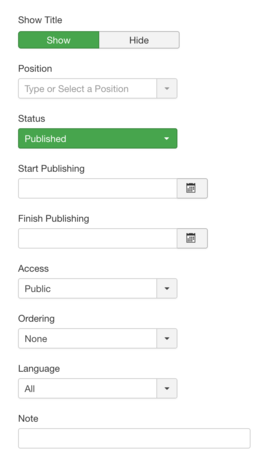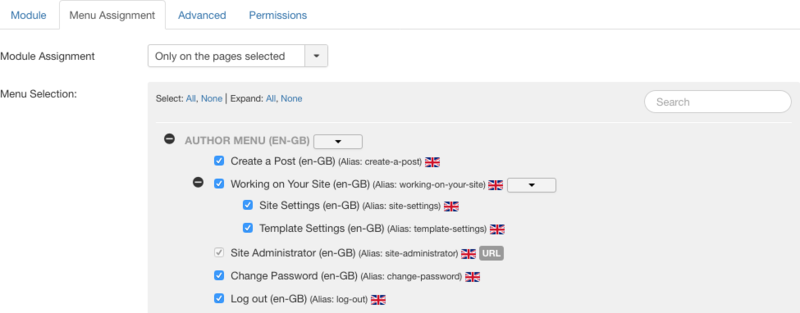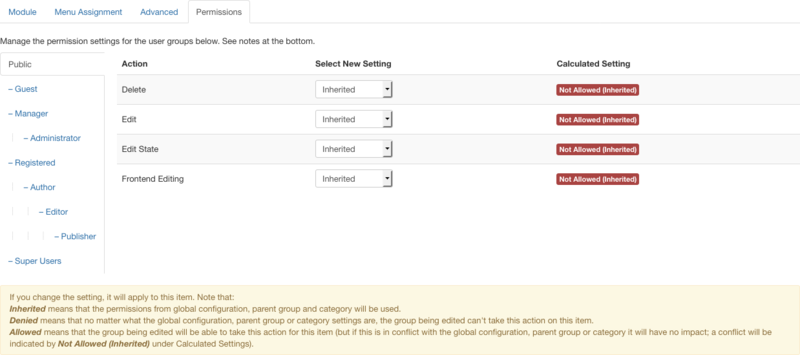Extensions Module Manager Footer/en: Difference between revisions
From Joomla! Documentation
Updating to match new version of source page |
Updating to match new version of source page |
||
| Line 17: | Line 17: | ||
{{Chunk30:Help_screen_Form_Header/en}} | {{Chunk30:Help_screen_Form_Header/en}} | ||
{{Chunk30:Help screen column header Module Title/en}} | {{Chunk30:Help screen column header Module Title/en}} | ||
{{Chunk30:Help_screen_Form_Module_Header/en}} | |||
:[[File:Help30-module-manager-details-screenshot-en.png|265px|right]] | |||
{{Chunk30:Module | {{Chunk30:Help_screen_column_header_Show_Module_Title/en}} | ||
{{Chunk30:Help_screen_column_header_Module_Position/en}} | |||
{{Chunk30: | {{Chunk30:Help_screen_column_header_Status/en|module}} | ||
{{Chunk30:Help_screen_column_header_Start_Publishing/en}} | |||
{{Chunk30:Help_screen_column_header_Finish_Publishing/en}} | |||
{{Chunk30:Help_screen_column_header_Enter_Access/en|module}} | |||
{{Chunk30:Help_screen_column_header_Module_Ordering/en}} | |||
{{Chunk30:Help_screen_column_header_Language/en|Module}} | |||
{{Chunk30:Help_screen_column_header_Note/en|Module}} | |||
{{-}} | |||
{{Chunk30:Help_screen_Form_Module_Menu_Assignment/en}} | |||
:[[File:Help30-module-manager-menu-assignment-screenshot-en.png|800px|none]] | |||
{{Chunk30:Module_Manager_Menu_Assignment_Values/en}} | |||
{{Chunk30:Help_screen_Form_Module_Advanced/en}} | |||
:[[File:Help30-module-manager-advanced-options-screenshot-en.png|300px|none]] | |||
{{Chunk30:Help_screen_column_header_Module_Alternative_Layout/en}} | |||
{{Chunk30:Help_screen_column_header_Module_Class_Suffix/en}} | |||
{{Chunk30:Help_screen_column_header_Caching/en}} | |||
{{Chunk30:Help_screen_column_header_Cache_Time/en}} | |||
{{Chunk30:Help_screen_column_header_Module_Tag/en}} | |||
{{Chunk30:Help_screen_column_header_Bootstrap_Size/en}} | |||
{{Chunk30:Help_screen_column_header_Header_Tag/en}} | |||
{{Chunk30:Help_screen_column_header_Header_Class/en}} | |||
{{Chunk30:Help_screen_column_header_Module_Style/en}} | |||
{{Chunk30:Help_screen_Form_Permissions_Header/en}} | |||
{{Chunk30:Change_Permissions_Manage/en}} | |||
:[[File:Help30-module-manager-menu-permissions-screenshot-en.png|800px|none]] | |||
{{Chunk30:Change_Permissions_To_Change/en|this module}} | |||
{{Chunk30:Change_Permissions_Select_Group/en}} | |||
{{Chunk30:Change_Permissions_Find_Action/en}} | |||
{{Chunk30:Change_Permissions_Delete/en|this module}} | |||
{{Chunk30:Change_Permissions_Edit/en|this module}} | |||
{{Chunk30:Change_Permissions_Edit_State/en|this module}} | |||
{{Chunk30:Change_Permissions_Frontend_Editing/en}} | |||
{{Chunk30:Change_Permissions_Select_Permission/en}} | |||
{{Chunk30:Change_Permissions_Inherited/en|this site|module options}} | |||
{{Chunk30:Change_Permissions_Allowed/en}} | |||
{{Chunk30:Change_Permissions_Denied/en}} | |||
{{Chunk30:Change_Permissions_Save/en}} | |||
{{Chunk30:Help_screen_Toolbar_Header/en}} | {{Chunk30:Help_screen_Toolbar_Header/en}} | ||
Revision as of 07:30, 31 December 2021
Description
This Module displays the web site copyright and Joomla! license information.
How to Access
Add a new module 'Footer'
- Select Extensions → Modules from the dropdown menu of the Administrator Panel.
- Click the New button in the toolbar
- Select the Module Type Footer.
Edit an existing module 'Footer'
- Click on the module's Title in Module.
Screenshot
Form Fields
- Title. The title of the module. This is also the title displayed in the Frontend for the module.
Module
- Show Title. (Show/Hide) Show or hide module title on display. Note: Effect will depend on the module style (chrome) in the template.
- Position. You may select a module position from the list of pre-defined positions or enter your own module position by typing the name in the field and pressing enter.
- Status. (Publish/Unpublish/Trash) The published status of the module.
- Start Publishing. Date and time to start publishing. Use this field if you want to enter content ahead of time and then have it published automatically at a future time.
- Finish Publishing. Date and time to finish publishing. Use this field if you want to have content automatically changed to Unpublished state at a future time (for example, when it is no longer applicable).
- Access. Who has access to this module.
- Public: Everyone has access.
- Guest: Everyone has access.
- Registered: Only registered users have access.
- Special: Only users with author status or higher have access.
- Super Users: Only super users have access.
- Ordering. This shows a dropdown of every module in the position that the current module is in. This is the order that the modules will display in when displayed on in the Frontend as well as in Modules.
- Language. Module's language. If you are not using the multi-language feature of Joomla, default is 'All'.
- Note. Module note. This is normally for the site administrator's use (for example, to document information about this item) and does not show in the Frontend of the site.
Menu Assignment
Module Assignment:
- On all pages: Module is shown on all pages.
- No pages: Module is not shown on any page.
- Only on the pages selected: 'Menu Selection' will show with all the menu items on. You can assign modules by selecting the menu links that you want the module associated with on what pages modules appear.
- On all pages except those selected: 'Menu Selection' list will show with all the menu items on. This allows you to assign modules by selecting the menu links that you want the module associated with on what pages modules don't appear.
Learn how to assign a module to specific pages.
This page is a candidate for deletion. The given reason is: No links here.
This notice should remain for a minimum of 1 week after it was placed on the page. If discussion is still ongoing, it should remain until a consensus is reached, after which the page will either be deleted or this notice removed. If you disagree with its deletion, please discuss your reasons on its associated talk page, as applicable.
Remember to check if anything links here and the page history before deleting.
Last edit by FuzzyBot (talk · contrib) · Last edited on Fri, 31 Dec 2021 07:30:38 +0000
Advanced
- Layout. If you have defined one or more alternative layouts for a module either in the template or Joomla Core, you can select the layout to use for this module.
- Module Class Suffix. A suffix applied to the CSS class of the module. This allows you to create customized CSS styles that will apply just to this module. You would then modify the template.css or custom.css file of your template to apply styling to this new class.
- Enter this parameter with a leading space to create a new CSS class for this module.
- Enter the parameter without a leading space to change the CSS class name for this module.
- Caching. (Use Global/No Caching) Whether or not to cache the content of this module. A setting of "Use Global" will use the 'Cache Settings' from Global Configuration.
- Cache Time. The number of minutes for which to cache the item locally. It can safely be left at the default.
- Module Tag. The HTML tag for the module to be placed in. By default this is a 'div' tag but other HTML5 elements (address/article/, …) can also be used.
- Bootstrap Size. (0/…/12) This allows you to choose the width of the module via the span element built into bootstrap.
- Header Tag. (h1/h2/h3/h4/h5/h6/p/div) The HTML tag to use for the modules header or title. Note: You must use a module style (chrome) of 'html5' or add your custom module styles in [yourtemplate]/html/modules.php.
- Header Class. Here you can add optional CSS classes to add to the modules header or title element.
- Module Style. You can use this option to override the templates style for its position.
Permissions
Manage the permission settings for user groups.
To change the permissions for this module, do the following.
- 1. Select the Group by clicking its title located on the left.
- 2. Find the desired Action. Possible Actions are:
- Delete. Users can delete content of this module.
- Edit. Users can edit content of this module.
- Edit State. Users can change the published state and related information for content of this module.
- Frontend Editing. Allows users in the group to edit in frontend.
- 3. Select the desired Permission for the action you wish to change. Possible settings are:
- Inherited: Inherited for users in this Group from the module options permissions of this site.
- Allowed: Allowed for users in this Group. Note that, if this action is Denied at one of the higher levels, the Allowed permission here will not take effect. A Denied setting cannot be overridden.
- Denied: Denied for users in this Group.
- 4. Click Save in Toolbar at top. When the screen refreshes, the Calculated Setting column will show the effective permission for this Group and Action.
Toolbar
This page is a candidate for deletion. The given reason is: No reason supplied!
This notice should remain for a minimum of 1 week after it was placed on the page. If discussion is still ongoing, it should remain until a consensus is reached, after which the page will either be deleted or this notice removed. If you disagree with its deletion, please discuss your reasons on its associated talk page, as applicable.
Remember to check if anything links here and the page history before deleting.
Last edit by FuzzyBot (talk · contrib) · Last edited on Fri, 31 Dec 2021 07:30:38 +0000
No links here.
Quick Tips
The last line is from the template (index.php), not from the Footer Module.
Related Information
- More about Modules: what is a module position, Description of the default Site and Administrator Modules.