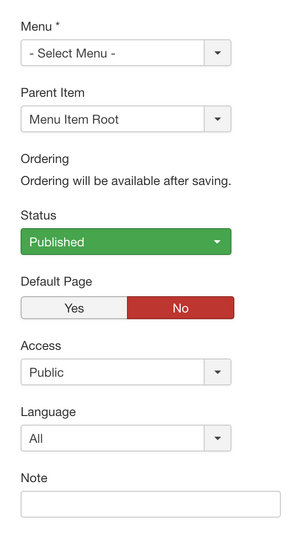Menus Menu Item Manager Edit/es: Difference between revisions
From Joomla! Documentation
Updating to match new version of source page |
Updating to match new version of source page |
||
| Line 2: | Line 2: | ||
{{Chunk30:Help_screen_Description_Header/en}} | {{Chunk30:Help_screen_Description_Header/en}} | ||
In this screen, you will select the Menu Item Type for the Menu Item you are creating and then fill in information about this specific Menu Item. Some of these fields are common to all Menu Item types. These include the following sections: Details, Link Type, Page Display, Metadata, | In this screen, you will select the Menu Item Type for the Menu Item you are creating and then fill in information about this specific Menu Item. | ||
Some of these fields are common to all Menu Item types. These include the following sections: | |||
*Details, | |||
*Link Type, | |||
*Page Display, | |||
*Metadata, | |||
*Module Assignment for this Menu Item. | |||
These common fields are documented in this help screen. | |||
In addition to these common fields, different Menu Item types may require different fields unique to that type. These are documented in the help screen for each type. | In addition to these common fields, different Menu Item types may require different fields unique to that type. These are documented in the help screen for each type. | ||
| Line 18: | Line 26: | ||
{{Chunk30:Help_screen_Form_Header/en}} | {{Chunk30:Help_screen_Form_Header/en}} | ||
{{Chunk30:Help_screen_column_header_Menu_Title/en}} | |||
{{Chunk30:Help_screen_column_header_Alias/en|menu item}} | |||
{{Chunk30:Help_screen_Form_Details_Header/en}} | |||
{{Chunk30:Help_screen_column_header_Menu_Item_Type/en}} | |||
{{Chunk30:Help_screen_column_header_Menu_Item_Link/en}} | |||
{{Chunk30:Help_screen_column_header_Target_Window/en}} | |||
{{Chunk30:Help_screen_column_header_Template_Style/en}} | |||
:[[File:Help30-menu-item-details-screenshot-en.png|300px|border|right|Menu item sidebar]] | |||
{{Chunk30:Help_screen_column_header_Menu/en}} | |||
{{Chunk30:Help_screen_column_header_Parent_Item/en}} | |||
{{Chunk30:Help_screen_column_header_Menu_Item_Ordering/en}} | |||
{{Chunk30:Help_screen_column_header_Status/en|menu item}} | |||
{{Chunk30:Help_screen_column_header_Default_Page/en}} | |||
{{Chunk30:Help_screen_column_header_Enter_Access/en|menu item}} | |||
{{Chunk30:Help_screen_column_header_Enter_Language/en|menu item}} | |||
{{Chunk30:Help_screen_column_header_Note/en|Menu item|menu item}} | |||
{{-}} | |||
{{Chunk30:Help_screen_Form_Link_Type_Header/en}} | |||
:[[File: | :[[File:Help-3x-menus-menu-manager-new-menu-item-link-type-en.png|600px|none]] | ||
{{Chunk30:Help_screen_column_header_Link_Title_Attribute/en}} | |||
{{Chunk30:Help_screen_column_header_Link_CSS_Style/en}} | |||
{{Chunk30:Help_screen_column_header_Link_Image/en}} | |||
{{Chunk30:Help_screen_column_header_Fields_Image_Class/en}} | |||
{{Chunk30:Help_screen_column_header_Add_Menu_Title/en}} | |||
{{Chunk30:Help_screen_column_header_Display_In_Menu/en}} | |||
{{Chunk30:Help_screen_Form_Page_Display_Header/en}} | |||
{{Chunk30:Help_screen_Menu_Item_Page_Display/en}} | |||
:[[File: | {{Chunk30:Help_screen_Form_Metadata_Header/en}} | ||
:[[File:help-3x-menus-menu-manager-new-menu-item-metadata-en.png|600px|none]] | :[[File:help-3x-menus-menu-manager-new-menu-item-metadata-en.png|600px|none]] | ||
{{Chunk30:Help_screen_column_header_Metadata_Description/en}} | |||
{{Chunk30:Help_screen_column_header_Metadata_Keywords/en}} | |||
{{Chunk30:Help_screen_column_header_Metadata_Robots/en|Global Configuration|Site,Metadata Settings}} | |||
{{Chunk30:Help_screen_column_header_Metadata_Secure/en}} | |||
{{Chunk30:Help_screen_Menu_Item_Module_Assignment/en}} | |||
{{Chunk30:Help_screen_Toolbar_Header/en}} | {{Chunk30:Help_screen_Toolbar_Header/en}} | ||
Revision as of 11:12, 5 January 2022
Description
In this screen, you will select the Menu Item Type for the Menu Item you are creating and then fill in information about this specific Menu Item. Some of these fields are common to all Menu Item types. These include the following sections:
- Details,
- Link Type,
- Page Display,
- Metadata,
- Module Assignment for this Menu Item.
These common fields are documented in this help screen.
In addition to these common fields, different Menu Item types may require different fields unique to that type. These are documented in the help screen for each type.
How to Access
Add a new Menu Item
- Click the New button in the toolbar.
- Select Menus → [name of the menu] → Add New Menu Item from the dropdown menu of the Administrator Panel.
For example, if a Menu is called "About Joomla", select Menus → About Joomla → Add New Menu Item.
Edit an existing Menu Item
- Click on an Menu Item's Title.
- Check the Menu Item's Checkbox
- Click the Edit button in the toolbar.
Screenshot
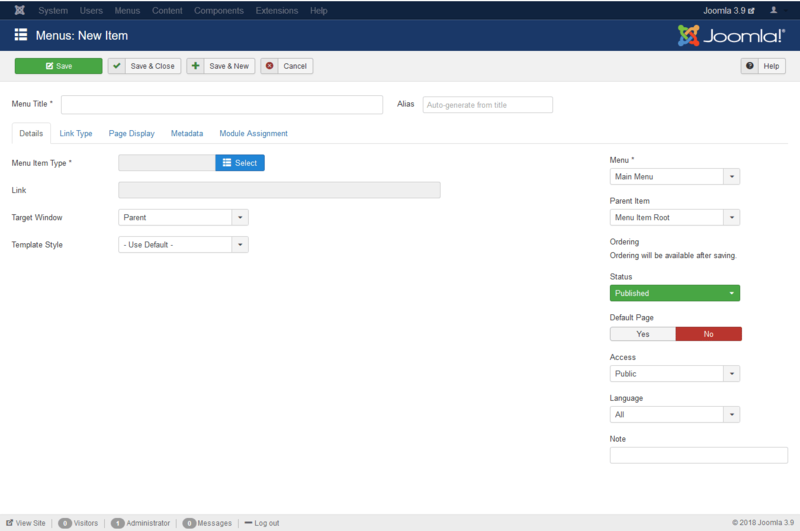
Form Fields
- Menu Title. The title that will display for this menu item.
- Alias. The internal name of the menu item. Normally, you can leave this blank and Joomla will fill in a default value. The default value is the Title or Name in lower case and with dashes instead of spaces. You may enter the Alias manually. Learn more about Aliases.
Details
- Menu Item Type. The Menu Item Type selected when this menu item was created. This can be one of the core menu item types or a menu item type provided by an installed extension.
- Link. The system-generated link for this menu item. This field cannot be changed and is for information only.
- Target Window. This determines how the new page will be opened. Options are:
- Parent: Open new menu item in parent window. This is the default.
- New Window With Navigation: Open menu item in a new window with full browser navigation (for example, "back" button).
- New Without Navigation: Open menu item in a new window without browser navigation.
- Template Style. Controls the template style for this menu item. A list box will show the available template styles for your site.
- - Use Default -: Use the default style for the site to show this menu item.
- [template style]: Select a specific template style to always show this menu item with that style.
- Menu. Shows which menu the menu item will appear in.
- Parent Item. The parent menu item for this menu item. Used to determine whether a Menu Item is a top-level item or a submenu item.
- Menu Item Root: Select the default value if this is a top-level Menu Item.
- [menu item title]: Select the Menu Item that is this menu item's parent.
- Ordering. Indicates the order of this Menu Item in the Menu. The default Order is to add the Menu Item to the end of the Menu. This Menu Item will moved to the order position just after the Menu Item selected from the dropdown list. Note: The Order can also be changed in Menu Items.
- Status. (Publish/Unpublish/Trash) The published status of the menu item.
- Default Page. (Yes/No) If Yes, this menu item is the default or home page for the site. There must be exactly one menu item set as the default page. You can change the default page in 2 ways:
- Click on the Home column of the desired menu item in Menu Items.
- Open the menu item for the new default page and change the Default Page setting to Yes.
- Access. Who has access to this menu item.
- Public: Everyone has access.
- Guest: Everyone has access.
- Registered: Only registered users have access.
- Special: Only users with author status or higher have access.
- Super Users: Only super users have access.
- Language. Select the language for this menu item. If you are not using the multi-language feature of Joomla, keep the default of 'All'.
- Note. Menu item note. This is normally for the site administrator's use (for example, to document information about this menu item) and does not show in the Frontend of the site.
Link Type
- Link Title Attribute. An optional, custom description for the title attribute of the menu hyperlink.
- Link Class. An optional class to apply to the menu hyperlink.
- Link Image. Select an image to use with 'Menu Title'. Use 'Add Menu Title' set to 'No' to show just image.
- Image Class. The class which is added to the image (src tag).
- Add Menu Title. (Yes/No) If optional image is selected, shows a 'Menu Title' next to image.
- Display in Menu. (Yes/No) Select 'No' if you want to exclude this menu item from displaying in the menu. Note: Any submenu items will also be hidden.
Page Display
- Browser Page Title. Optional text for the "Browser page title" element. If blank, a default value is used based on the Menu Item Title.
- Show Page Heading. (Use Global/Yes/No). Show or hide the Browser Page Title in the heading of the page (If no optional text entered - will default to value based on the Menu Item Title). The Page heading is usually displayed inside the H1 tag.
- Page Heading. Optional alternative text for the Page heading.
- Page Class. Optional CSS class to add to elements in this page. This allows CSS styling specific to this page.
Metadata
- Meta Description. An optional paragraph to be used as the description of the page in the HTML output. This will generally display in the results of search engines. If entered, this creates an HTML meta element with a name attribute of "description" and a content attribute equal to the entered text.
- Meta Keywords. Optional entry for keywords. Must be entered separated by commas (for example, "cats, dogs, pets") and may be entered in upper or lower case. (For example, "CATS" will match "cats" or "Cats"). Learn more about Meta Keywords.
- Robots. The instructions for web "robots" that browse to this page.
- Use Global: Use the value set in Global Configuration → Site → Metadata Settings.
- index, follow: Index this page and follow the links on this page.
- noindex, follow: Do not index this page, but still follow the links on the page. For example, you might do this for a site map page where you want the links to be indexed but you don't want this page to show in search engines.
- index, nofollow: Index this page, but do not follow any links on the page. For example, you might want to do this for an events calendar, where you want the page to show in search engines but you do not want to index each event.
- noindex, nofollow: Do not index this page or follow any links on the page.
- Secure. Whether or not to use SSL and the Secure Site URL for this page.
- Off: Do not use SSL.
- On: Use SSL.
- Ignore: Ignore this setting and use the global setting for the site.
- Unassigned Modules. (Show/Hide) Show or hide modules unassigned to this menu item.
- Unpublished Modules. (Show/Hide) Show or hide modules that are unpublished.
Toolbar
At the top left you will see the toolbar.
The functions are:
- Save. Saves the menu item and stays in the current screen.
- Save & Close. Saves the menu item and closes the current screen.
- Save & New. Saves the menu item and keeps the editing screen open and ready to create another menu item.
- Save as Copy. Saves your changes to a copy of the current menu item. Does not affect the current menu item.Note: This toolbar icon is only shown if you edit an existing menu item.
- Close. Closes the current screen and returns to the previous screen without saving any modifications you may have made.
- Help. Opens this help screen.
Quick Tips
Menu items are the core structure of a Joomla website. The Menu Item Type determines the type of page that will display when this menu choice is selected by the User.
Related Information
- To add an Archived Articles menu item: Archived Articles
- To add a Featured Articles menu item: Featured Articles