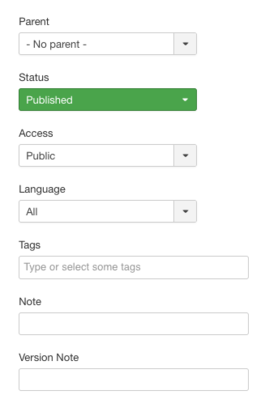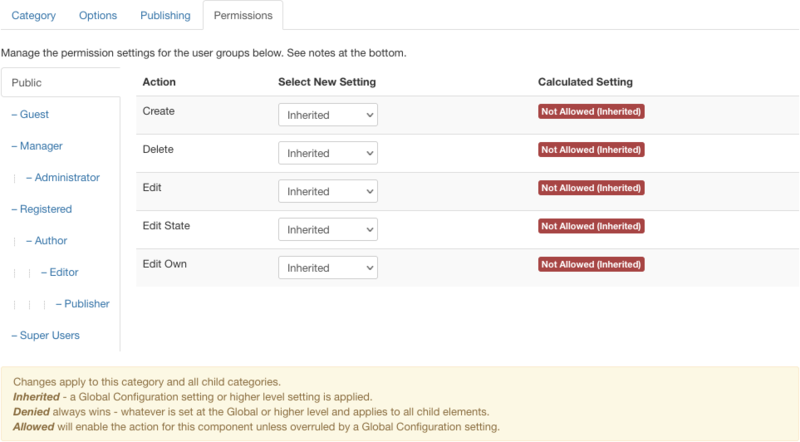Components Content Categories Edit/fr: Difference between revisions
From Joomla! Documentation
Updating to match new version of source page |
Updating to match new version of source page |
||
| Line 17: | Line 17: | ||
{{Chunk30:Help_screen_Form_Header/en}} | {{Chunk30:Help_screen_Form_Header/en}} | ||
{{Chunk30: | {{Chunk30:Help_screen_column_header_Enter_Title/en|category}} | ||
{{Chunk30:Add_Category_Options/en}} | {{Chunk30:Help_screen_column_header_Alias/en|category}} | ||
{{Chunk30:Help_screen_Form_Category_Header/en}} | |||
{{Chunk30:Help_screen_column_header_Description/en|category}} | |||
:[[File:Help30-Administrator-Categories-Edit-Editor-Sidebar-Params-en.png|265px|border|right]] | |||
{{Chunk30:Help_screen_column_header_Parent/en|category}} | |||
{{Chunk30:Help_screen_column_header_Enter_Status/en|category|Category}} | |||
{{Chunk30:Help_screen_column_header_Enter_Access/en|category}} | |||
{{Chunk30:Help_screen_column_header_Enter_Language/en|category}} | |||
{{Chunk30:Help_screen_column_header_Enter_Tags/en|category}} | |||
{{Chunk30:Help_screen_column_header_Note/en|Category|category}} | |||
{{Chunk30:Help_screen_column_header_Version_Note/en|category}}{{Chunk30:Add_Category_Options/en}} | |||
{{Chunk30:Add_Category_Publishing_Options/en}} | {{Chunk30:Add_Category_Publishing_Options/en}} | ||
{{Chunk30:Help_screen_Form_Permissions_Header/en}} | {{Chunk30:Help_screen_Form_Permissions_Header/en}} | ||
Revision as of 06:39, 14 January 2022
Description
This is where you can
- Add a new Article Category.
- Edit an existing Article Category.
How to Access
Add a new Article Category
- Click the New button in the toolbar.
Edit an existing Article Category
- Click on an Category's Title.
- Check the Category's Checkbox
- Click the Edit button in the toolbar.
Screenshot
Form Fields
- Title. The Title for the category.
- Alias. The internal name of the category. Normally, you can leave this blank and Joomla will fill in a default value. The default value is the Title or Name in lower case and with dashes instead of spaces. You may enter the Alias manually. Learn more about Aliases.
Category
- Description. Enter an optional description for the category in the text-area. Learn more about the Editor.
- Parent. The category that is the parent of the category being edited.
- Status. The published status of this category.
- Published: Category is visible in the Frontend of the site.
- Unpublished: Category will not be visible to guests in the Frontend of the site. It may be visible to logged in users who have edit state permission for the category.
- Archived: Category will no longer show on blog or list menu items.
- Trashed: Category is deleted from the site but still in the database. It can be permanently deleted from the database with the Empty Trash function in category Manager.
- Access. Who has access to this category.
- Public: Everyone has access.
- Guest: Everyone has access.
- Registered: Only registered users have access.
- Special: Only users with author status or higher have access.
- Super Users: Only super users have access.
- Language. Select the language for this category. If you are not using the multi-language feature of Joomla, keep the default of 'All'.
- Tags. Enter one or more optional tags for this category. You can select existing tags by entering in the first few letters. You may also create new tags by entering them here. Tags allow you to see lists of related items across content types (for example, articles, contacts, and categories).
- Note. Category note. This is normally for the site administrator's use (for example, to document information about this category) and does not show in the Frontend of the site.
- Version Note. Optional field to identify this version of the category in the category's Version History window.
This page is a candidate for deletion. The given reason is: No links here.
This notice should remain for a minimum of 1 week after it was placed on the page. If discussion is still ongoing, it should remain until a consensus is reached, after which the page will either be deleted or this notice removed. If you disagree with its deletion, please discuss your reasons on its associated talk page, as applicable.
Remember to check if anything links here and the page history before deleting.
Last edit by FuzzyBot (talk · contrib) · Last edited on Fri, 14 Jan 2022 06:39:49 +0000
This shows Options for this Category, as shown below when tab is clicked:
- Image. Choose an image to be displayed with this Category in the Frontend.
- Alt Text. Alternative text used for visitors without access to images.
This page is a candidate for deletion. The given reason is: No links here.
This notice should remain for a minimum of 1 week after it was placed on the page. If discussion is still ongoing, it should remain until a consensus is reached, after which the page will either be deleted or this notice removed. If you disagree with its deletion, please discuss your reasons on its associated talk page, as applicable.
Remember to check if anything links here and the page history before deleting.
Last edit by FuzzyBot (talk · contrib) · Last edited on Fri, 14 Jan 2022 06:39:49 +0000
This section shows Publishing Options parameters for this Category.
The grayed out fields are for information only and may not be edited.
Permissions
Manage the permission settings for user groups.
To change the permissions for this category, do the following.
- 1. Select the Group by clicking its title located on the left.
- 2. Find the desired Action. Possible Actions are:
- Create. Users can create content of this category.
- Delete. Users can delete content of this category.
- Edit. Users can edit content of this category.
- Edit State. Users can change the published state and related information for content of this category.
- Edit Own. Users can edit own created content of this category.
- 3. Select the desired Permission for the action you wish to change. Possible settings are:
- Inherited: Inherited for users in this Group from the article options permissions of this category.
- Allowed: Allowed for users in this Group. Note that, if this action is Denied at one of the higher levels, the Allowed permission here will not take effect. A Denied setting cannot be overridden.
- Denied: Denied for users in this Group.
- 4. Click Save in Toolbar at top. When the screen refreshes, the Calculated Setting column will show the effective permission for this Group and Action.
Toolbar
At the top left you will see the toolbar.
The functions are:
- Save. Saves the category and stays in the current screen.
- Save & Close. Saves the category and closes the current screen.
- Save & New. Saves the category and keeps the editing screen open and ready to create another category.
- Save as Copy. Saves your changes to a copy of the current category. Does not affect the current category.Note: This toolbar icon is only shown if you edit an existing category.
- Versions. Opens the category Version History window to show any prior versions of this item. This allows you to view older versions of this item and, if desired, restore from an older version. Learn more about Version History.
- Close. Closes the current screen and returns to the previous screen without saving any modifications you may have made.
- Help. Opens this help screen.
Related Information
- To work with existing Categories: Category Manager
- To work with Articles: Article Manager
- To create a page showing Articles for a Category in a Blog layout: Menu Item Manager - New/Edit - Category Blog Layout
- To create a page showing Articles for a Category in a List layout: Menu Item Manager - New/Edit - Category List Layout