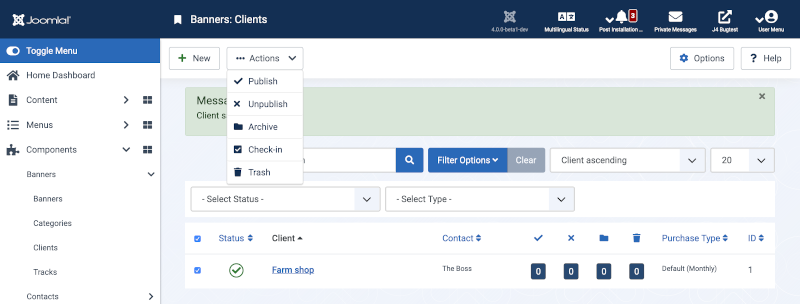Banners: Clients/en: Difference between revisions
From Joomla! Documentation
Updating to match new version of source page |
Updating to match new version of source page |
||
| Line 25: | Line 25: | ||
==List Filters== | ==List Filters== | ||
'''Search bar | '''Search bar'''. Near the top of the page you will see the search bar shown in the [[#screenshot|Screenshot]] above. | ||
*'''Search by Text'''. Enter part of the search term and click the Search icon. ''Hover'' to see a ''Tooltip'' indicating which fields will be searched.{{-}}To 'Search by ID' enter "id:x", where "x" is the ID number (for example, "id:19"). | |||
*'''Filter Options'''. Click to display the additional filters. | |||
* '''Search by Text | *'''Clear'''. Click to clear the Filter field and restore the list to its unfiltered state. | ||
* '''Filter Options | *'''Ordering'''. Shows the current list ordering field. 2 ways to change the order: | ||
*'''Clear | **Select from the dropdown list. Ordering may be in ascending or descending order. | ||
*'''Ordering | **Click a column heading. The column heading toggles between ascending and descending order. | ||
*'''Number to Display | *'''Number to Display'''. Shows the number of items in a list. Select from the dropdown list to change the number displayed.{{-}}The default for a site is '20' but this may be changed in the [[Help4.x:Site_Global_Configuration/en#defaultlistlimit|Global Configuration]]. | ||
===Filter Options=== | ===Filter Options=== | ||
| Line 47: | Line 47: | ||
==Toolbar== | ==Toolbar== | ||
At the top of the page you will see the toolbar shown in the Screenshot above. The functions are: | At the top of the page you will see the toolbar shown in the [[#Screenshot|Screenshot]] above. The functions are: | ||
*'''New'''. Opens the editing screen to create a new client. | *'''New'''. Opens the editing screen to create a new client. | ||
| Line 58: | Line 58: | ||
*'''Unpublish.''' Makes the selected client unavailable to visitors to your website. | *'''Unpublish.''' Makes the selected client unavailable to visitors to your website. | ||
*'''Archive | *'''Archive'''. Changes the status of the selected client to indicate that they are archived. {{-}}Archived client can be moved back to the published or unpublished state by selecting 'Archived' in the 'Select Status' filter and changing the status of the client. | ||
*'''Check-In'''. Checks-in the selected client. Works with one or multiple client selected. | *'''Check-In'''. Checks-in the selected client. Works with one or multiple client selected. | ||
*'''Trash'''. Changes the status of the selected client to indicate that they are trashed. | *'''Trash'''. Changes the status of the selected client to indicate that they are trashed.{{-}}Trashed client can still be recovered by selecting 'Trashed' in the 'Select Status' filter and changing the status of the articles to Published or Unpublished as preferred.{{-}}To permanently delete trashed client, select 'Trashed' in the 'Select Status' filter, select the client to be permanently deleted, then click the 'Empty Trash' toolbar icon. | ||
</ul> | </ul> | ||
| Line 77: | Line 77: | ||
{{Cathelp|4.0|Banner Manager Help Screens|Components Help Screens}} | {{Cathelp|4.0|Banner Manager Help Screens|Components Help Screens}} | ||
[[Category:Help screen 4.1]] | |||
[[Category:Help screen 4.2]] | |||
Latest revision as of 14:36, 12 January 2023
Description
The Banner Client Manager is where you can edit existing Banner Clients or create new ones. Note that you must have at least one Banner Client and one Banner Category defined before you can add your first Banner.
How to Access
- Select Components → Banners → Clients from the drop-down menu of the Joomla! Administrator Panel. You can also select the 'Clients' menu link from the Banner Categories Manager, Banner Manager or the Banner Tracks Manager.
Screenshot
Column Headers
Click on the column heading to sort the list by that column's value.
- Checkbox. Check this box to select one or more items. To select all items, check the box in the column heading. After one or more boxes are checked, click a toolbar button to take an action on the selected item or items. Many toolbar actions, such as Publish and Unpublish, can work with multiple items. Others, such as Edit, only work on one item at a time. If multiple items are checked and you press Edit, the first item will be opened for editing.
- Status. The published status of the item.
- Client. The Client for this Banner. Clients are entered using the Banner Client Manager.
- Contact. The Contact for this Client.
- Published:
 The number of published items. Click the numbered button to show a list of just those items.
The number of published items. Click the numbered button to show a list of just those items.
- Unpublished:
 The number of unpublished items. Click the numbered button to show a list of just those items.
The number of unpublished items. Click the numbered button to show a list of just those items.
- Archived: Whether and how many items has been archived. You see the Archived items by clicking on the icon in this column.
- Trashed
 The number of trashed items. Click the numbered button to show a list of just those items.
The number of trashed items. Click the numbered button to show a list of just those items. - Purchase Type. The banner purchase type of the client. This is used to indicate how the client purchased the display time for their banners - monthly, yearly, etc...
- ID. This is a unique identification number for this item assigned automatically by Joomla. It is used to identify the item internally, and you cannot change this number. When creating a new item, this field displays "0" until you save the new entry, at which point a new ID is assigned to it.
List Filters
Search bar. Near the top of the page you will see the search bar shown in the Screenshot above.
- Search by Text. Enter part of the search term and click the Search icon. Hover to see a Tooltip indicating which fields will be searched.To 'Search by ID' enter "id:x", where "x" is the ID number (for example, "id:19").
- Filter Options. Click to display the additional filters.
- Clear. Click to clear the Filter field and restore the list to its unfiltered state.
- Ordering. Shows the current list ordering field. 2 ways to change the order:
- Select from the dropdown list. Ordering may be in ascending or descending order.
- Click a column heading. The column heading toggles between ascending and descending order.
- Number to Display. Shows the number of items in a list. Select from the dropdown list to change the number displayed.The default for a site is '20' but this may be changed in the Global Configuration.
Filter Options
Near the top of the page you will see the filter bar shown in the Screenshot above. The functions are:
- Select Status. Select from Trashed / Unpublished / Published / Archived / All.
Filter by Purchase Type
- Select Type. Select the Purchase Type from the drop-down list box of available Purchase Types.
Pagination
Page Controls. When the number of items is more than one page, you will see a page control bar near the bottom of the page shown in the Screenshot above. The current page number being viewed has a dark colour background.
- Start. Click to go to the first page.
- Prev. Click to go to the previous page.
- Page numbers. Click to go to the desired page.
- Next. Click to go to the next page.
- End. Click to go to the last page.
Toolbar
At the top of the page you will see the toolbar shown in the Screenshot above. The functions are:
- New. Opens the editing screen to create a new client.
- Actions: Reveals a list of actions for selected Items. Check one or more Item checkboxes to activate the list.
- Publish. Makes the selected client available to visitors to your website.
- Unpublish. Makes the selected client unavailable to visitors to your website.
- Archive. Changes the status of the selected client to indicate that they are archived. Archived client can be moved back to the published or unpublished state by selecting 'Archived' in the 'Select Status' filter and changing the status of the client.
- Check-In. Checks-in the selected client. Works with one or multiple client selected.
- Trash. Changes the status of the selected client to indicate that they are trashed.Trashed client can still be recovered by selecting 'Trashed' in the 'Select Status' filter and changing the status of the articles to Published or Unpublished as preferred.To permanently delete trashed client, select 'Trashed' in the 'Select Status' filter, select the client to be permanently deleted, then click the 'Empty Trash' toolbar icon.
- Help. Opens this help screen.
- Options. Opens the Options window where settings such as default parameters can be edited.
Options
See Banners: Options.
Related Information
- To create or edit Banners: Banner - New/Edit
- To work with Banner Categories: Banner Category Manager