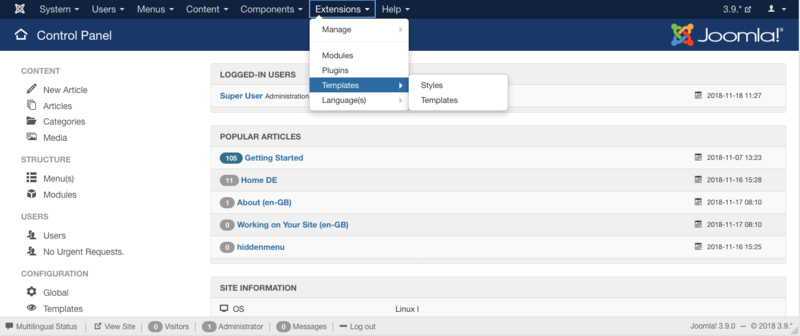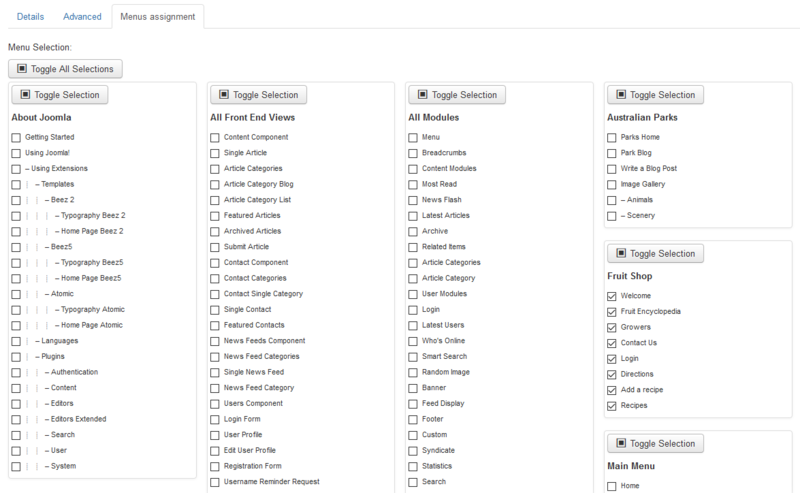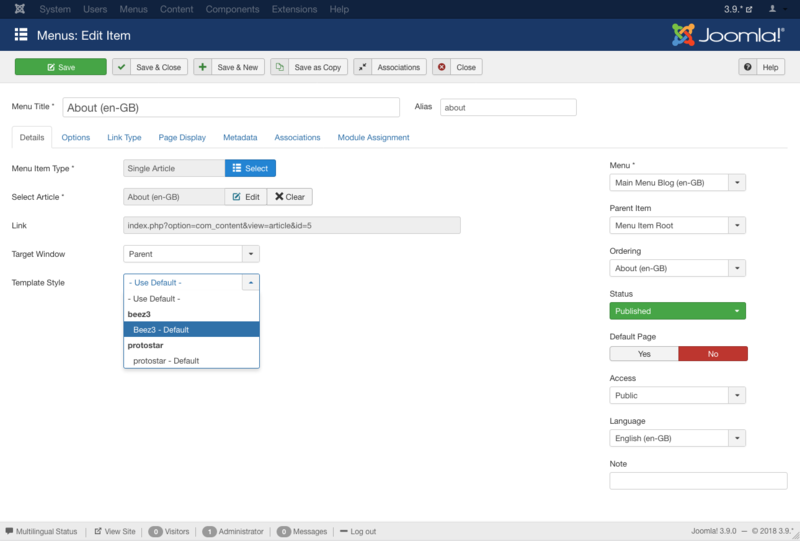Wechseln von Templates
From Joomla! Documentation
Um das Standard-Template für die Website (Frontend) oder Administrator (Backend) zu ändern, gehe folgendermaßen vor:
Aufruf des Template-Managers
- Log in to the Administrator (backend). If you are not sure how to do this see: To log in to the Administrator (backend)
- Click on: Extensions → Templates
You will now see the Template Manager screen.
Note: If you do not see Templates listed as an option on the Extensions menu, then it is most likely because you are not logged in as a Super Administrator. Only Super Administrators will see this menu item.
Verwaltung des Standard-Templates
Von hier werden die Templates für das Frontend (öffentliche Website) und Backend (Administration) verwaltet. Die Standard-Ansicht zeigt die installierten Frontend-Templates und Stile. Das Standard-Template für das Frontend ist mit einem Stern gekennzeichnet; im Bild unten ist es Protostar - Default.
To change the default style to beez3:
- click the checkbox left from the style name to select it;
- click "Default" on the toolbar;
the star changes from protostar to beez3 and you are done. Alternatively, you can click on the shadow of a template's default star to quickly set the template as default.
You can use the filter drop downs on the left or the filter search to limit the number of templates shown in the list of templates. Other options are:
- edit - edit the pages a template is shown on (see below)
- delete - delete a template (must not be default template)
- options - set options for templates
Assigning more than one template for the Front-end
Joomla! gives you the option of switching between two or more styles on the Front-end. This is done with "Menu Assignment", so you can set different styles for each menu or only a menu item. This allows specific "pages" that are defined by menu links to set for a "specific" style. Styles can be of different templates.
Template manager method
Click on: Extensions → Template Manager
- You will see your installed template styles, now choose a style which is not set as your default one. Yellow star indicates the style is a default.
- Click on the style name or hit the checkbox to the left of the style name, and click "Edit" on the toolbar.
- You now see the page "Template: [ Edit style] ", and go to the section "Menu Assignment" block and choose the menu items on which the style should be shown.
- Click "Save" on the toolbar and you´re done. The menu item will now show the selected template.
- Go to the front-end of your website and refresh the page to view the modifications.
Menu manager method
- Access menu item Menus → Menu Name
- Choose a menu item by checking the box to the left of its name and then click on the Edit toolbar button. Alternatively, simply click the name of the menu item to edit it.
- On the Edit Menu Item screen, in Template Style, choose the desired template style and click on the Save button.
- Go to the frontend of your website and refresh the page to view the modifications.