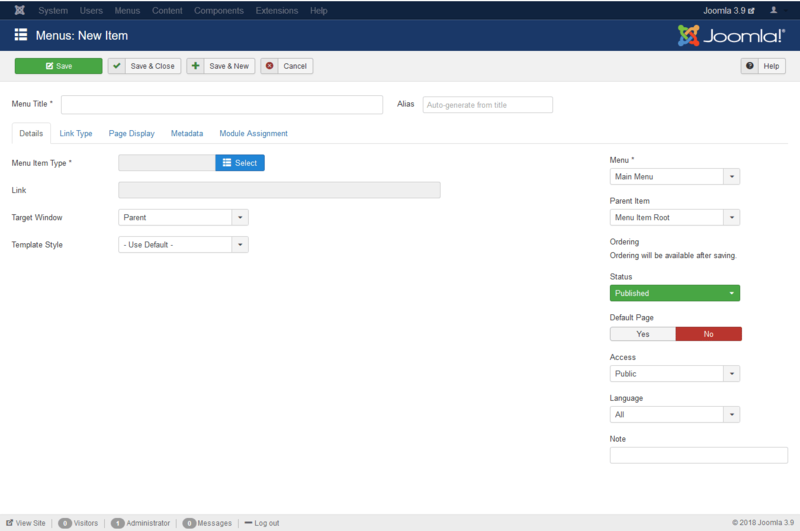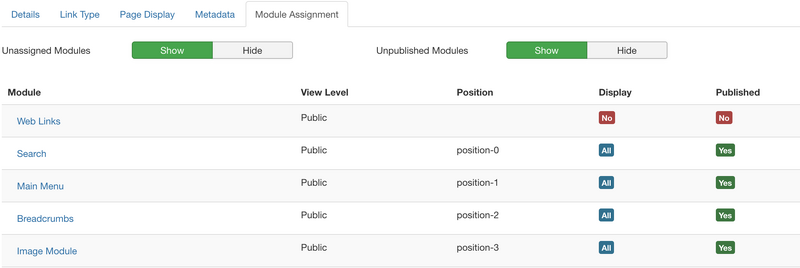Help310:Menus Menu Item Manager Edit/es
From Joomla! Documentation
Agregar o editar un nuevo elemento de menú por tipo.
Descripción
Los elementos del menú son la estructura principal de un sitio web Joomla!. Cada elemento del menú es un enlace a una página web. El tipo de elemento del menú determina el tipo de página que se mostrará cuando esta opción del menú es seleccionada por el usuario. Joomla! ofrece 29 diferentes tipos de elementos de menú. Si instalas extensiones de terceros, estos pueden añadir más tipos de menú.
En esta pantalla, se selecciona el tipo de elemento de menú para el elemento de menú que estás creando y, a continuación, rellena la información acerca de este elemento específico. Algunos de estos campos son comunes en todos los tipos de elementos de Menú, estos incluyen las siguientes secciones: detalles, opciones del tipo de enlace, opciones de visualización de página, opciones de metadatos y la asignación de módulos para este elemento del menú. Estos campos están documentados en esta pantalla de ayuda.
Además de estos campos comunes, los diferentes tipos de elementos de menú pueden requerir diferentes campos únicos para ese tipo. Estos están documentados en la pantalla de ayuda para cada tipo.
Cómo acceder
Para crear un nuevo elemento de menú:
- Selecciona Menús → [nombre del menú] → Agregar nuevo elemento del menú del menú desplegable en el administrador de tu sitio Joomla!. Por ejemplo, si un menú se llama "Acerca de Joomla", selecciona Menús → Acerca de Joomla → Agregar nuevo elemento del menú.
- Or navigate to Menu Manager: Menu Items and click on the "New" icon in the toolbar.
Para editar un elemento del menú"':
- Select Menus → [name of the menu] from the drop-down menu on the back-end of your Joomla! installation. For example, if a Menu is called "Main Menu", select Menus → Main Menu. Then either click the title of the menu item in the table list or select the menu item checkbox and click the "Edit" icon in the toolbar.
This page is a candidate for deletion. The given reason is: No links here.
This notice should remain for a minimum of 1 week after it was placed on the page. If discussion is still ongoing, it should remain until a consensus is reached, after which the page will either be deleted or this notice removed. If you disagree with its deletion, please discuss your reasons on its associated talk page, as applicable.
Remember to check if anything links here and the page history before deleting.
Last edit by Shaz (talk · contrib) · Last edited on Wed, 13 Jul 2016 03:33:59 +0000
Screenshot
Details
- Menu Title: The title of the menu item that will display in the menu.
- Alias: The Alias will be used in the SEF URL. Leave this blank and Joomla will fill in a default value from the title. This value will depend on the SEO settings (Global Configuration->Site). Using Unicode will produce UTF-8 aliases. You may also enter manually any UTF-8 character. Spaces and some forbidden characters will be changed to hyphens.When using default transliteration it will produce an alias in lower case and with dashes instead of spaces. You may enter the Alias manually. Use lowercase letters and hyphens (-). No spaces or underscores are allowed. Default value will be a date and time if the title is typed in non-latin letters .
Details
- Menu Item Type: The type of link: (Articles/Configuration/Contacts/News Feeds/Privacy/Search/Smart Search/System Links/Tags/Users/Wrapper), and any other Menu Item Types installed by 3rd party extensions.
- Link: Link for this menu
- Target Window: (Parent/New Window With Navigation/New Without Navigation). Target browser window when the menu item is selected.
- Template Style: (- Use Default -/Beez3 - Default/protostar - Default). Select a specific template style for this menu item or use the default template.
- Menu: (- Select Menu -/Main Menu/...). Shows which menu a link will appear in.
- Parent Item: (Menu Item Root/...). Select a parent item.
- Ordering: Ordering will be available after saving.
- Status: (Published/Unpublished/Trashed). Set publication status.
- Default Page: (Yes/No). Sets this menu item as the default or home page of the site. You must have a default page set at all times.
- Access: (Public/Guest/Registered/Special/Super Users). The access level group that is allowed to view this item.
- Language: (All/English (en-GB)). Assign a language to this menu item
- Note: An optional note to display in the Menu Manager.
Link Type
- Link Title Attribute: An optional, custom description for the title attribute of the menu hyperlink.
- Link Class: An optional, custom style to apply to the menu hyperlink.
- Link Image: Select or upload an optional image to be used with the menu hyperlink.
- Image Class: An optional class to apply to the image.
- Add Menu Title: (Yes/No). If the optional image is added, adds the menu title next to the image. Default is 'Yes'.
- Display in Menu: (Yes/No). Select 'No' if you want to exclude this menu item from displaying in the menu. Note: Any submenu items will also be hidden. Default is 'Yes'.
Page Display
- Browser Page Title: Optional text for the "Browser page title" element. If blank, a default value is used based on the Menu Item Title.
- Show Page Heading: (Use Global/Yes/No). Show or hide the Browser Page Title in the heading of the page ( If no optional text entered - will default to value based on the Menu Item Title ). The Page heading is usually displayed inside the "H1" tag.
- Page Heading: Optional alternative text for the Page heading.
- Page Class: Optional CSS class to add to elements in this page. This allows CSS styling specific to this page.
Metadata
- Meta Description: An optional paragraph to be used as the description of the page in the HTML output. This will generally display in the results of search engines.
- Meta Keywords: An optional comma-separated list of keywords and/or phrases to be used in the HTML output.
- Robots: (Use Global/Index, Follow/No index, follow/Index, No follow/No index, no follow). Robots instructions
- Secure: (Off/On/Ignore). Selects if this link should use HTTPS (encrypted HTTP connections with the https:// protocol prefix). Note, you must have HTTPS enabled on your server to utilise this option.
Module Assignment
- Unassigned Modules: (Show/Hide). Show or hide modules unassigned to this menu item
- Unpublished Modules: (Show/Hide). Show or hide modules that are unpublished
Toolbar
This page is a candidate for deletion. The given reason is: No links here.
This notice should remain for a minimum of 1 week after it was placed on the page. If discussion is still ongoing, it should remain until a consensus is reached, after which the page will either be deleted or this notice removed. If you disagree with its deletion, please discuss your reasons on its associated talk page, as applicable.
Remember to check if anything links here and the page history before deleting.
Last edit by Shaz (talk · contrib) · Last edited on Wed, 13 Jul 2016 03:33:59 +0000
At the top left you will see the toolbar.
The functions are:
- Save. Saves the menu item and stays in the current screen.
- Save & Close. Saves the menu item and closes the current screen.
- Save & New. Saves the menu item and keeps the editing screen open and ready to create another menu item.
- Save as Copy. Saves your changes to a copy of the current menu item. Does not affect the current menu item.Note: This toolbar icon is only shown if you edit an existing menu item.
- Close. Closes the current screen and returns to the previous screen without saving any modifications you may have made.
- Help. Opens this help screen.
Related Information
- To add an Archived Articles menu item: Archived Articles
- To add a Featured Articles menu item: Featured Articles