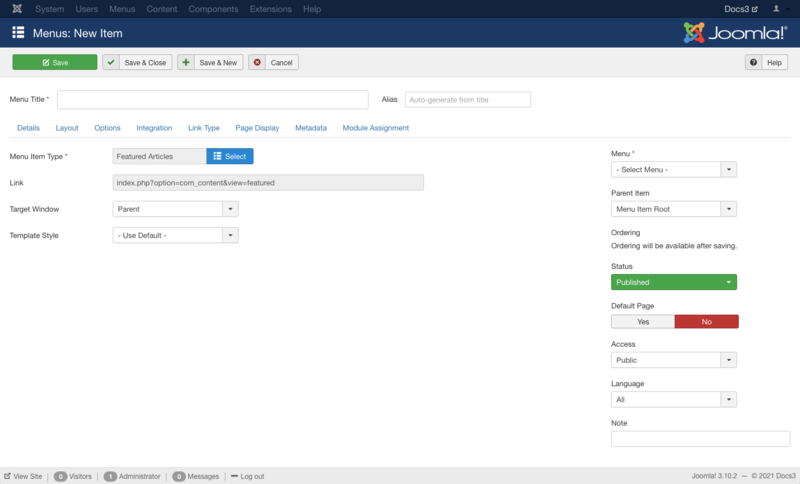Help310:Menus Menu Item Article Featured
From Joomla! Documentation
How To Access
To create a new Featured Articles Menu Item:
- Select Menus → [name of the menu] from the drop-down menu on the back-end of your Joomla! installation (for example, Menus → Main Menu).
- Click the New Toolbar button to create a new menu item.
- Click the Menu Item Type Select button
 and then click the Featured Articles Menu Item link under Articles link.
and then click the Featured Articles Menu Item link under Articles link.
To edit an existing Featured Articles Menu Item, click its Title in Menu Manager: Menu Items.
Description
Used to show all Articles that have been tagged as Featured. Articles are shown in a Blog Layout.
Screenshot
Details
Details Tab
For more information please see Menu Item Manager: Details Tab
Required Settings
This menu item only requires the following after selecting the menu item type. A category or multiple categories to include are selected in the Layout Options section under the Advanced Tab.
- Menu Title. The title that will display for this menu item.
- Parent Item: The menu that this menu item (choice) will be part of. The menus defined for the site will show in the list box.
Advanced Tab
Layout Options
The Featured Articles Layout has the following Layout Options, as shown below.
Leading article Intro text article Intro text article Intro text article Intro text article Links
A Blog Layout in Joomla has 3 main areas.
- Leading: Articles always display in 1 column, using the full display width. If an Article has a "Read more..." break, only the text before the break (called the Intro Text) will display, along with a "Read more..." link.
- Intro: Articles may display in 1, 2, or 3 columns, depending on the Columns setting. If an Article has a "Read more..." break, only the text before the break will display, along with a "Read more..." link.
- Links.
The parameters below control the number of Articles in each area and the order in which they display.

- Select Categories. Select the categories you want to include in this layout. Click the 'X' in the category box to remove category.
- # Leading Articles. Number of Articles to show using the full width of the main display area. "0" means that no Articles will show when using the full width. If an Article has a "Read more..." break, only the part of the text before the break (the Intro text) will display. Leave blank to use the default value from the component options.
- # Intro Articles. Determines the number of Articles to display after the leading Article. These Articles will display in the number of columns set in the Columns parameter below. If an Article has a "Read more..." break, only the text before the break (Intro text) will display, followed by a "Read more..." link. The order in which to display the articles is determined by the Category Order and Article Order parameters below. Leave blank to use the default value from the component options.
- # Columns. The number of columns to use in the Intro Text area.This is normally between 1 and 3 (depending on the template you are using). Leave blank to use the default value from the Articles options.If 1 is used, the Into Text Articles will display using the full width of the display area, just like the Leading Articles.
- # Links. The number of Links to display in the 'Links' area of the page. These links allow a User to link to additional Articles, if there are more Articles than can fit on the first page of the Blog Layout. Leave blank to use the default value from the component options.
- Multi Column Order. In multi-column blog layouts, whether to order articles Down the columns or Across the columns.
- Use Global: Use the value from the article options screen.
- Down: Order articles going down the first column and then over to the next column, for example:
article 1 article 2 article 4 article 3 article 5
- Across: Order articles going across the columns and then back to the first column, for example:
article 1 article 2 article 3 article 4 article 5
- Category Order. Order of Categories in this Layout. The following options are available.
- No Order: Articles are ordered only by the Article Order, without regard to Category.
- Title Alphabetical: Categories are displayed in alphabetical order (A to Z)
- Title Reverse Alphabetical: Categories are displayed in reverse alphabetical order (Z to A)
- Category Order: Categories are ordered according to the Order column entered in Categories.
- Use Global: Use the default value from the component options screen.
This page is a candidate for deletion. The given reason is: No links here.
This notice should remain for a minimum of 1 week after it was placed on the page. If discussion is still ongoing, it should remain until a consensus is reached, after which the page will either be deleted or this notice removed. If you disagree with its deletion, please discuss your reasons on its associated talk page, as applicable.
Remember to check if anything links here and the page history before deleting.
Last edit by FuzzyBot (talk · contrib) · Last edited on Thu, 19 Jan 2017 22:59:55 +0000
- Date for Ordering. The date used when articles are sorted by date. The following options are available.
- Created: Use the article created date.
- Modified: Use the article modified date.
- Published: Use the article start publishing date.
- Pagination. Show or hide Pagination support. Pagination provides page links at the bottom of the page that allow the User to navigate to additional pages. These are needed if the listed items will not fit on one page.
- Use Global: Use the default value from the component options screen.
- Auto: Pagination links shown if needed.
- Show: Pagination links shown if needed.
- Hide: Pagination links not shown. Note: In this case, Users will not be able to navigate to additional pages.
- Pagination Results. (Use Global/Hide/Show) Show or Hide the current page number and total pages (e.g., "Page 1 of 2") at the bottom of each page. Use Global will use the default value from the component options.
Article Options
The Featured Articles Layout has the following Article Options, as shown below. These options determine how the articles will show in the blog layout.
In addition to Yes/No or Hide/Show, these options allow the following settings.
- Use Global: Use the default value from Article Manager Options.
- Use Article Settings: Use the value from the Article Manager Edit. This setting allows you to have different options for different articles in the blog layout. For example, one article could show the author and other articles could hide the author.
The Article Options are as follows.
- Show Title. (Use Global/Use Article Settings/Hide/Show) Whether or not to show the Article's Title.
- Linked Titles. (Use Global/Use Article Settings/No/Yes) If the Article's Title is shown, whether to show it as a link to the article.
- Show Intro Text. (Use Global/Use Article Settings/Hide/Show) If set to Show, the Intro Text of the article will show when you drill down to the article. If set to Hide, only the part of the article after the "Read More" break will show.
- Position of Article Info. (Use Global/Use Article Settings/Above/Below/Split) Puts the article information block above or below the text or splits it into two separate blocks. One block is above and the other is below.
- Article Info Title: (Use Article Settings/Hide/Show) Display the 'Article Info' title on top of the article information block.
- Show Category. (Use Global/Use Article Settings/Hide/Show) Whether or not to show the Article's Category.
- Link Category. (Use Global/Use Article Settings/No/Yes) If the Article's Category is shown, whether to show it as a link to a Category layout (list or blog) for that Category.
- Show Parent. (Use Global/Use Article Settings/Hide/Show) Whether or not to show the Article's Parent Category.
- Link Parent. (Use Global/Use Article Settings/No/Yes) If the Article's Parent Category is shown, whether to show it as a link to a Category layout (list or blog) for that Category.
- Show Author. (Use Global/Use Article Settings/Hide/Show) Whether to show the author of the Article.
- Link Author. (Use Global/Use Article Settings/No/Yes) If the Article's author is shown, whether to show it as a link to a Contact layout for that author. Note that the author must be set up as a Contact.
- Show Create Date. (Use Global/Use Article Settings/Hide/Show) Whether or not to show the Article's create date.
- Show Modify Date. (Use Global/Use Article Settings/Hide/Show) Whether or not to show the Article's modify date.
- Show Publish Date. (Use Global/Use Article Settings/Hide/Show) Whether or not to show the Article's start publishing date.
- Show Navigation. (Use Global/Use Article Settings/Hide/Show) Whether or not to show a navigation link (for example, Next or Previous article) when you drill down to the article.
- Show Voting. (Use Global/Use Article Settings/Hide/Show) Whether or not to show the a voting icon for the article.
- Show "Read More". (Use Global/Hide/Show) Whether or not to show a "Read More" link to allow a drill down to the entire Article.
- Show Title with Read More. (Use Global/Hide/Show) If set to Show, the Article's title will show in the "Read More" button.
- Show Icons. (Use Global/Use Article Settings/Hide/Show) If set to Show, Print and Email will use icons instead of text.
- Show Print Icon. (Use Global/Use Article Settings/Hide/Show) Show or Hide the Print Article button.
- Show Email Icon. (Use Global/Use Article Settings/Hide/Show) Show or Hide the Email Article button.
- Show Hits. (Use Global/Use Article Settings/Hide/Show) Show or Hide the number of times the article has been hit (displayed by a user).
- Show Tags: (Use Global/Hide/Show) Show the tags for each article.
- Show Unauthorised Links. (Use Global/No/Yes) If Yes, the Intro Text for restricted Articles will show. Clicking on the "Read More" link will require users to log in to view the full Article content.
Integration Options
The Featured Articles layout has the following Integration Options.
These determine whether a news feed will be available for the page and what information it will show.
- Show Feed Link. (Use Global/Hide/Show) Show or hide an RSS Feed Link. A Feed Link will show up as a feed icon in the address bar of most browsers.
- Include in Feed. (Use Global/Intro Text/Full Text) If set to Intro Text, only the Intro Text of each article will show in the news feed. If set to Full Text, the whole article will show in the news feed.
Common Options
See Menu Item Manager: Edit/New Menu Item for help on fields common to all Menu Item types, under the Advanced Details Tab which includes:
Module Assignments Tab
See Menu Item Manager: New Menu Item for help on fields in Module Assignments for this Menu Item.
Toolbar
At the top left you will see the toolbar:
The functions are:
- Save. Saves the menu item and stays in the current screen.
- Save & Close. Saves the menu item and closes the current screen.
- Save & New. Saves the menu item and keeps the editing screen open and ready to create another menu item.
- Save as Copy. Saves your changes to a copy of the current menu item. Does not affect the current menu item.Note: This toolbar icon is only shown if you edit an existing menu item.
- Cancel. Closes the current screen and returns to the previous screen without saving any modifications you may have made.
- Help. Opens this help screen.
Quick Tips
- To see an example of the featured layout, install Joomla! with the sample data and select the Home page.
Related Information
- Featured articles are selected using Content → Featured Articles.
- To create a new menu see Menus Menu Manager.
| Related Help Screens | Description |
|---|---|
| Components Article Manager Options | Used to set global defaults for menu items that display articles. These default values will be used when "Use Global" is selected for an option in an Articles menu item. For example, to show the 'Create Date' for an article in your Articles menu items, then set that option to "Show" here and it will be the default value. You do not need to set any of these options. Your Joomla site will work with the default settings. |
| Content Article Manager | The Article Manager is used to find, mark featured, add and edit articles. See Toolbar below for a detailed list of all functions. |
| Content Article Manager Edit | This is the back-end screen where you can add and edit Articles. The same screen is used for adding a new Article and editing an existing Article. You can also select the Section and Category for an Article and indicate whether or not it is Published and if it is selected to appear on the Front Page.
The Article's content is edited using the default editor selected in the User Manager - New/Edit. The Joomla! default editor is called TinyMCE. A number of Parameters can be set for the Article. Metadata can also be entered. |
| Content Featured Articles | Used to control which 'Featured Articles' are displayed on the Front Page and in what order they are displayed. The Front Page is often the Home page of a web site, but it can be any page in the site. The Front Page is created using a Menu Item with the Front Page layout. |
| Menus Menu Item Article Archived | Used to show a list of Archived Articles. The Archived Article list can be displayed by date, filtered, and intro text added as shown below. |
| Menus Menu Item Article Categories | Used to show a list of Categories. Categories are shown in a hierarchical list, as shown below. Depending on the selected options for this layout, you can click on a category Title to show the articles in that category. |
| Menus Menu Item Article Category Blog | Used to show articles belonging to a specific Category in a blog layout. Controls the Introduction or Leading Article, additional Articles with intro text, and additional links to more Articles in the same category. Some examples of settings for the Blog Layout format include: number of articles, article columns, across or down layouts, and number of additional links. See the Advanced Details Tab for all this menu item. |
| Menus Menu Item Article Category List | Used to show articles belonging to a specific Category in a list layout. |
| Menus Menu Item Article Create | Allows users to submit an article. Normally this is available only to users who have logged in to the front end of the site. Users must have permission to create articles. When the Create Article page is shown in the front end, the screen shows as examples in the following Front End Screenshots section. |
| Menus Menu Item Article Single Article | Used to show one article in the front end of the site. |