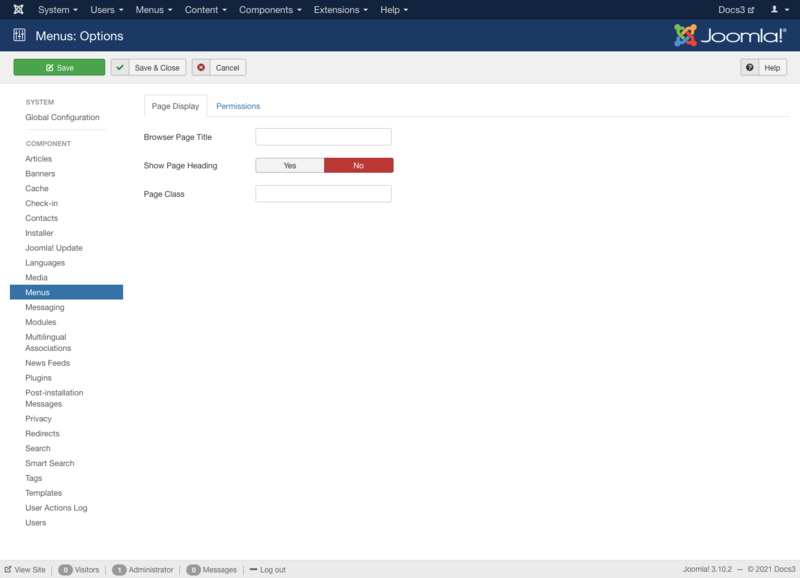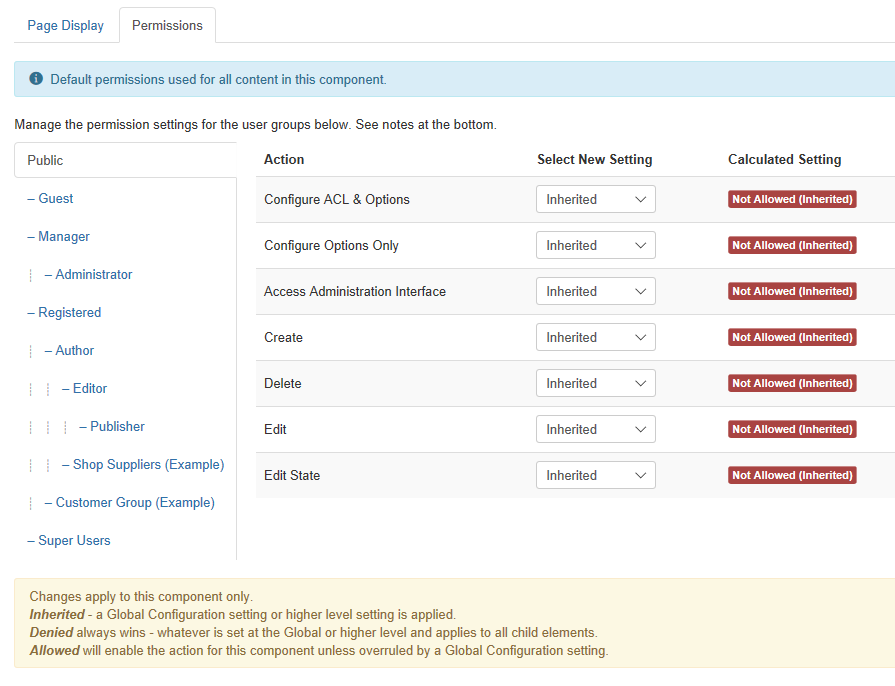Help4.x:Menus: Options
From Joomla! Documentation
Description
Menu Options allow the setting of parameters used globally on all menus such as, Title, CSS Class and Permissions.
How to Access
Click Options button at top in Toolbar Menu Manager: Menus or click Menus → Manage menu in the back-end of your Joomla! installation and click Options button.
Screenshot
Details
Page Display Options
This page is a candidate for deletion. The given reason is: No links here.
This notice should remain for a minimum of 1 week after it was placed on the page. If discussion is still ongoing, it should remain until a consensus is reached, after which the page will either be deleted or this notice removed. If you disagree with its deletion, please discuss your reasons on its associated talk page, as applicable.
Remember to check if anything links here and the page history before deleting.
Last edit by MartijnM (talk · contrib) · Last edited on Wed, 08 Aug 2018 10:27:18 +0000
This layout has the following Page Display Options.
- Browser Page Title: Optional text for the "Browser page title" element. If blank, the Menu Item Title is used.
- Show Page Heading: Whether or not to show the Browser Page Title in the heading of the page. The page heading is normally displayed inside an h1 HTML element.
- Page Heading: Optional alternative text for the Page Heading.
- Page Class: Optional CSS class to add to elements in this page. This allows CSS styling specific to this page.
Permissions
This section shows permissions configuration for Menus. The screen shows as follows.
This page is a candidate for deletion. The given reason is: No links here.
This notice should remain for a minimum of 1 week after it was placed on the page. If discussion is still ongoing, it should remain until a consensus is reached, after which the page will either be deleted or this notice removed. If you disagree with its deletion, please discuss your reasons on its associated talk page, as applicable.
Remember to check if anything links here and the page history before deleting.
Last edit by MartijnM (talk · contrib) · Last edited on Wed, 08 Aug 2018 10:27:18 +0000
Toolbar
At the top left you will see the toolbar:
The functions are:
- Save. Saves the configurations and stays in the current screen.
- Save & Close. Saves the configurations and closes the current screen.
- Cancel. Closes the current screen and returns to the previous screen without saving any modifications you may have made.
- Help. Opens this help screen.
Quick Tips
- Remember, these choices are applied globally.
Related Information
- To add new Menus: Menu Manager New/Edit
- To add or edit Menu Items: Menu Item Manager
- To add or edit Menu Modules: Module Manager