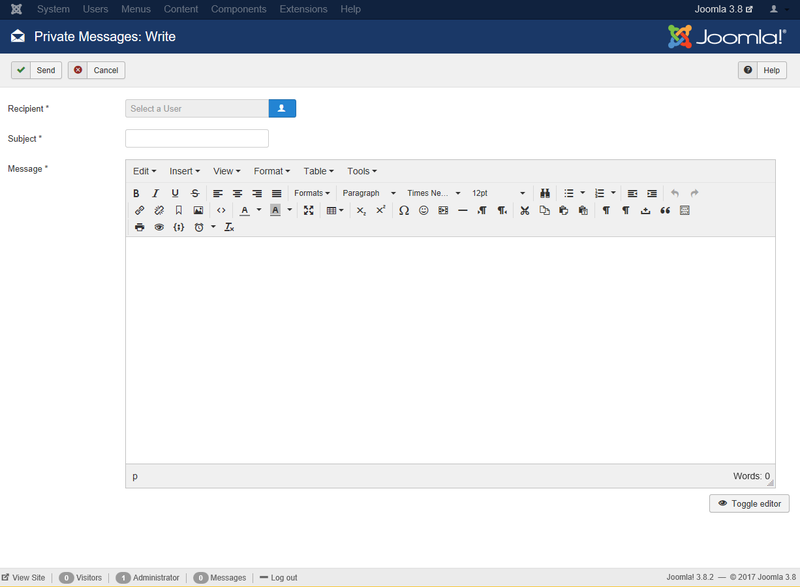Help4.x:Private Messages: Write
From Joomla! Documentation
Components Help Screens
- Components Banners Banners Options
- Components Check-in Configuration
- Components Plug-in Manager Options
- Components Search
- Components Web Links Manager Options
- Components Version History
- Components Weblinks Links Edit
- Components Weblinks Links
- Components Search Manager Options
- Components Weblinks Categories
- Components Weblinks Categories Edit
- Plugin: Options
- Multilingual Associations
- Multilingual Associations: Edit
- Banners
- Banners: Edit
- Banners: Categories
- Banners: New or Edit Category
- Banners: Clients
- Banners: New or Edit Client
- Banners: Tracks
- Multilingual Associations: Options
- Content Security Policy: Options
- Installer: Options
- Languages: Options
- Menus: Options
- Messages: Options
- Redirect: Options
- Tags: Options
- Template: Options
- Contacts: Categories
- Contacts
- Content Security Policy Reports
- Smart Search: Content Maps
- Smart Search: Indexed Content
- Smart Search: Search Term Analysis
- Smart Search: Search Filters
- Smart Search: New or Edit Filter
- Private Messages
- Private Messages: Read
- News Feeds: Categories
- News Feeds
- Redirects: Links
- Redirects: New or Edit
- Tags
- Tags: New or Edit
- Stages List: Basic Workflow
- Transitions List: Basic Workflow
- Workflows List
- Users: Viewing Access Levels
- Mail Templates: Options
- Mail Template: Edit
- Scheduled Tasks: Options
- Scheduled Tasks
- Scheduled Tasks: Edit
- Joomla Update
- Components Joomla Update
- Contacts: Edit
- Contacts: Edit Category
- News Feeds: Edit
- News Feeds: Edit Category
- Field Groups
- Field Groups: Edit
- Fields: Edit
- Modules: Options
- Mail Templates
How to Access
Select Components → Messaging → New Private Messages from the drop-down menu on the back-end of your Joomla! installation, or click the "New" icon in the toolbar of the Read Private Messages screen.
Description
This screen lets you write and send private messages to others with the correct User Group permissions.
Screenshot
Details
- Recipient. The recipient of the message. Click on the "Select User" button to open the pop-up, and then, from the list of names, select the user to whom you wish to send the message.
- Subject. The subject of the message. Just like the subject of an email, it helps if this is a short description of the message body.
- Message. The body text of the message. Just like the body text of an email, it helps if the message is meaningful and kept relatively short.
Toolbar
At the top left you will see the toolbar:
The functions are:
- Send: Sends the message. Note that the Recipient, Subject and Message fields cannot be blank.
- Cancel. Closes the current screen and returns to the previous screen without saving any modifications you may have made.
- Help. Opens this help screen.
Related Information
- Further information about Inbox messages: Private messages - Inbox
- Further information about Reading messages: Private messages - Read