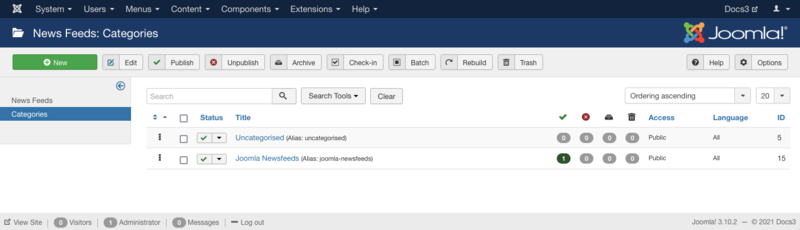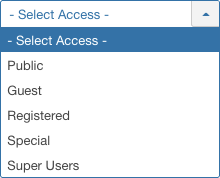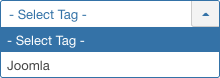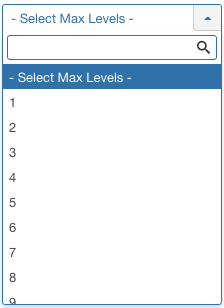Help4.x:News Feeds: Categories
From Joomla! Documentation
Components Help Screens
- Components Banners Banners Options
- Components Check-in Configuration
- Components Plug-in Manager Options
- Components Search
- Components Web Links Manager Options
- Components Version History
- Components Weblinks Links Edit
- Components Weblinks Links
- Components Search Manager Options
- Components Weblinks Categories
- Components Weblinks Categories Edit
- Plugin: Options
- Multilingual Associations
- Multilingual Associations: Edit
- Banners
- Banners: Edit
- Banners: Categories
- Banners: New or Edit Category
- Banners: Clients
- Banners: New or Edit Client
- Banners: Tracks
- Multilingual Associations: Options
- Content Security Policy: Options
- Installer: Options
- Languages: Options
- Menus: Options
- Messages: Options
- Redirect: Options
- Tags: Options
- Template: Options
- Contacts: Categories
- Contacts
- Content Security Policy Reports
- Smart Search: Content Maps
- Smart Search: Indexed Content
- Smart Search: Search Term Analysis
- Smart Search: Search Filters
- Smart Search: New or Edit Filter
- Private Messages
- Private Messages: Read
- Private Messages: Write
- News Feeds
- Redirects: Links
- Redirects: New or Edit
- Tags
- Tags: New or Edit
- Stages List: Basic Workflow
- Transitions List: Basic Workflow
- Workflows List
- Users: Viewing Access Levels
- Mail Templates: Options
- Mail Template: Edit
- Scheduled Tasks: Options
- Scheduled Tasks
- Scheduled Tasks: Edit
- Joomla Update
- Components Joomla Update
- Contacts: Edit
- Contacts: Edit Category
- News Feeds: Edit
- News Feeds: Edit Category
- Field Groups
- Field Groups: Edit
- Fields: Edit
- Modules: Options
- Mail Templates
How to Access
Select Components → News Feeds → Categories from the drop-down menu in the back-end of your Joomla! installation. You can also select the 'Categories' tab in the News Feed Manager.
Description
News Feed Categories allow you to categorize different website feeds entering your site for better organization.
Screenshot
Column Headers
Click on the column heading to sort the list by that column's value.
- Ordering. Up-Down Arrows
 . User specified ordering, default is order of item creation. When active, drag and drop ordering by 'click and hold' on the bars icon
. User specified ordering, default is order of item creation. When active, drag and drop ordering by 'click and hold' on the bars icon then 'release' in desired position.
then 'release' in desired position.
- Checkbox. Check this box to select one or more items. To select all items, check the box in the column heading. Note: Many toolbar actions can work with multiple items.
- Status. (Publish/Unpublish/Trash) The published status of the item.
This page is a candidate for deletion. The given reason is: No links here.
This notice should remain for a minimum of 1 week after it was placed on the page. If discussion is still ongoing, it should remain until a consensus is reached, after which the page will either be deleted or this notice removed. If you disagree with its deletion, please discuss your reasons on its associated talk page, as applicable.
Remember to check if anything links here and the page history before deleting.
Last edit by MartijnM (talk · contrib) · Last edited on Tue, 28 Nov 2017 13:19:50 +0000
- Title. The name or title of the feed. Make it as descriptive as possible.
- Access. The viewing Access Level for this item. You can change an item's Access Level by clicking on its Title to open it up for editing.
This page is a candidate for deletion. The given reason is: No links here.
This notice should remain for a minimum of 1 week after it was placed on the page. If discussion is still ongoing, it should remain until a consensus is reached, after which the page will either be deleted or this notice removed. If you disagree with its deletion, please discuss your reasons on its associated talk page, as applicable.
Remember to check if anything links here and the page history before deleting.
Last edit by MartijnM (talk · contrib) · Last edited on Tue, 28 Nov 2017 13:19:50 +0000
- Associations. Shows which language this article is associated.
- Language. Item's language. If you are not using the multi-language feature of Joomla, default is 'All'.
- ID. This is a unique identification number for this item assigned automatically by Joomla. It is used to identify the item internally, and you cannot change this number.
Toolbar
At the top you will see the toolbar:
The functions are:
- New. Opens the editing screen to create a new category.
- Edit. Opens the editing screen for the selected category. If more than one category is selected (where applicable), only the first category will be opened. The editing screen can also be opened by clicking on the Name of the category.
- Publish. Makes the selected category available to visitors to your website.
- Unpublish. Makes the selected category unavailable to visitors to your website.
- Archive. Changes the status of the selected category to indicate that they are archived. Archived category can be moved back to the published or unpublished state by selecting "Archived" in the Select Status filter and changing the status of the category to Published or Unpublished as preferred.
- Check-in. Checks-in the selected category. Works with one or multiple category selected.
- Batch. Batch processes the selected category. Works with one or multiple items selected.
- Rebuild. Reconstructs and refreshes the relevant table. Normally, you do not need to rebuild this table. This function is provided in case the data in the table becomes corrupted.
- Trash. Changes the status of the selected category to indicate that they are trashed. Trashed category can still be recovered by selecting 'Trashed' in the 'Select Status' filter and changing the status of the category to Published or Unpublished as preferred. To permanently delete trashed category, select 'Trashed' in the 'Select Status' filter, select the category to be permanently deleted, then click the 'Empty Trash' toolbar icon.
- Help. Opens this help screen.
- Options. Opens the Options window where settings such as default parameters can be edited.
See News Feed Manager Options for more information.
List Filters
Filter by Partial Title
You can filter the list of items either by typing part of the title or the ID number.
If you have a large number of items on the list, you can use this filter to find the desired item(s) quickly. Enter either part of the title or an ID number and press 'Search' to display the matching items. You can enter in whole words or part of a word. For example, "ooml" will match all titles with the word "Joomla!" in them.
Filter Status, by Access, Language, Tag and Max Levels
In the upper right area, above the column headings, there are 4 drop-down list boxes as shown below:
The selections may be combined. Only items matching both selections will display in the list.
This page is a candidate for deletion. The given reason is: No links here.
This notice should remain for a minimum of 1 week after it was placed on the page. If discussion is still ongoing, it should remain until a consensus is reached, after which the page will either be deleted or this notice removed. If you disagree with its deletion, please discuss your reasons on its associated talk page, as applicable.
Remember to check if anything links here and the page history before deleting.
Last edit by MartijnM (talk · contrib) · Last edited on Tue, 28 Nov 2017 13:19:50 +0000
Filter by Status
Lets you show items assigned to a specific state. Use the dropdown list box to select the published state:
- - Select Status -: Show only Published and Unpublished items.
- Trashed: Show only Trashed items. Re-publish by selecting them and clicking on the Publish icon in the toolbar. To permanently delete trashed items:
- Change the filter to Trashed. The Delete icon will now show in the toolbar.
- Select the items you want to permanently delete.
- Click on the Delete icon.
- Unpublished: Show only Unpublished items.
- Published: Show only Unpublished items.
- Archived: Show only Unpublished items.
- All: Show all items, regardless of their published state.
Filter by Access
Lets you show only items that have a specified viewing access level. The list box will show the access levels defined for your site.
- - Select Access -: Show items with any viewing access level.
- Public: Show only items with this viewing access level.
- Guest: Show only items with this viewing access level.
- Registered: Show only items with this viewing access level.
- Special: Show only items with this viewing access level.
- Super Users: Show only items with this viewing access level.
Filter by Language
Lets you show only items that have a specific language assigned. The list box will show the languages defined for your site.
- - Select Language -: Show items for any language.
- All: Show items set for 'All' languages.
- English (en-GB): Show items only for this language.
Filter by Tag
Lets you show only items that have a specified tag. The list box will show the tags created for your site.
- - Select Tag -: Show items with any (or no) tag(s).
- Joomla: Show only items with this tag.
Filter by Max Levels (Item Level)
Lets you show only items at or above the specified level in the hierarchy.
- - Select Max Levels -: Show all items.
- 1: Show only items at the top level in the hierarchy (in other words, whose parent is '- No Parent -').
- 2: Show only items in the top and 2nd levels in the hierarchy.
- 3: Show only items in the top, 2nd and 3rd levels in the hierarchy.
- 4 … 8
- 9: Show only items in the top, 2, 3, 4, 5, 6, 7, 8 and 9 levels in the hierarchy.
- 10: Show only items in 10 levels in the hierarchy.
Related Information
- To work with News Feeds: News Feed Manager
- To add new News Feeds Categories: News Feeds Category Manager - New/Edit