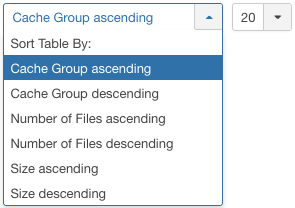Help4.x:Maintenance: Clear Cache
From Joomla! Documentation
Component packaged with Joomla! core to clear cache files from the cache folders if enabled under the Site Global Configuration settings.
Description
This tool will delete all Cache files from the cache folders - including current ones - from your web server. As admin functions are cached too, some cache folders might appear as if they were not cleaned because they get recreated before cache content is rescanned after this action.
Cache files are temporary files that are created to improve the performance of your site. If you have made significant changes to your web site, such as changing your Template or Language, your cache files may be out of date. To avoid any problems caused by out of date cache files, you can delete all of the cache files.
- Because this process deletes all Cache files, the website may be a little slower immediately after running Clean Cache. Once this process is complete, users lose the benefit of using the cache files until they are re-created by Joomla! to be up to date with your current site.
- In contrast, the Purge Expired Cache option will check each Cache file individually for being out of date, but the process is slower and requires more system resources. However, the website should perform close to the same speed for users visiting your site, since all up to date files are still available for your current Joomla! site.
How to Access
To access this screen:
- Select System → Clear Cache from the drop-down menus.
Screenshot
List Filters
The drop-down list in sidebar left allows you to filter the list with the following options:
- Site. This is the default and allows you to see the cache files for the front-end of the web site.
- Administrator. Select this option to see the cache files for the Administrator back-end of the web site.
Column Headers
- #. An indexing number automatically assigned by Joomla! for ease of reference.
- Checkbox. Check this box to select one or more items. To select all items, check the box in the column heading. Note: Many toolbar actions can work with multiple items.
This page is a candidate for deletion. The given reason is: No links here.
This notice should remain for a minimum of 1 week after it was placed on the page. If discussion is still ongoing, it should remain until a consensus is reached, after which the page will either be deleted or this notice removed. If you disagree with its deletion, please discuss your reasons on its associated talk page, as applicable.
Remember to check if anything links here and the page history before deleting.
Last edit by Sandra97 (talk · contrib) · Last edited on Tue, 17 Jul 2018 16:09:45 +0000
- Cache Group. The type of item being cached in this file. This is also the name of the subdirectory where this type of cache file is stored. The cache files are stored in the directory "<path-to-Joomla!>/cache/<Cache Group Name>".
This page is a candidate for deletion. The given reason is: No links here.
This notice should remain for a minimum of 1 week after it was placed on the page. If discussion is still ongoing, it should remain until a consensus is reached, after which the page will either be deleted or this notice removed. If you disagree with its deletion, please discuss your reasons on its associated talk page, as applicable.
Remember to check if anything links here and the page history before deleting.
Last edit by Sandra97 (talk · contrib) · Last edited on Tue, 17 Jul 2018 16:09:45 +0000
- Number of Files. The number of files currently in this cache group.
This page is a candidate for deletion. The given reason is: No links here.
This notice should remain for a minimum of 1 week after it was placed on the page. If discussion is still ongoing, it should remain until a consensus is reached, after which the page will either be deleted or this notice removed. If you disagree with its deletion, please discuss your reasons on its associated talk page, as applicable.
Remember to check if anything links here and the page history before deleting.
Last edit by Sandra97 (talk · contrib) · Last edited on Tue, 17 Jul 2018 16:09:45 +0000
- Size. The total size, in KB, of the cache files in this group.
Pagination
- Display #. The number of items to display on one page. If there are more items than this number, you can use the page navigation buttons (Start, Prev, Next, End, and page numbers) to navigate between pages. Note that if you have a large number of items, it may be helpful to use the Filter options, located above the column headings, to limit which items display (where applicable).
Toolbar
At the top you will see the toolbar:
The functions are:
- Delete: Deletes the selected items. Works with one or multiple items selected.
- Delete All: Deletes all the items. Works with all items.
- Options. Opens the Options window where settings such as default parameters can be edited.
- Help. Opens this help screen.
Quick Tips
- Normally you want to delete all cache files. To do this, click the check box in the column heading to select all files and then click the Delete icon in the toolbar.
Related Information
- To change the cache settings for your site: Global Configuration - Cache Settings
- To purge the cache files for your site: Site Maintenance - Purge Expired Cache