Help4.x:Components Weblinks Links
From Joomla! Documentation
Components Help Screens
- Components Banners Banners Options
- Components Check-in Configuration
- Components Plug-in Manager Options
- Components Search
- Components Web Links Manager Options
- Components Version History
- Components Weblinks Links Edit
- Components Search Manager Options
- Components Weblinks Categories
- Components Weblinks Categories Edit
- Plugin: Options
- Multilingual Associations
- Multilingual Associations: Edit
- Banners
- Banners: Edit
- Banners: Categories
- Banners: New or Edit Category
- Banners: Clients
- Banners: New or Edit Client
- Banners: Tracks
- Multilingual Associations: Options
- Content Security Policy: Options
- Installer: Options
- Languages: Options
- Menus: Options
- Messages: Options
- Redirect: Options
- Tags: Options
- Template: Options
- Contacts: Categories
- Contacts
- Content Security Policy Reports
- Smart Search: Content Maps
- Smart Search: Indexed Content
- Smart Search: Search Term Analysis
- Smart Search: Search Filters
- Smart Search: New or Edit Filter
- Private Messages
- Private Messages: Read
- Private Messages: Write
- News Feeds: Categories
- News Feeds
- Redirects: Links
- Redirects: New or Edit
- Tags
- Tags: New or Edit
- Stages List: Basic Workflow
- Transitions List: Basic Workflow
- Workflows List
- Users: Viewing Access Levels
- Mail Templates: Options
- Mail Template: Edit
- Scheduled Tasks: Options
- Scheduled Tasks
- Scheduled Tasks: Edit
- Joomla Update
- Components Joomla Update
- Contacts: Edit
- Contacts: Edit Category
- News Feeds: Edit
- News Feeds: Edit Category
- Field Groups
- Field Groups: Edit
- Fields: Edit
- Modules: Options
- Mail Templates
Overview
The Weblinks Manager allows you to manage links to other web sites and organize them into categories.
How to Access
Select Components → Web Links → Links from the drop-down menu of the Joomla! Administrator Panel, or select the "Web Links" link on the Web Links Category Manager screen.
Description
The Web Links Manager allows you to add, edit and remove links to other web sites on your Joomla! web site, and organize them into categories. You can then display these links on your site, and optionally let visitors add new links.
Screenshot
Column Headers
Template:Chunk40:colheader Template:Chunk40:colheader Template:Chunk40:colheader Template:Chunk40:colheader Template:Chunk40:colheader See Web Links Category Manager - Edit. Template:Chunk40:colheader Template:Chunk40:colheader Template:Chunk40:colheader Template:Chunk40:colheader
List Filters
The List Filters, show above the table on the left and on the right. These filters are controls that let you limit what items show in the manager screen. More than one filter may be entered. In this case, only items that meet all of the filter conditions will show on the list.
Column Filtering
Above the column headers on the right, there are 2 drop down input fields, Sort Table by: (preset to Title ascending) and a number (preset to 20) to display.
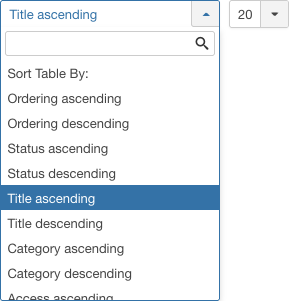
These column sorting input fields shows the current method of sorting applied to the list. Use the drop-down field choices and click the column heading name. Alternatively, click on the column heading to sort the list by that column's value. This will also change the value in the drop-down field to correspond with the column header name. The list will then be sorted in order by that column and a sort icon(up or down arrow) will show next to the column name. Click a second time to reverse the sort, which will change the corresponding drop-down field. Template:Chunk40:colheader Template:Chunk40:colheader Template:Chunk40:colheader
Search Tools
Filter by Published State, Category, Access, Language, Max Levels and Tag Type
Template:Chunk40:colheader Template:Chunk40:colheader Template:Chunk40:colheader Template:Chunk40:colheader Template:Chunk40:colheader Template:Chunk40:colheader
Automatic Pagination
Toolbar
At the top you will see the toolbar:
The functions are: Template:Chunk40:Help screen toolbar icon New/en Template:Chunk40:Help screen toolbar icon Edit/en Template:Chunk40:Help screen toolbar icon Publish/en Template:Chunk40:Help screen toolbar icon Unpublish/en Template:Chunk40:Help screen toolbar icon Archive/en Template:Chunk40:Help screen toolbar icon Checkin/en Template:Chunk40:Help screen toolbar icon Trash/en Template:Chunk40:Help screen toolbar icon Batch/en Template:Chunk40:Help screen toolbar icon Help/en Template:Chunk40:Help screen toolbar icon Options/en
Quick Tips
- You need to add at least one Category for Web Links before you can add your first Web Link. Categories are added using the Web Link Category Manager.
Related Information
- To add or edit Web Links: Web Link Manager - New/Edit.
- To work with Web Links Categories: Web Link Category Manager.
- Web Links-related menu items: List All Web Link Categories, List Web Links in a Category, Submit a Web Link.
- Weblinks module: Weblinks module.
