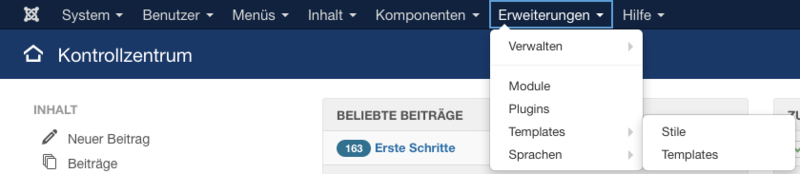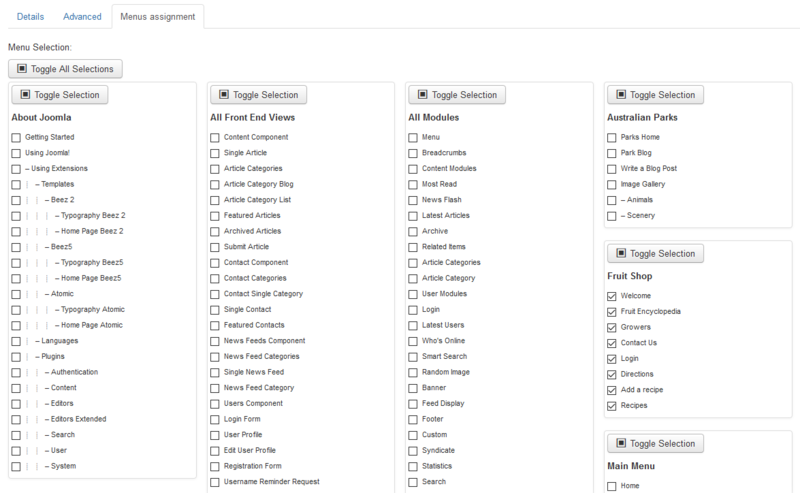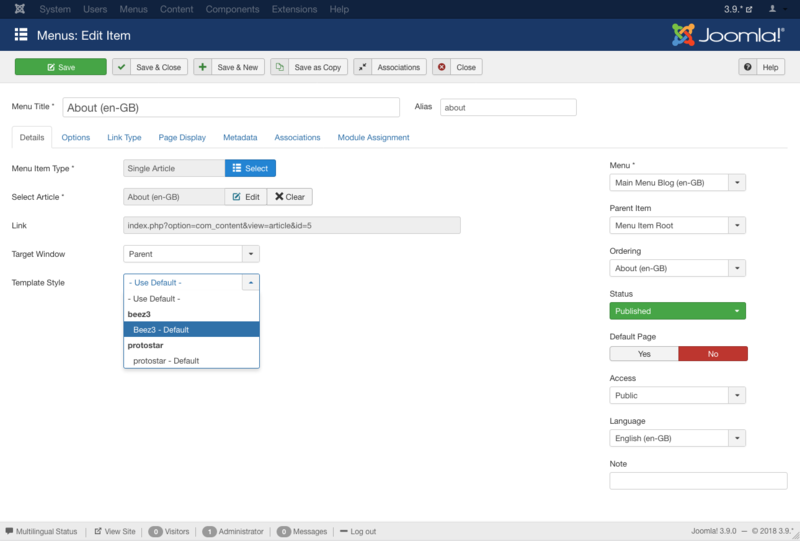Wechseln von Templates
From Joomla! Documentation
Um das Standard-Template für die Website (Frontend) oder Administrator (Backend) zu ändern, so vorgehen:
Aufruf der Templates
- Anmeldung als Adminstrator in das Backend. Weitere Informationen: An- oder Abmelden im Administrator-Backend
- Auf Erweiterungen → Templates klicken
Die Seite "Templates: Stile (Seite)" wird angezeigt.
Hinweis: Wenn im Menü "Erweiterungen" der Menüeintrag "Templates" nicht angezeigt wird, ist man nicht Super Benutzer angemeldet. Nur Super Benutzer wird der Menüeintrag gezeigt.
Verwaltung des Standard-Templates
Von hier werden die Templates für das Frontend (öffentliche Website) und Backend (Administration) verwaltet. Die Standard-Ansicht zeigt die installierten Frontend-Templates und Stile. Das Standard-Template für das Frontend ist mit einem Stern gekennzeichnet; im Bild unten ist es "protostar - Standard".
Den Standardstil auf beez3 ändern:
- auf das Kontrollkästchen links vom Stilnamen klicken, um ihn zu auszuwählen,
- auf den "Standard"-Button der Werkzeugleiste klicken;
der Stern wechselt von "protostar - Standard" zu "beez3 - Standard". Mit einem Klick auf das Stern-Symbol der Spalte "Standard" kann ebenfalls das Template gewechselt werden.
Um die Zahl der anzeigten Templates zu verändern, Filter oder die Suchwerkzeuge verwenden. Andere Optionen sind:
- Bearbeiten - Optionen und Menüzugehörigkeit des Templates einstellen.
- Kopieren - eine Stilkopie erstellen
- Löschen - einen Stil löschen (darf kein Standardstil sein).
Assigning more than one template for the Front-end
Joomla! gives you the option of switching between two or more styles on the Front-end. This is done with "Menu Assignment", so you can set different styles for each menu or only a menu item. This allows specific "pages" that are defined by menu links to set for a "specific" style. Styles can be of different templates.
Template manager method
Click on: Extensions → Template Manager
- You will see your installed template styles, now choose a style which is not set as your default one. Yellow star indicates the style is a default.
- Click on the style name or hit the checkbox to the left of the style name, and click "Edit" on the toolbar.
- You now see the page "Template: [ Edit style] ", and go to the section "Menu Assignment" block and choose the menu items on which the style should be shown.
- Click "Save" on the toolbar and you´re done. The menu item will now show the selected template.
- Go to the front-end of your website and refresh the page to view the modifications.
Menu manager method
- Access menu item Menus → Menu Name
- Choose a menu item by checking the box to the left of its name and then click on the Edit toolbar button. Alternatively, simply click the name of the menu item to edit it.
- On the Edit Menu Item screen, in Template Style, choose the desired template style and click on the Save button.
- Go to the frontend of your website and refresh the page to view the modifications.