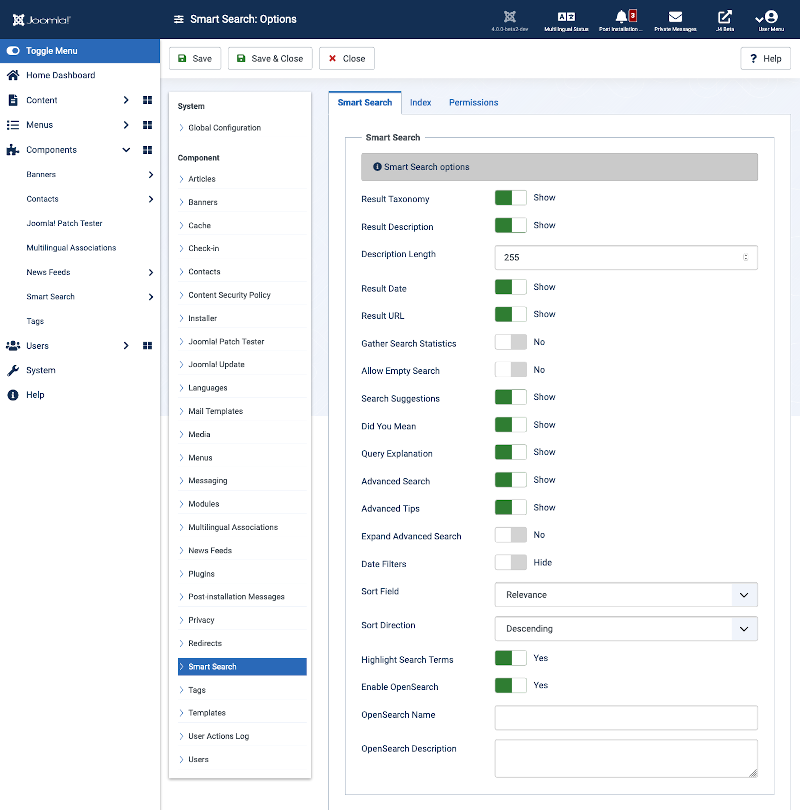Help4.x:Smart Search: Options
From Joomla! Documentation
Description
Smart Search Options configuration allows setting of parameters used globally for Smart Search.
How to Access
On Components: Smart Search, click the Options button on top.</translate>
From the administrator area, select Components → Smart Search from the drop-down menu of the Administration screen. Click the Options button on top.
Screenshot
Details
Smart Search Tab
- Gather Search Statistics. (Yes/No) Record the search phrases submitted by visitors.
- Result Description. (Show/Hide) Toggle if the description should be displayed with search results.
Template:Chunk4.x:Help screen column header Description Length/en Template:Chunk4.x:Help screen column header Allow Empty Search/en
- Result URL. (Show/Hide) Show the result item's URL in search results. The URL is located under the description.
- Search Suggestions. (Show/Hide) Toggle if automatic search suggestions should be displayed.
- Did You Mean. (Use Global/Yes/No) Whether to suggest alternative search terms when a search produces no result.
- Query Explanation. (Use Global/Yes/No) Show or Hide a detailed explanation of the search requested.
- Advanced Search. (Show/Hide) Toggle if users should be able to see advanced search options.
- Advanced Tips. (Show/Hide) Toggle if users should be able to see advanced search tips.
- Expand Advanced Search. (Show/Hide) Toggle if the advanced search options should be expanded by default.
- Date Filters. (Show/Hide) Show the start and end date filters in the advanced search.
- Sort Field. (Relevance/Date/List price) Field to sort the search results.
- Sort Direction. (Descending/Ascending) Direction to sort search results.
- Highlight Search Terms. (Yes/No) Toggle if search terms should be highlighted in search results.
- OpenSearch Name. Name displayed for this site as a search provider.
- OpenSearch Description. Description displayed for this site as a search provider.
Index Tab
File:Help4.x-Components-Finder-Options-Index-en.png
- Indexer Batch Size. The batch size controls how many items are processed per batch. Large batch sizes require lots of memory whereas small batch sizes require less memory but execute more requests which tends to take longer.
- Memory Table Limit. The memory table limit should not be changed unless you are getting errors indicating that the finder_tokens or finder_tokens_aggregate tables are full. The default is 30,000.
- Title Text Weight Multiplier. The multiplier is used to control how much influence matching text has on the overall relevance score of a search result. A multiplier is considered in relationship to the other multipliers. The title text comes from the title of the content
- Body Text Weight Multiplier. The multiplier is used to control how much influence matching text has on the overall relevance score of a search result. A multiplier is considered in relationship to the other multipliers. The body title text comes from the summary and/or body of the content.
- Metadata Weight Multiplier. The multiplier is used to control how much influence matching text has on the overall relevance score of a search result. A multiplier is considered in relationship to the other multipliers. The metadata comes from a number of sources including the meta keywords and meta description, author names, etc.
- Path Text Weight Multiplier. The multiplier is used to control how much influence matching text has on the overall relevance score of a search result. A multiplier is considered in relationship to the other multipliers. The path text comes from the SEF URL of the content.
- Misc. Text Weight Multiplier. The multiplier is used to control how much influence matching text has on the overall relevance score of a search result. A multiplier is considered in relationship to the other multipliers. The miscellaneous text comes from a number of sources including comments and other associated data.
- Enable Stemmer. Enable language stemming if available.
- Stemmer. The language stemmer to use. Choose snowball if a stemmer for your language is not available or you have multilingual content.
- Enable Logging. Enable this option to create a log file in your site's logs folder during the index process. This file is useful for troubleshooting issues with the index process. It is recommended that logging be disabled unless necessary.
Permissions
This section shows permissions for Smart Search. The screen shows as follows.
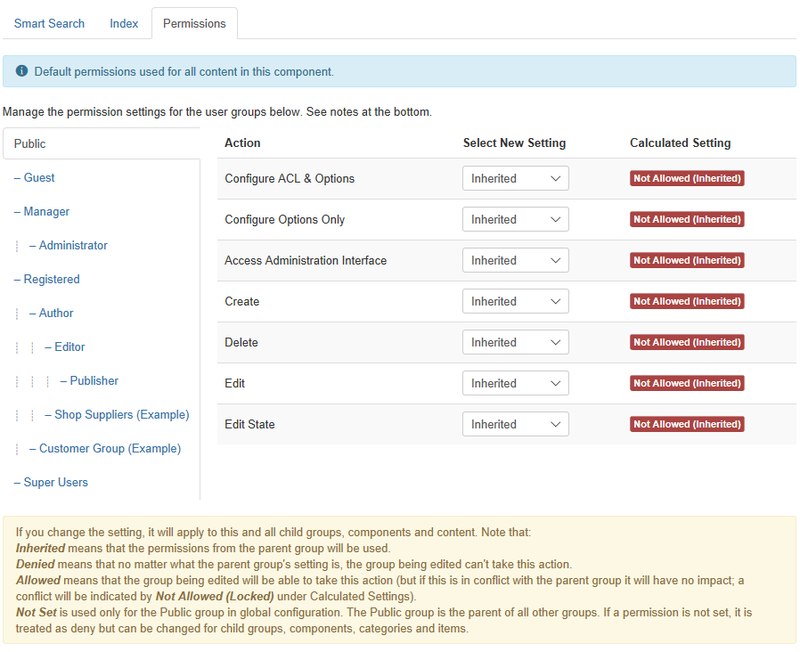
Template:Chunk4.x:Change Permissions/en
Toolbar
At the top left of the Smart Search Options window you will see the toolbar.
File:Help4.x-Save-SaveClose-Cancel-Help-toolbar-en.png
The functions are: Template:Chunk4.x:Help screen toolbar icon Save/en Template:Chunk4.x:Help screen toolbar icon SaveAndClose/en Template:Chunk4.x:Help screen toolbar icon Cancel/en Template:Chunk4.x:Help screen toolbar icon Help/en