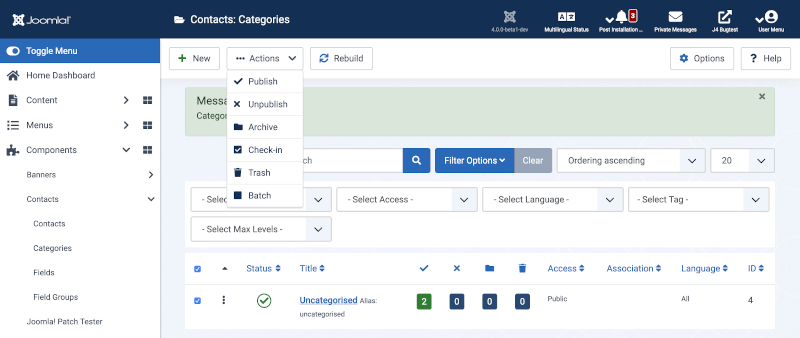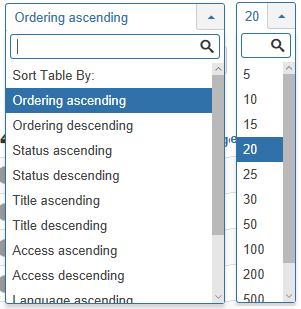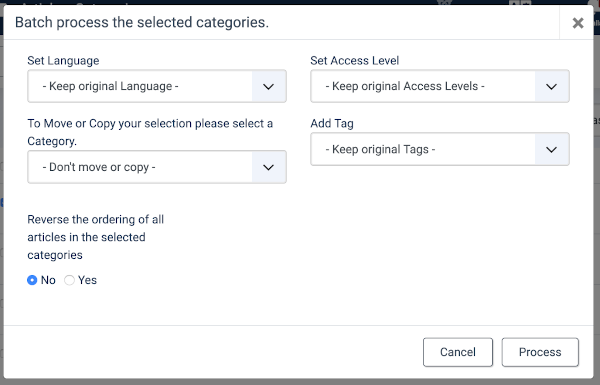Help4.x:Contacts: Categories
From Joomla! Documentation
Components Help Screens
- Components Banners Banners Options
- Components Check-in Configuration
- Components Plug-in Manager Options
- Components Search
- Components Web Links Manager Options
- Components Version History
- Components Weblinks Links Edit
- Components Weblinks Links
- Components Search Manager Options
- Components Weblinks Categories
- Components Weblinks Categories Edit
- Plugin: Options
- Multilingual Associations
- Multilingual Associations: Edit
- Banners
- Banners: Edit
- Banners: Categories
- Banners: New or Edit Category
- Banners: Clients
- Banners: New or Edit Client
- Banners: Tracks
- Multilingual Associations: Options
- Content Security Policy: Options
- Installer: Options
- Languages: Options
- Menus: Options
- Messages: Options
- Redirect: Options
- Tags: Options
- Template: Options
- Contacts: Categories
- Contacts
- Content Security Policy Reports
- Smart Search: Content Maps
- Smart Search: Indexed Content
- Smart Search: Search Term Analysis
- Smart Search: Search Filters
- Smart Search: New or Edit Filter
- Private Messages
- Private Messages: Read
- Private Messages: Write
- News Feeds: Categories
- News Feeds
- Redirects: Links
- Redirects: New or Edit
- Tags
- Tags: New or Edit
- Stages List: Basic Workflow
- Transitions List: Basic Workflow
- Workflows List
- Users: Viewing Access Levels
- Mail Templates: Options
- Mail Template: Edit
- Scheduled Tasks: Options
- Scheduled Tasks
- Scheduled Tasks: Edit
- Joomla Update
- Components Joomla Update
- Contacts: Edit
- Contacts: Edit Category
- News Feeds: Edit
- News Feeds: Edit Category
- Field Groups
- Field Groups: Edit
- Fields: Edit
- Modules: Options
- Mail Templates
Description
The Contact Category Manager is where you can edit existing Contact Categories and create new ones. Note that Contact Categories are separate from other Categories, such as for Articles, Banners, News Feeds, and Web Links. From this screen, you can also navigate to the Contact Manager: Contacts screen.
How to Access
- Select Components → Contacts → Categories from the drop-down menu of the Joomla! Administrator Panel.
- Select the Categories menu link from the Contact Manager: Contacts screen.
Screenshot
Column Headers
Click on the column heading to sort the list by that column's value.
- Checkbox. Check this box to select one or more items. To select all items, check the box in the column heading. After one or more boxes are checked, click a toolbar button to take an action on the selected item or items. Many toolbar actions, such as Publish and Unpublish, can work with multiple items. Others, such as Edit, only work on one item at a time. If multiple items are checked and you press Edit, the first item will be opened for editing.
- Ordering. You can change the order of an item within a list as follows:
- If the list Filter Options include a Position filter select the desired Position. This will limit the list to items that are assigned to that Position.
- Select the Ordering icon
 in the Table heading to make it the active ordering item. The ordering icons in each row will change from light grey to dark grey and the pointer will change to a drag arrow on hover.
in the Table heading to make it the active ordering item. The ordering icons in each row will change from light grey to dark grey and the pointer will change to a drag arrow on hover. - Select one of the Ordering icons
 and drag it up or down to change the position of that row in the list. The items will display in the new order within the Position.
and drag it up or down to change the position of that row in the list. The items will display in the new order within the Position.
- Status. The published status of the item.
- Title. The name of the item. For a Menu Item, the Title will display in the Menu. For an Article or Category, the Title may optionally be displayed on the web page. This entry is required. You can open the item for editing by clicking on the Title.
- Published:
 The number of published items. Click the numbered button to show a list of just those items.
The number of published items. Click the numbered button to show a list of just those items.
- Unpublished:
 The number of unpublished items. Click the numbered button to show a list of just those items.
The number of unpublished items. Click the numbered button to show a list of just those items.
- Archived: Whether and how many items has been archived. You see the Archived items by clicking on the icon in this column.
- Access. The viewing Access Level for this item.
- Association: Shows which menu item this item is associated.
- Language. Item language.
- ID. This is a unique identification number for this item assigned automatically by Joomla. It is used to identify the item internally, and you cannot change this number. When creating a new item, this field displays "0" until you save the new entry, at which point a new ID is assigned to it.
Column Filtering
Above the column headers on the right, there are 2 drop down input fields, Sort Table by: (preset to Ordering ascending) and a number (preset to 20) to display.
These column sorting input fields shows the current method of sorting applied to the table. Use the drop down field choices and click the column heading name. Alternatively, click on the column heading to sort the list by that column's value. This will also change the value in the drop field to correspond with the column header name. The list will then be sorted in order by that column and a sort icon(up or down arrow) will show next to the column name. Click a second time to reverse the sort, which will change the corresponding drop field.
- Ordering: (default). The column in which to sort displayed items in the table. The values are the same as the column heading names.
- Ascending (default). Shows ordering of selected column, ascending or descending.
- # (default is 20). Shows the number of items to display on one page, default is 20 items. If there are more items than this number, you can use the page navigation buttons located at the bottom of the table. (Start, Prev, Next, End, and page numbers) to navigate between pages.
List Filters
Search Tools
Search Tools Above the table is a filter or search field and two buttons.
- To filter in title, enter part of the title and click Search. Click Clear to clear the Filter field and restore the list to its unfiltered state.
- To enable more Filters, click on Search Tools.
Filter by Status, Access, Language, Tags or Max Levels
- Select Status. Select from Trashed / Unpublished / Published / Archived / All.
- Select Access. Select from the list of available viewing access levels.
- Select Language. Select from the list of available languages, if the site manages more than 1 language.
Filter by Tags. Lets you show only items that have a specified tag. The list box will show the tags created for your site, similar to the example below.
- - Select Tags -: Show items with any (or no) tag(s).
- <tag>: Show items only with this tag.
- Select Max Levels. Select from the list of available levels.
Number of Items to Display
Page Controls: When the number of items is more than one page, you will see a page control bar as shown below. The current page number being viewed has a dark colour background.

- Start: Click to go to the first page.
- Prev: Click to go to the previous page.
- Page numbers: Click to go to the desired page.
- Next: Click to go to the next page.
- End: Click to go to the last page.
Batch Processing
The Batch Process allows a change in settings for a group of selected items marked with a check-mark in the corresponding check-mark boxes. To use: click on the link found below the table of items being viewed to activate the drop down field area. Using the 'Batch' Toolbar button will open a pop up window as shown below.
You can change one value or all four values at one time.
- Note - if you copy items to a new category, changes you have selected from access level and language will be applied to the copies, not the original.
How to Batch Process a group of items:
- Select one or more items on the list by checking the desired category check boxes.
- Click the 'Batch' Toolbar button.
- Set one or more of the following values:
- To change the Access Levels, select the desired new access level from the Set Access Level list box.
- To change the Language, select the desired language from the Set Language list box.
- To change the Category, select a category. To leave the category unchanged, use the default value of "Select".
- To copy the items to a different category, select the desired category from the category list box and check the Copy option. In this case, the original items are unchanged and the copies are assigned to the new category and, if selected, the new access level and language.
- To move the items to a different category, select the desired category from the category list box and check the Move option. In this case, the original items will be moved to a new category and, if selected, be assigned the new access level and language.
- When all of the settings are entered, click on Process to perform the changes. A message "Batch process completed successfully." will show.
Note that nothing will happen if you (a) don't have any items selected or (b) have not selected an access level, language, or category.
If you wish to clear your entered selections, click on the Cancel button. This will return all of the Batch controls to their default values. Note that this does not uncheck the check boxes for the items.
Toolbar
At the top of the page you will see the toolbar shown in the Screenshot above. The functions are:
- New. Opens the editing screen to create a new category.
- Actions: Reveals a list of actions for selected Items. Check one or more Item checkboxes to activate the list.
- Publish. Makes the selected category available to visitors to your website.
- Unpublish. Makes the selected category unavailable to visitors to your website.
- Archive. Changes the status of the selected category to indicate that they are archived. Archived category can be moved back to the published or unpublished state by selecting "Archived" in the Select Status filter and changing the status of the category to Published or Unpublished as preferred.
- Check-In. Checks-in the selected category. Works with one or multiple category selected.
- Trash. Changes the status of the selected category to indicate that they are trashed. Trashed category can still be recovered by selecting "Trashed" in the Select Status filter and changing the status of the category to Published or Unpublished as preferred. To permanently delete trashed category, select "Trashed" in the Select Status filter, select the category to be permanently deleted, then click the Empty Trash toolbar icon.
- Batch. Batch processes the selected category. Works with one or multiple items selected.
- Rebuild. Reconstructs and refreshes the category table. Normally, you do not need to rebuild this table. This function is provided in case the data in the table becomes corrupted.
- Options. Opens the Options window where settings such as default parameters can be edited.
- Help. Opens this help screen.
See Contact Manager Options for more information.
Options
Related Information
- To work with Contacts: Contact Manager: Contacts
- To add new Contact Categories: Category Manager - New/Edit