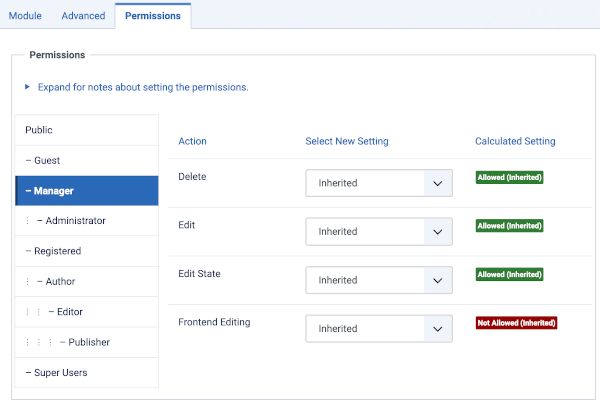Help4.x:Admin Modules: Action Logs - Latest
From Joomla! Documentation
Description
The Action Logs - Latest module shows a list of the most recent actions on the Administrator Home Dashboard.
How to Access
- Select System → Manage Panel → Administrator Modules from the Administrator menu. Then...
- To create a new module: select the New button from the Toolbar. Then...
- Select the required module type.
- To edit an existing module:
- Find the module in the list of installed modules and select the title link in the Title column.
- To create a new module: select the New button from the Toolbar. Then...
Screenshot
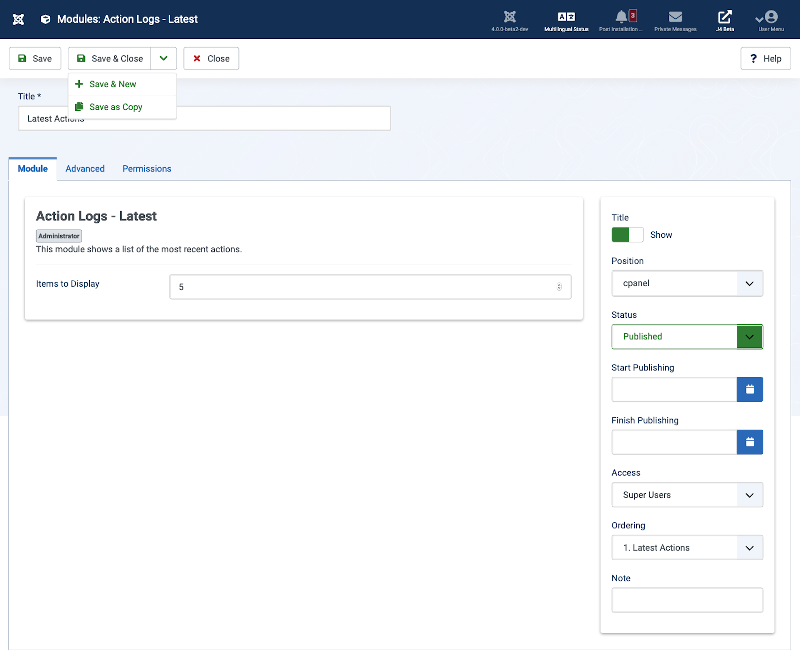
Form Fields
- Title. Sets the name to give to this instance of the module.
Module Tab
- Count. Sets the number of recent actions to display on the Home Dasboard of your site.
Advanced Options
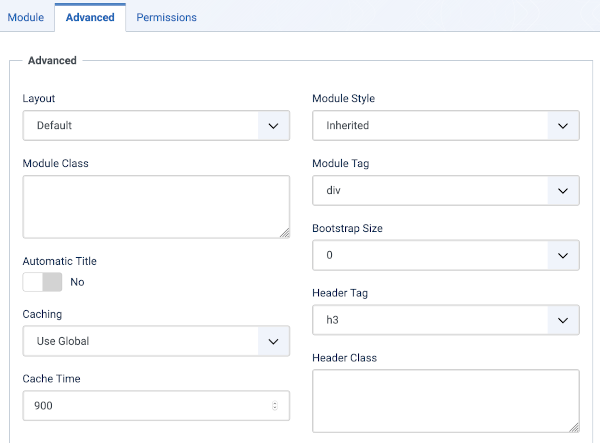 Chunk4x:ExtensionsModuleManager-tab-Advanced/en
Chunk4x:ExtensionsModuleManager-tab-Advanced/en
Permissions Tab
- Delete: (Inherited/Allowed/Denied). Allow or deny Delete for users in the group. Delete Allows users in the group to delete any content in this extension.
- Edit: (Inherited/Allowed/Denied). Allow or deny Edit for users in the group. Edit Allows users in the group to edit any content in this extension.
- Edit State: (Inherited/Allowed/Denied). Allow or deny Edit State for users in the group. Edit State Allows users in the group to change the state of any content in this extension.
- Frontend Editing: (Inherited/Allowed/Denied). Allow or deny Edit from the frontend of the site for users in the group.
Toolbar
At the top of the page you will see the toolbar shown in the Screenshot above. The functions are:
- Save. Saves the item and stays in the current screen.
- Save & Close. Saves the item and closes the current screen.
- Save & New. Saves the item and keeps the editing screen open and ready to create another item.
- Save as Copy. Saves your changes to a copy of the current item. Does not affect the current item. This toolbar icon is not shown if you are creating a new item.
- Help. Opens this help screen.