Help4.x:Contacts
From Joomla! Documentation
Components Help Screens
- Components Banners Banners Options
- Components Check-in Configuration
- Components Plug-in Manager Options
- Components Search
- Components Web Links Manager Options
- Components Version History
- Components Weblinks Links Edit
- Components Weblinks Links
- Components Search Manager Options
- Components Weblinks Categories
- Components Weblinks Categories Edit
- Plugin: Options
- Multilingual Associations
- Multilingual Associations: Edit
- Banners
- Banners: Edit
- Banners: Categories
- Banners: New or Edit Category
- Banners: Clients
- Banners: New or Edit Client
- Banners: Tracks
- Multilingual Associations: Options
- Content Security Policy: Options
- Installer: Options
- Languages: Options
- Menus: Options
- Messages: Options
- Redirect: Options
- Tags: Options
- Template: Options
- Contacts: Categories
- Contacts
- Content Security Policy Reports
- Smart Search: Content Maps
- Smart Search: Indexed Content
- Smart Search: Search Term Analysis
- Smart Search: Search Filters
- Smart Search: New or Edit Filter
- Private Messages
- Private Messages: Read
- Private Messages: Write
- News Feeds: Categories
- News Feeds
- Redirects: Links
- Redirects: New or Edit
- Tags
- Tags: New or Edit
- Stages List: Basic Workflow
- Transitions List: Basic Workflow
- Workflows List
- Users: Viewing Access Levels
- Mail Templates: Options
- Mail Template: Edit
- Scheduled Tasks: Options
- Scheduled Tasks
- Scheduled Tasks: Edit
- Joomla Update
- Components Joomla Update
- Contacts: Edit
- Contacts: Edit Category
- News Feeds: Edit
- News Feeds: Edit Category
- Field Groups
- Field Groups: Edit
- Fields: Edit
- Modules: Options
- Mail Templates
Description
The Contact Manager screen allows you to add contact information to your Joomla! site. You can enter information such as name, address, phone and e-mail. You can also link contacts to registered users. Afterwards, you can use the Menu Manager to create front-end links to the the contacts.
How to access
- Select Components → Contacts → Contacts from the drop-down menu of the Joomla! Administrator Panel. You can also select the 'Contacts' menu link from the Category Manager: Contacts screen.
Screenshot
Column Headers
Click on the column heading to sort the list by that column's value.
- Ordering: (default). The column in which to sort displayed items in the table. The values are the same as the column heading names.
- Checkbox. Check this box to select one or more items. To select all items, check the box in the column heading. After one or more boxes are checked, click a toolbar button to take an action on the selected item or items. Many toolbar actions, such as Publish and Unpublish, can work with multiple items. Others, such as Edit, only work on one item at a time. If multiple items are checked and you press Edit, the first item will be opened for editing.
- Status. The published status of the item.
- Title. The name of the item. For a Menu Item, the Title will display in the Menu. For an Article or Category, the Title may optionally be displayed on the web page. This entry is required. You can open the item for editing by clicking on the Title.
- Linked User. The username this contact is linked to (if applicable).
- Access. The viewing Access Level for this item.
- Language. Item language.
- ID. This is a unique identification number for this item assigned automatically by Joomla. It is used to identify the item internally, and you cannot change this number. When creating a new item, this field displays "0" until you save the new entry, at which point a new ID is assigned to it.
Column Filtering
Above the column headers on the right, there are 2 drop down input fields, Sort Table by: (preset to Title ascending) and a number (preset to 20) to display.
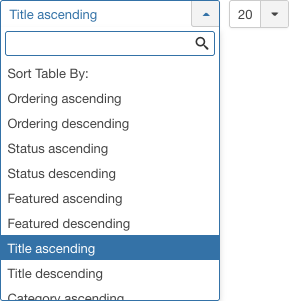
These column sorting input fields shows the current method of sorting applied to the table. Use the drop down field choices and click the column heading name. Alternatively, click on the column heading to sort the list by that column's value. This will also change the value in the drop field to correspond with the column header name. The list will then be sorted in order by that column and a sort icon(up or down arrow) will show next to the column name. Click a second time to reverse the sort, which will change the corresponding drop field.
- Ordering: (default). The column in which to sort displayed items in the table. The values are the same as the column heading names.
- Ascending (default). Shows ordering of selected column, ascending or descending.
- # (default is 20). Shows the number of items to display on one page, default is 20 items. If there are more items than this number, you can use the page navigation buttons located at the bottom of the table. (Start, Prev, Next, End, and page numbers) to navigate between pages.
List Filters
The List Filters, above table on the left, above table on right, and other filters as detailed below are in the left, bottom sidebar. These filters are a series of controls that let you limit what items show in the manager screen. More than one filter may be entered. In this case, only items that meet all of the filter conditions will show on the list.
Search Tools
Search Tools Above the table is a filter or search field and two buttons.
- To filter in title, enter part of the title and click Search. Click Clear to clear the Filter field and restore the list to its unfiltered state.
- To enable more Filters, click on Search Tools.
Filter by Status, Category, Access, Language and Tag
- Select Status. Select from Trashed / Unpublished / Published / Archived / All.
- Select Category. Select from the list of available categories.
- Select Access. Select from the list of available viewing access levels.
- Select Language. Select from the list of available languages, if the site manages more than 1 language.
Filter by Tags. Lets you show only items that have a specified tag. The list box will show the tags created for your site, similar to the example below.
- - Select Tags -: Show items with any (or no) tag(s).
- <tag>: Show items only with this tag.
- Select Max Levels. Select from the list of available levels.
Number of Items to Display
Below the list you'll find:
Page Controls: When the number of items is more than one page, you will see a page control bar as shown below. The current page number being viewed has a dark colour background.

- Start: Click to go to the first page.
- Prev: Click to go to the previous page.
- Page numbers: Click to go to the desired page.
- Next: Click to go to the next page.
- End: Click to go to the last page.
Toolbar
At the top of the page you will see the toolbar shown in the Screenshot above. The functions are:
- New. Opens the editing screen to create a new contact.
- Actions: Reveals a list of actions for selected Items. Check one or more Item checkboxes to activate the list.
- Publish. Makes the selected contact available to visitors to your website.
- Unpublish. Makes the selected contact unavailable to visitors to your website.
- Feature. Marks selected contact as featured. Works with one or multiple contact selected.
- Unfeature. Changes the status of featured articles to unfeatured. Works with one or multiple articles selected.
- Archive. Changes the status of the selected contact to indicate that they are archived. Archived contact can be moved back to the published or unpublished state by selecting "Archived" in the Select Status filter and changing the status of the contact to Published or Unpublished as preferred.
- Check-In. Checks-in the selected contact. Works with one or multiple contact selected.
- Batch. Batch processes the selected contact. Works with one or multiple items selected.
- Trash. Changes the status of the selected contact to indicate that they are trashed. Trashed contact can still be recovered by selecting "Trashed" in the Select Status filter and changing the status of the contact to Published or Unpublished as preferred. To permanently delete trashed contact, select "Trashed" in the Select Status filter, select the contact to be permanently deleted, then click the Empty Trash toolbar icon.
- Options. Opens the Options window where settings such as default parameters can be edited.
- Help. Opens this help screen.
Quick Tips
- You need to add at least one Category for your Contacts before you can add your first Contact. Categories are added using the Category Manager: Contacts screen.
Related Information
| Related Help Screens | Description |
|---|---|
| Components Contacts Categories | The Contact Category Manager is where you can edit existing Contact Categories and create new ones. Note that Contact Categories are separate from other Categories, such as for Articles, Banners, News Feeds, and Web Links. From this screen, you can also navigate to the Contact Manager: Contacts screen. |
| Components Contacts Categories Edit | This is where you can add a Contact Category or edit an existing Contact Category. Contact Categories allow you to organize contacts in your web site. Contact Categories are separate from other types of Categories, such as those for Articles, Banners, News Feeds, and so on. |
| Components Contacts Contacts Edit | This is where you can add a Contact or edit an existing Contact. Contacts allow you to list people on your web site. They also allow users to send e-mails to those people. |

