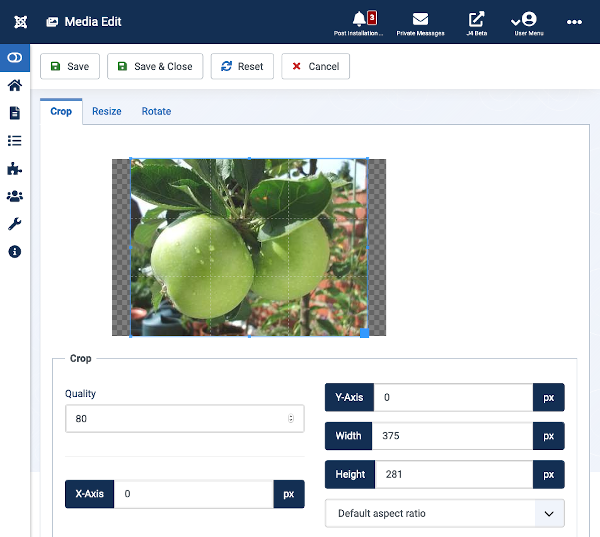Media
From Joomla! Documentation
How to access
Click the Media Manager icon in the Control Panel, or click Content → Media Manager menu in the back-end of your Joomla! installation.
Description
The Media Manager is a tool for uploading or deleting files in the <joomlaroot>/images/ directory on a web server. Tools included are: uploading new file(s), deleting existing file(s), and creating sub-directories.
Screenshot
Image Display Area
LOCAL
This area shows the structure of the Images folder. The currently selected folder is also shown in the Breadcrumbs above the image display area. Select a breadcrumb item to go back in the folder hierarchy.
Select or Deselect All Images
The checkbox to the left of the Breadcrumbs is used to select or deselect all images. After selection you can deselect individual images. You might want to do this to delete a set of images that are no longer used.
Search
If you have a very large number of images in a folder you can type some part of an image name in the search box. The filter works progressively - for example, entering the letter k in the search box will instantly reduce the displayed images to those containing a letter k - the two koala images seen in the screenshot.
Magnifier Icons
The magnifying glass icons decrease or increase the visible size of the thumbnail images.
List View or Thumbnail View Icons
To the right of the magnifying glass icons the List View icon toggles list view. And in list view it changes to a Thumbnail View icon which switches back to thumbnail view.
Information Icon
The Information icon displays information on whatever is selected. If an image is selected it will show the file name, folder path, size and various other file properties. Select to toggle the Information panel.
Image Actions
Hover over an image and select the menu button labelled with three dots. Six icons appear offering the following actions:
- Enlarge Image Select the magnifier icon - the image is shown full size in a modal dialog.
- Edit Image Select the pencil icon to open the Media Edit window. It allows you to crop, resize or rotate the image.
- Download Image Select the download icon - your computer will respond by asking you what you want to do with the download. Or it may just save it or open it in an image display application.
- Get a Link Select the link icon to get a link to the image that you can use for sharing. A modal dialog allows you to copy the link to your clipboard for pasting into an email or document.
- Rename Image Select the rename icon to open a modal dialog that allows you to rename the image.
- Delete Image Select the waste bin icon to delete the image. You will be prompted to confirm. Once deleted it is gone forever! May be used also to delete a folder.
Toolbar
At the top of the page you will see the toolbar shown in the Screenshot above. The functions are:
- Upload: Opens your computer's file selection dialog. The uploaded file is saved in the currently selected folder.
- Create New Folder: Opens a modal dialog to prompt for a new folder name. The new folder is created in the currently selected folder.
- Delete: Deletes the selected images. Works with one or multiple images selected.
- Help. Opens this help screen.
- Options. Opens the Options window where settings such as default parameters can be edited.
Quick Tips
- The Media Manager's maximum upload size can be changed to an amount other than 10M in the Media Manager Options.
- You can upload multiple files at the same time. Select more than one file, click on 'Start Upload' to upload all images selected.