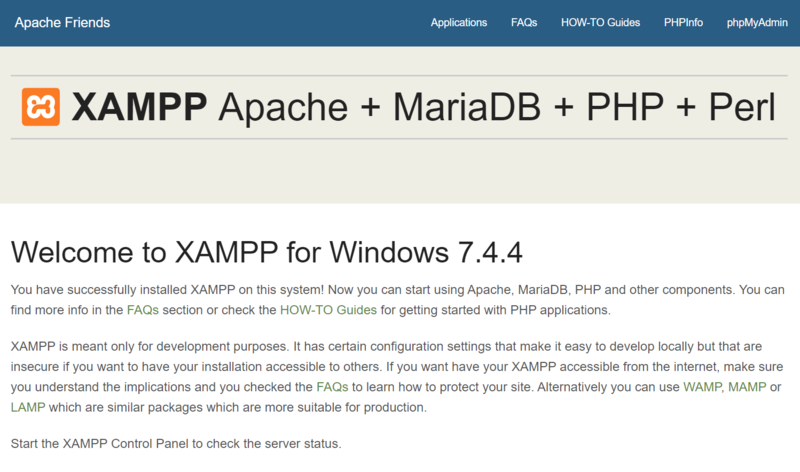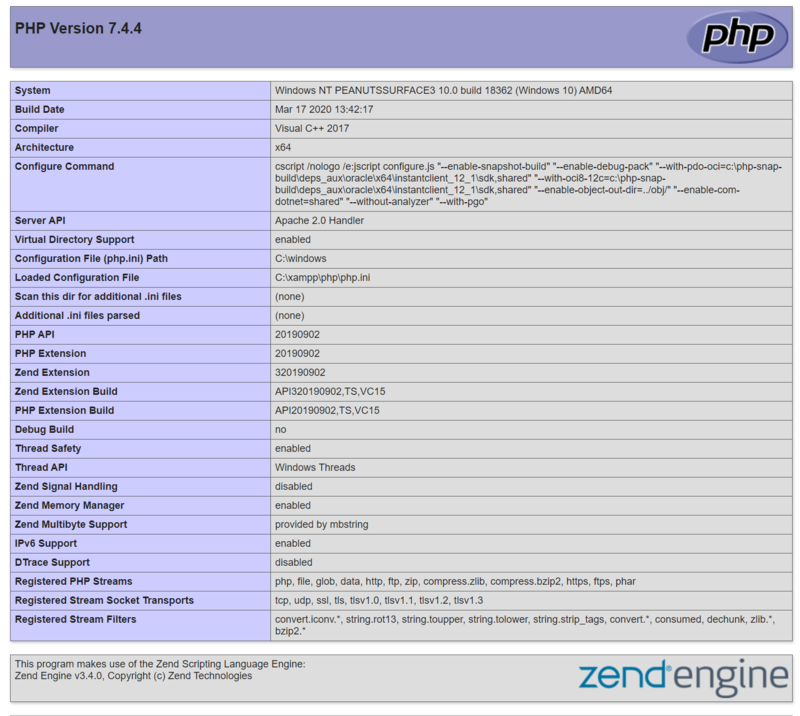XAMPP
From Joomla! Documentation
Giriş
XAMPP, Apache web sunucusu, PHP, XDEBUG ve MySQL veritabanını bir araya getiren, kurulumu kolay bir pakettir. Bu, yerel makinenizde Joomla'yı çalıştırmak için ihtiyaç duyduğunuz ortamı yaratmanıza olanak tanır. XAMPP'nin en son sürümünü XAMPP web sitesinde bulabilirsiniz. İndirmeler Linux, Windows, Mac OS X ve Solaris için mevcuttur. Platformunuz için paketi indirin.
XAMPP ve Skype Hakkında Önemli Not: Apache ve Skype, gelen bağlantılara alternatif olarak 80 numaralı bağlantı noktasını kullanır. Skype kullanıyorsanız, Tools-Options-Advanced-Connection paneline gidin ve "Gelen bağlantılar için alternatif olarak 80 ve 443 kullan" seçeneğinin işaretini kaldırın. Apache bir hizmet olarak başlarsa, Skype başlamadan önce 80 alır ve bir sorun görmezsiniz. Ancak, güvenli olmak için Skype'ta seçeneği devre dışı bırakın.
Windows'a Kurulum
Windows için kurulum çok basittir. XAMPP yükleyici yürütülebilir dosyasını kullanabilirsiniz (örneğin, "xampp-windows-x64-7.4.4-0-VC15-installer.exe"). Windows için ayrıntılı kurulum talimatları burada mevcuttur.
Windows XP veya 2003 kullanıyorsanız, bunlar ana paket tarafından desteklenmez, ancak indirme sayfasında listelenen bu platformlar için XAMPP'nin uyumlu sürümleri vardır (ancak yalnızca PHP 5.4 veya daha düşük bir sürümü çalıştırabilirsiniz - bu nedenle yalnızca Joomla 3.x ve daha düşük sürümlerini test edebilir).
For Windows, it is recommended to install XAMPP in "c:\xampp" (not in "c:\program files"). If you do this, your Joomla! (and any other local web site folders) will go into the folder "c:\xampp\htdocs". (By convention, all web content goes under the "htdocs" folder.)
If you have multiple http servers (like IIS) you can change the xampp listening port. In <xamppDir>\apache\conf\httpd.conf, modify the line Listen 80 to Listen [portnumber] (ex: "Listen 8080").
You can find a detailed tutorial on installing XAMPP on Windows, along with the Joomla 4 Beta, the Joomla Patch Tester and Git in this Joomla Community Magazine article.
Installation on Linux
Install XAMPP
Open Terminal and enter:
sudo tar xvfz xampp-linux-1.7.7.tar.gz -C /opt
(replace xampp-linux-1.7.7.tar.gz with the version of xammp you downloaded). It has been reported that the MYSQL database of xampp 1.7.4 does not work with Joomla 1.5.22
This installs ... Apache2, mysql and php5 as well as an ftp server.
sudo /opt/lampp/lampp start
ve
sudo /opt/lampp/lampp stop
tüm hizmetleri başlat/durdur
XAMPP localhost sunucunuzu test edin
Tarayıcınızı açın ve
http://localhost
index.php yönlendirilecek
http://localhost/xampp
Burada varsayılan kullanıcı adlarının/şifrelerin nasıl değiştirileceğine dair talimatlar bulacaksınız. Internet veya LAN'a dosya sunmayan bir bilgisayarda, varsayılanları değiştirmek kişisel bir karardır.
Joomla'yı Edinin
En son Joomla kurulum zip dosyasını indirin [1]
Sabit diskinize çıkartın
FTP istemcisi ile localhost'a bağlanma Varsayılan
nobody lampp
Localhost sunucusunda Joomla'nız için bir klasör oluşturun
Paketi açılmış Joomla kurulum dosyalarını yeni oluşturulan Joomla klasörüne FTP ile gönderin.
Önemli:
- The xammp installation sets the correct Ownership of the files and permissions.
- Using the CHOWN command will cause Ownership problems with xampp.
- Using nautilus to manipulate folders/files on localhost will cause Ownership problems with xampp.
Database info
Host
localhost
Default Database name
test
Default Database user
root
There is no default Password.
Administrator password is your choice.
Installing Sample Data is recommended for the novice user.
After installation delete the installation directory and point your Browser to:
http://localhost/yournewjoomlafolder
or
http://localhost/yournewjoomlafolder/administrator
To create a GUI for xammp connected to your Ubuntu menu
Open up the Terminal and type
sudo gedit /usr/share/applications/xampp-control-panel.desktop
Then copy the following into the gedit and save.
[Desktop Entry] Encoding=UTF-8 Name=XAMPP Control Panel Comment=Start and Stop XAMPP Exec=gksudo "python /opt/lampp/share/xampp-control-panel/xampp-control-panel.py" Icon=/usr/share/icons/Tango/scalable/devices/network-wired.svg Terminal=false Type=Application Categories=GNOME;Application;Network; StartupNotify=true
If the control panel fails to launch, try running the Exec command directly in the terminal:
gksudo "python /opt/lampp/share/xampp-control-panel/xampp-control-panel.py"
If you receive the error:
Error importing pygtk2 and pygtk2-libglade
Install the missing libraries:
sudo apt-get install python-glade2
XDebug PHP debugger
The XAMPP package for Linux does not includes the XDebug PHP debugger. To install XDebug on Debian or Ubuntu:
- Install the build-essential package:
sudo apt-get update sudo apt-get install build-essential sudo apt-get install autoconf
- Download the development package for your version of XAMPP and extract it over your existing installation:
sudo tar xvfz xampp-linux-devel-1.7.7.tar.gz -C /opt
- Build XDebug:
wget http://xdebug.org/files/xdebug-2.1.3.tgz tar xzf xdebug-2.1.3.tgz cd xdebug-2.1.3/ /opt/lampp/bin/phpize
After this you will have following output on your console…
Configuring for: PHP Api Version: 20090626 Zend Module Api No: 20090626 Zend Extension Api No: 20090626
./configure --with-php-config=/opt/lampp/bin/php-config make sudo make install
Then the output will be this.. please monitor the directory specified.
Installing shared extensions: /opt/lampp/lib/php/extensions/no-debug-non-zts-20090626/
Create a folder in your temp folder that will holds the data file generated by XDebug:
sudo mkdir /opt/lampp/tmp/xdebug sudo chmod a+rwx -R /opt/lampp/tmp/xdebug
Alternative installations:
Install using PHP extensions community library (PECL) bundled with xampp:
sudo /opt/lampp/bin/pecl install xdebug
On Ubuntu/Debian you can install using:
apt-get install php5-xdebug
(warning: this will also install Apache and PHP from apt repositories).
Warning for 64bit users
When compiling XDebug or installing via apt-get, you will receive an error when (re)starting xampp:
/opt/lampp/lib/php/extensions/no-debug-non-zts-20090626/xdebug.so: wrong ELF class: ELFCLASS64
This is because xampp runs 32bit but XDebug is 64bit. To overcome this problem, either make xdebug.so on a 32bit machine or download it from:
http://code.activestate.com/komodo/remotedebugging/
Download the file: "PHP Remote Debugging Client" for "Linux (x86)" Extract the content of the file on your computer, this compressed file contains several folders with version numbers ex: 4.4, 5.0, 5.1 ... 5.3 and so forth, get in the folder with the higher version number or the one that works for you, then manually copy the file "xdebug.so" to the following location, overwrite if needed
/opt/lampp/lib/php/extensions/no-debug-non-zts-20090626/
Remember this location could be different on your computer
Installation on Mac OS X
Mac OS X actually includes an Apache server out-of-the-box, but most developers will prefer to use the integrated tools and configurability provided by XAMPP.
As with most programs on Mac, installation is a breeze. Visit Apache Friends - Mac OS X for the universal binary download.
Once the file has finished downloading, just open the disk image, and drag the XAMPP folder to the "Applications" folder alias.
To start the server, open "XAMPP Control.app" and press the start button next to Apache.
A Little Troubleshooting
Many Mac users have a little difficulty at this stage when trying to set up another instance of Apache on their machine. If you cannot start XAMPP's Apache, you have two options:
You can change the listening port of XAMPP. In \Applications\XAMPP\xamppfiles\etc\httpd.conf, modify the line that says, "Listen 80" to Listen [portNumber]. E.g.:
Listen 8080
You can change the listening port of the pre-installed Apache server. In finder, go to "/etc" (CMD+SHIFT+G); from here you will be able to navigate through the normally hidden Apache files. Find the folder labeled Apache2, and edit the "http.conf" file. Modify the line that says, "Listen 80" to Listen [portNumber]. E.g.:
Listen 8080
Note: If you choose to change the port of the pre-installed Apache server, you may need to restart your computer for changes to take effect. You will also have to authenticate as an administrator to change these files.
Test XAMPP Installation
Once XAMPP is installed and you have started the Apache service with the XAMPP Control Panel tool, you can test it by opening your browser and navigating to "http://localhost". You should see the XAMPP welcome screen similar to the one below.
Select the link called "phpinfo()" in the top menu. This will display a long screen of information about the PHP configuration, as shown below.
At this point, XAMPP is installed successfully. Notice the "Loaded Configuration File". We will be editing this file in the next section to configure XDebug.