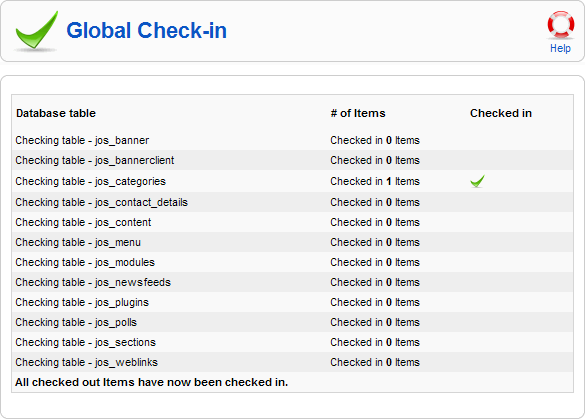Help15:Screen.checkin.15
From Joomla! Documentation
How to access
Select Tools → Global Check-in from the drop-down menu on the Back-end of your Joomla! installation.
Description
Selecting this menu option causes Joomla! to perform a global check-in of all checked out or locked items. It then shows the results of the Global Check-in. This is useful, for example, if an Articles is locked by a User who opened it for editing and never finished the editing session. In this case, other Users are not able to edit this Article. Performing a Global Check-in releases all such items.
Screenshot
Column Headers
- Database table. The name of the table checked.
- # of Items. The number of items checked out from the table.
- Checked in. Whether the items were successfully checked in. A green tick indicates that the table was checked in successfully. A red X indicates that the table was not checked in correctly. An empty column indicates that there were no items to check in.
Toolbar
At the top right you will see the toolbar:
- Help. Opens this Help Screen.
Quick Tips
- If an Article or some other content element is locked, do a Global Check-in to unlock it.
- Make sure no one is busy editing any items before you perform a global check-in. When a Global Check-in is done, all items are checked in, including those currently being edited.
Related Information
- To see all logged in users: User Manager