Debugging Joomla with Komodo IDE
From Joomla! Documentation
Installation
WIP
Download and install Komodo IDE
Download and install Komodo IDE
Create a project
Open up Komodo and create a project in your installed MAMP
located on a MAC '/applications/joomla-3.4.3-1/apps/joomla' this will display all files in the left side panel of the IDE.
This will allow you to directly edit and debug your code.
Configure IDE for debugging
Modifying the php.ini file
In order to use the debugger you need to modify the php.ini file of the Apache server you are using. Follow these instructions here
On a MAC using MAMP
- Goto /applications/joomla-3.4.3-1/php/etc/php.ini
- open up this file with your favourite text editor
- do a search for xdebug you should find something like this:
;[XDebug]
;; Only Zend OR (!) XDebug
;zend_extension="/Applications/mampstack-5.5.27-0/php/lib/php/extensions/xdebug.so"
;xdebug.remote_enable=true
;xdebug.remote_host=127.0.0.1
;xdebug.remote_port=9000
;xdebug.remote_handler=dbgp
;xdebug.profiler_enable=1
;xdebug.profiler_output_dir=/tmp
Delete the ; in front of the text under ';; Only Zend OR (!) XDebug' so it reads like this:
;[XDebug]
;; Only Zend OR (!) XDebug
zend_extension="/Applications/mampstack-5.5.27-0/php/lib/php/extensions/xdebug.so"
xdebug.remote_enable=true
xdebug.remote_host=127.0.0.1
xdebug.remote_port=9000
xdebug.remote_handler=dbgp
xdebug.profiler_enable=1
xdebug.profiler_output_dir=/tmp
Then do a search for implicit_flush you will find
implicit_flush = Off
Change the Off to On
implicit_flush = On
Save your changes
Restart your apache server
In the IDE
Open up preferences select--> languages -->PHP
Default php interpreter
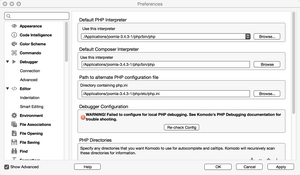
Under the label 'Default php interpreter' use the following:
- goto 'Use this interpreter' browse to
/applications/joomla-3.4.3-1/php/bin/php
- Under the label 'Default composer interpreter' browse to
/applications/joomla-3.4.3-1/php/bin/php
- Under the label 'Path to alternative PHP configuration file' browse to
/applications/joomla-3.4.3-1/php/etc/php.ini
Listen for debugging
Then select in preferences -->Debugger-->Connection
Debugger Connection
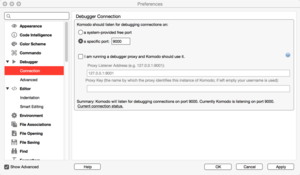
Under 'Komodo should listen for debugging connections on:' Change option to 'a specific port:9000' make sure it is set to 9000 this is what should be set in the php.ini file.
Open up preferences select--> languages -->PHP Under the debugger Configuration you should see 'Successfully configured for local PHP debugging.' If not you can click on 'Re-check Config'
Click OK to save changes
Debugging options
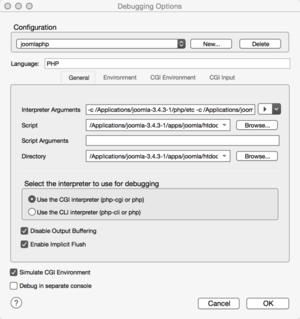
Under the debug menu select 'Step In' this will open up a new window titled 'Debugging Options'. Create a new configuration name it 'joomlaphp' click ok
- In Language enter in PHP
- In Interpreter Arguments click on the arrow to the right of the area
select 'look for php.ini file in this directory'. browse to /Applications/joomla-3.4.3-1/php/etc it will then display '-c /Applications/joomla-3.4.3-1/php/etc'
- In Script browse to
/Applications/joomla-3.4.3-1/apps/joomla/htdocs/index.php
- In Directory browse to
/Applications/joomla-3.4.3-1/apps/joomla/htdocs
Under the label 'Select the interpreter to use for debugging select option' - 'Use the CGI interpreter (php-cgi or php)'.
When ok is click it will start to run and open up the index.php and stop at the first entry point. From there you can go/continue, step in, step over, and step out.
If go/continue is selected it will goto the first breakpoint in your code if you have created one.