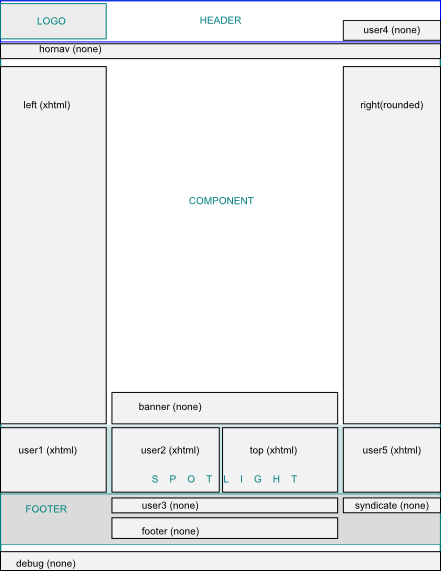J1.5:Customising the JA Purity template
From Joomla! Documentation
(Redirected from Understanding the JA Purity template)
Introduction
JA Purity is a highly customizable template available by default in the standard Joomla 1.5 installation. JA Purity was designed by JoomlArt.com and features the following:
- Screen width configuration (Fluid / Narrow / Wide-screen / Fixed in pixel or percentage)
- Multiple colors schemes (Red, Green, Blue and Black)
- Well Structured, xHTML/CSS validated and SEO-optimized source
- Cross-browser support for Internet Explorer 6+, Firefox, Safari, and Opera
If you have a support question about the JA Purity template check for a solution on the JA Purity forum.
Before You Start
Before you start hacking away at the default installed JA_Purity template you may want to do ONE of the following:
Option One:
- Create a new directory templates/my_japurity
- Copy the contents of the original ja_purity directory to the my_japurity directory.
- Go to the administrator/language/en-GB directory and copy en-GB.tpl_ja_purity.ini to en-GB.tpl_my_japurity.ini
- Go to the language/en-GB directory and copy language/en-GB/en-GB.tpl_ja_purity.ini to en-GB.tpl_my_ja_purity.ini
- Open the templateDetails.xml file in the my_japurity directory and change ALL references for the original ja_purity directory to the new directory my_japurity.
<name>JA_Purity</name>
<language tag="en-GB">en-GB.tpl_ja_purity.ini</language>
<language tag="en-GB">admin/en-GB.tpl_ja_purity.ini</language>
<param name="theme_header" type="folderlist" directory="templates/ja_purity/styles/header" default="" label="Header Themes" description="HEADER THEMES DESCRIPTION" /> <param name="theme_background" type="folderlist" directory="templates/ja_purity/styles/background" default="" label="Background Themes" description="BACKGROUND THEMES DESCRIPTION" /> <param name="theme_elements" type="folderlist" directory="templates/ja_purity/styles/elements" default="" label="Primary Elements" description="PRIMARY ELEMENTS DESCRIPTION" />
Option Two:
- Download the tutorial template. Once you download the archive, rename it as my_japurity.zip and then log into the Administration area of your Joomla site and install the template.
Doing one of these options will save you from worrying about any future updates to the Joomla source code that might overwrite your existing edits. This tutorial is based on the latest template version as of Joomla version 1.5.11.
Template Layout
Here's the directory structure for the template. Click to see a description of the directory contents (if available) <imagemap> Image:JA_Purity_directories.jpg default Ja purity directory structure desc bottom-left </imagemap>
Front Page
Click on the picture to see the descriptions (if available) <imagemap> Image:JA_Purity_Tutorial_Main.png|640px rect 19 9 220 67 Customise the Logo rect 253 9 1102 67 Customise the Header Background rect 1140 13 1197 34 Customise Accessibility rect 1113 40 1265 64 Customise Searching rect 0 76 279 657 Customise - Module Position Left rect 278 76 1002 657 Customise - Main Content Area rect 1002 76 1280 657 Customise - Module Position Right rect 0 657 1280 817 Customise - Spotlight Area rect 0 817 1280 1024 Customise - Module Position Footer rect 0 0 1280 73 Customise Header Area default Customising the JA Purity template desc bottom-left </imagemap>
Positions
Classes/IDs
Body
Header
Top
Left
Right
Main
Breadcrumbs
Spotlight
User 1
User 2
User 3
User 4
User 5
Syndication
CSS Files
Customisation - Basics
Administration Features
Enable Horizontal Navigation Menus with drop down menus
Customising Module Position and Content
- Customisation - Header Area
- Customisation - Module Position Left
- Customisation - Main Content Area
- Customisation - Module Position Right
- Customisation - Spotlight Area
- Customisation - Module Position Footer
Customising the Logo
Customising the Header
- Customising the Header Background Images
- Changing the Size of the Header
- Adding or Changing the Header Color Scheme
- Removing the Rotating Header Graphics
- Removing the Text Larger / Smaller AAA icon
- Removing the Magnifying Glass Icon
Customising the Favicon
- Centering the Horizontal Menus
- Changing the Color of the Horizontal Menus
- Using a Gradient Image for the Background in the Horizontal Menus
- Allowing Right to Left language use of Horizontal Menu
Customisation - Intermediate
Customisation - Advanced
Known Issues and Bugs
- IE8 Compatibility - SEE: http://forum.joomla.org/viewtopic.php?f=541&t=393631&p=1709079&hilit=ie8#p1709079
- Active Menu item not updating. SEE: http://forum.joomla.org/viewtopic.php?f=466&t=396625
- PROBLEM: When Joomla cache is enabled reference Joomla 1.5.10 and before) and clicking a menu item it doesn't change color. It is impossible to understand which is the active menu item. SOLUTION: for now the only solution is to disable the cache function in the mod_mainmenu: go to 'Tools>Module Manager' and select the 'Main Menu' module (type=mod_mainmenu). Under 'Parameters>Advanced Parameters' select 'Caching>No Caching'. SEE: http://forum.joomla.org/viewtopic.php?f=541&t=378584