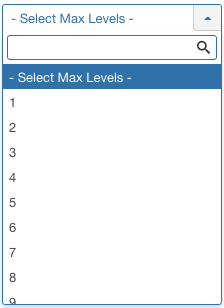Components Banners Tracks/en: Difference between revisions
From Joomla! Documentation
Updating to match new version of source page |
Updating to match new version of source page |
||
| Line 20: | Line 20: | ||
{{Chunk30:Help_screen_Column_Filters_Header/en}} | {{Chunk30:Help_screen_Column_Filters_Header/en}} | ||
{{Chunk30:Column_Filtering_Sort_Number/en|Name ascending}} | {{Chunk30:Column_Filtering_Sort_Number/en|Name ascending}} | ||
:[[File:Help35-colheader-Banner-Tracks-Order-Name-Ascending-en.png|right]] | |||
:[[ | |||
{{Chunk30:Column_Filtering_Sort_Number_Description/en}} | {{Chunk30:Column_Filtering_Sort_Number_Description/en}} | ||
{{Chunk30:Help_screen_column_header_Order/en|Name ascending}} | {{Chunk30:Help_screen_column_header_Order/en|Name ascending}} | ||
{{Chunk30:Help_screen_column_header_DisplayNum/en}} | {{Chunk30:Help_screen_column_header_DisplayNum/en|banners}} | ||
{{Chunk30:Help_screen_List_Filters_Header/en}} | {{Chunk30:Help_screen_List_Filters_Header/en}} | ||
{{Chunk30:Help_screen_List_Filters_Description/en|banners}} | |||
{{Chunk30: | {{Chunk30:Help_screen_column_header_List_Filter/en}} | ||
'''Filter by | To enable more Filters, click on '''Search Tools''' | ||
[[ | [[File:Help30-colheader-banner-track-filter-field-en.png|none]] | ||
{{Chunk30:Help_screen_column_header_Select_Category/en|banners}} | |||
{{ | {{Chunk30:Help_screen_column_header_Select_Client/en}} | ||
{{Chunk30: | '''Filter by Type''' | ||
'''Begin and End date | |||
*'''Begin date | Lets you show only banners assigned to a specific type. The list box will show the types defined. | ||
*'''End date | [[File:Help30-colheader-select-track-type-en.png|right]] | ||
*''- Select Type -:'' Show banners assigned to any type. | |||
*''[your type]:'' Show only banners assigned to this type. | |||
{{-}} | |||
{{Chunk30:Help_screen_column_header_Select_Max_Levels/en|Banners|banners}} | |||
'''Filter by Begin and End date''' | |||
*'''Begin date'''. The startingdate of the tracks to list. | |||
*'''End date'''. The enddate of the tracks to list. | |||
{{Chunk30:Help_screen_Automatic_Pagination_Header/en}} | {{Chunk30:Help_screen_Automatic_Pagination_Header/en}} | ||
{{Chunk30:Help_screen_column_header_Manager_Pagination/en| tracks }} | |||
{{Chunk30: | |||
{{Chunk30:Help_screen_Toolbar_Header/en}} | {{Chunk30:Help_screen_Toolbar_Header/en}} | ||
At the top you will see the toolbar: | At the top you will see the toolbar: | ||
[[ | [[File:Help35-Export-DeleteTracks-Help-Options-toolbar-en.png|800px|none]] | ||
The functions are: | The functions are: | ||
| Line 54: | Line 59: | ||
{{Chunk30:Help_screen_Quick_Tips_Header/en}} | {{Chunk30:Help_screen_Quick_Tips_Header/en}} | ||
You must add at least one Banner Category | You must add at least one Banner Category ''before'' you can add a Banner. | ||
{{Chunk30:Help_screen_Related_Information_Header/en}} | {{Chunk30:Help_screen_Related_Information_Header/en}} | ||
* To | * To [[S:MyLanguage/Help310:Components_Banners_Banners_Edit|create or edit Banners]] | ||
* To work with | * To work with [[S:MyLanguage/Help310:Components_Banners_Clients|Banner Clients]] | ||
* To work with | * To work with [[S:MyLanguage/Help310:Components_Banners_Categories|Banner Categories]] | ||
{{cathelp|3.0,3.1,3.2,3.3,3.4,3.5,3.6,3.7,3.8,3.9,3.10|Banner Manager Help Screens|Components Help Screens}} | {{cathelp|3.0,3.1,3.2,3.3,3.4,3.5,3.6,3.7,3.8,3.9,3.10|Banner Manager Help Screens|Components Help Screens}} | ||
Revision as of 07:37, 6 December 2021
Description
Provides an overview of the Banner Tracking information available on a Joomla site.
How to Access
- Select Components → Banners → Tracks from the dropdown menu of the Administrator Panel.
Screenshot

Column Headers
In the table containing banner tracking informations, these are the different columns as shown below. Click on the column heading to sort the list by that column's value.
- Name. The name and categorie of the banner.
- Client. The Client for this banner. Clients are entered using the Banner Client Manager.
- Type. The type of the track. This is an impression or a click.
- Count. Number of impressions or clicks.
- Date. Date and hour of the impression or click.
Column Filters
Above the column headers on the right, there are 2 dropdown input fields, Sort Table By: (preset to 'Name ascending') and a number (preset to '20') to display.
These column sorting input fields shows the current method of sorting applied to the table. Use the dropdown field choices and click the column heading name. Alternatively, click on the column heading to sort the list by that column's value.
This will also change the value in the drop field to correspond with the column header name. The list will then be sorted in order by that column and a sort icon (up or down arrow) will show next to the column name. Click a second time to reverse the sort, which will change the corresponding drop field.
- Name ascending (default). Shows ordering of selected column, ascending or descending.
- Number of banners to display. Shows the number of banners to display on one page, default is 20 banners. If there are more banners than this number, you can use the page navigation buttons to navigate between pages.
List Filters
The List Filters are a series of controls that let you limit what banners show in the screen. More than one filter may be entered. In this case, only banners that meet all of the filter conditions will show on the list.
Filter by Partial Title or ID
In the upper left is a search field and 2 buttons.
- To filter by partial title, enter part of the title and click 'Search'

- To filter by ID number, enter "id:xx", where "xx" is the ID number (for example, "id:29").
- Click 'Clear' to clear the Filter field and restore the list to its unfiltered state.
To enable more Filters, click on Search Tools

Filter by Category
Lets you show only banners assigned to a specific category. The list box will show the categories defined for your site.
- - Select Category -: Show banners assigned to any category.
- Uncategorised: Show only banners assigned to this category.
Filter by Client
Lets you show only banners that have a specific client assigned. The list box will show the clients defined for your site.
- - Select Client -: Show banners for any client.
- [client name]: Show banners only for this client.
Filter by Type
Lets you show only banners assigned to a specific type. The list box will show the types defined.
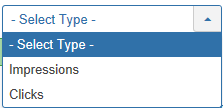
- - Select Type -: Show banners assigned to any type.
- [your type]: Show only banners assigned to this type.
Filter by Max Levels (Banners Level)
Lets you show only banners at or above the specified level in the hierarchy.
- - Select Max Levels -: Show all banners.
- 1: Show only banners at the top level in the hierarchy (in other words, whose parent is '- No Parent -').
- 2: Show only banners in the top and 2nd levels in the hierarchy.
- 3: Show only banners in the top, 2nd and 3rd levels in the hierarchy.
- 4 … 8
- 9: Show only banners in the top, 2, 3, 4, 5, 6, 7, 8 and 9 levels in the hierarchy.
- 10: Show only banners in 10 levels in the hierarchy.
Filter by Begin and End date
- Begin date. The startingdate of the tracks to list.
- End date. The enddate of the tracks to list.
Automatic Pagination
Page Controls. When the number of tracks is more than one page, you will see a page control bar as shown below. The current page number being viewed is shaded.
- Start: Click to go to the first page.
- Prev: Click to go to the previous page.
- Page numbers: Click to go to the desired page.
- Next: Click to go to the next page.
- End: Click to go to the last page.
Toolbar
At the top you will see the toolbar:

The functions are:
- Export. Opens a window where you will be able export the Banner Tracks.
- Delete Tracks. Will delete the selected Banner Tracks.
- Help. Opens this help screen.
- Options. Opens the Options window where settings such as default parameters can be edited.
Quick Tips
You must add at least one Banner Category before you can add a Banner.
Related Information
- To create or edit Banners
- To work with Banner Clients
- To work with Banner Categories