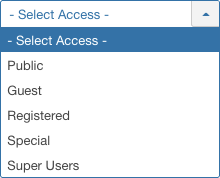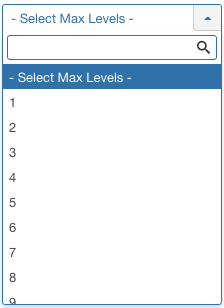Help4.x:Menus: Items
From Joomla! Documentation
Description
The Menu Item Manager lists the menu items contained in a menu created using the Menu Manager.
How to access
Select Menus → [All Menu Items] from the drop-down menu on the back-end of your Joomla! installation. Or you can navigate to the Control Panel and click on the Menu(s) icon.
Screenshot
Column Headers
- Checkbox. Check this box to select one or more items. To select all items, check the box in the column heading. Note: Many toolbar actions can work with multiple items.
- Status. (Publish/Unpublish/Trash) The published status of the item.
- Title. The name of the item. You can open the item for editing by clicking on the Title.
- Menu. Shows which menu the menu item will appear in.
This page is a candidate for deletion. The given reason is: No links here.
This notice should remain for a minimum of 1 week after it was placed on the page. If discussion is still ongoing, it should remain until a consensus is reached, after which the page will either be deleted or this notice removed. If you disagree with its deletion, please discuss your reasons on its associated talk page, as applicable.
Remember to check if anything links here and the page history before deleting.
Last edit by Sandra97 (talk · contrib) · Last edited on Sun, 29 Jul 2018 11:51:57 +0000
- Home. The yellow star icon designates which menu item is the current Home Page. Clicking on an empty Star icon will designate that menu item as the new Home Page.
- Access. The viewing Access Level for this item. You can change an item's Access Level by clicking on its Title to open it up for editing.
- Association. Shows which menu item this item is associated.
- Language. Item's language. If you are not using the multi-language feature of Joomla, default is 'All'.
- ID. This is a unique identification number for this item assigned automatically by Joomla. It is used to identify the item internally, and you cannot change this number.
Toolbar
At the top left you will see the toolbar:
The functions are:
- New. Opens the editing screen to create a new menu item.
- Edit. Opens the editing screen for the selected menu item. If more than one menu item is selected (where applicable), only the first menu item will be opened. The editing screen can also be opened by clicking on the Name of the menu item.
- Publish. Makes the selected menu items available to visitors to your website.
- Unpublish. Makes the selected menu items unavailable to visitors to your website.
- Check-in. Checks-in the selected menu items. Works with one or multiple menu items selected.
- Home. Makes the page associated with the currently selected menu item the home page of your site. That is, it becomes the default page on your website.
- Rebuild. Reconstructs and refreshes the relevant table. Normally, you do not need to rebuild this table. This function is provided in case the data in the table becomes corrupted.
- Batch. Batch processes the selected menu items. Works with one or multiple items selected.
- Trash. Changes the status of the selected menu items to indicate that they are trashed. Trashed menu items can still be recovered by selecting 'Trashed' in the 'Select Status' filter and changing the status of the menu items to Published or Unpublished as preferred. To permanently delete trashed menu items, select 'Trashed' in the 'Select Status' filter, select the menu items to be permanently deleted, then click the 'Empty Trash' toolbar icon.
- Help. Opens this help screen.
- Options. Opens the Options window where settings such as default parameters can be edited.
List Filters
Filter by (Partial) Menu Name
- Site/Administrator. The client where the menu is used.
- Select Menu. A field to select the menu you want to search.
- Search. Enter part of the menu's name and press the Search to find matching names. Press x or Clear to clear the search field and restore the list of menus.
- Order (default). Shows ordering of selected column, ascending or descending.
Filter by Status, Access, Language, Max Levels, Parent Menu Item
Search Tools are five drop-down list boxes as shown below.
Filter by Status
Lets you show only items with the selected published status.
- - Select Status -: Show only items that are Published and Unpublished.
- Trashed: Show only items that are Trashed. Quick Tip: Permanently delete items
- Unpublished: Show only items that are Unpublished.
- Published: Show only items that are Published.
- Archived: Show only items that are Archived.
- All: Show all items regardless of published status.
Filter by Access
Lets you show only items that have a specified viewing access level. The list box will show the access levels defined for your site.
- - Select Access -: Show items with any viewing access level.
- Public: Show only items with this viewing access level.
- Guest: Show only items with this viewing access level.
- Registered: Show only items with this viewing access level.
- Special: Show only items with this viewing access level.
- Super Users: Show only items with this viewing access level.
Filter by Language
Lets you show only items that have a specific language assigned. The list box will show the languages defined for your site.
- - Select Language -: Show items for any language.
- All: Show items set for 'All' languages.
- English (en-GB): Show items only for this language.
Filter by Max Levels (Item Level)
Lets you show only items at or above the specified level in the hierarchy.
- - Select Max Levels -: Show all items.
- 1: Show only items at the top level in the hierarchy (in other words, whose parent is '- No Parent -').
- 2: Show only items in the top and 2nd levels in the hierarchy.
- 3: Show only items in the top, 2nd and 3rd levels in the hierarchy.
- 4 … 8
- 9: Show only items in the top, 2, 3, 4, 5, 6, 7, 8 and 9 levels in the hierarchy.
- 10: Show only items in 10 levels in the hierarchy.
Filter by Parent Menu Item. Lets you show only items of a menu item.
- - Select Parent Menu Item -: Show all menu items.
- <your menu item>: Show items only for this menu item.
Batch Process
This page is a candidate for deletion. The given reason is: No links here.
This notice should remain for a minimum of 1 week after it was placed on the page. If discussion is still ongoing, it should remain until a consensus is reached, after which the page will either be deleted or this notice removed. If you disagree with its deletion, please discuss your reasons on its associated talk page, as applicable.
Remember to check if anything links here and the page history before deleting.
Last edit by Sandra97 (talk · contrib) · Last edited on Sun, 29 Jul 2018 11:51:57 +0000
Quick Tips
- Select an item and click on the Home button to set your Home page.
- Set different filter options to only show some of the menu items.