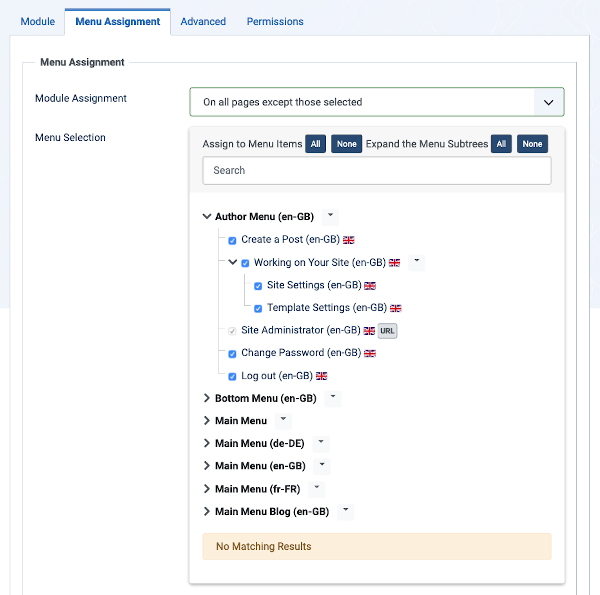Help4.x:Site Modules: Articles - Archived
From Joomla! Documentation
Description
This module shows a list of the calendar months containing archived articles. After you have changed the status of an article to archived, this list will be generated automatically.
How to Access
- Select System → Manage Panel → Site Modules from the Administrator menu. Then...
- To create a new module: select the New button from the Toolbar. Then...
- Select the required module type.
- To edit an existing module:
- Find the module in the list of installed modules and select the title link in the Title column.</translate>
- To create a new module: select the New button from the Toolbar. Then...
Screenshot
Form Fields
- Title. Enter a name for this module.
Module Tab
Left Panel Module type, location and description.
- # of Months: The number of months to display (the default is 10)
Right Panel
- Show Title. (Show/Hide) Choose whether to show or hide the modules title in the front end. The title will be the one in the Form Field above.
- Position. Choose the module position you wish this module to be displayed in. A custom module position can be entered for use with the load position plugin or the position button can be pressed to select a module position from the template.
- Status. The published status of the item.
- Start Publishing. Date and time to start publishing. Use this field if you want to enter content ahead of time and then have it published automatically at a future time.
- Finish Publishing. Date and time to finish publishing. Use this field if you want to have content automatically changed to Unpublished state at a future time (for example, when it is no longer applicable).
- Access. The viewing Access Level for this item.
- Module Ordering. This shows a drop down of every module in the position that the current module is in. This is the order that the modules will display in when displayed on in the front end as well as in the Modules page.
- Language. Item language.
- Note. This is normally for the site administrator's use (for example, to document information about this item) and does not show in the Frontend of the site.
Menu Assignment Tab
- Module Assignment. Select On All Pages, No Pages, Only on the pages selected or On all pages except those selected from the List.
- Menu Selection. If the latter two options are selected a list will show all of the menu items. This allows you to assign modules to some but not all pages, and by selecting the menu links that you want the module associated with you can customize on what pages modules appear/don't appear. See How do you assign a module to specific pages? for more information.
Advanced Tab
 Chunk4x:ExtensionsModuleManager-tab-Advanced/en
Chunk4x:ExtensionsModuleManager-tab-Advanced/en
Permissions Tab
- Delete: (Inherited/Allowed/Denied). Allow or deny Delete for users in the group. Delete Allows users in the group to delete any content in this extension.
- Edit: (Inherited/Allowed/Denied). Allow or deny Edit for users in the group. Edit Allows users in the group to edit any content in this extension.
- Edit State: (Inherited/Allowed/Denied). Allow or deny Edit State for users in the group. Edit State Allows users in the group to change the state of any content in this extension.
- Frontend Editing: (Inherited/Allowed/Denied). Allow or deny Edit from the frontend of the site for users in the group.
Toolbar
At the top of the page you will see the toolbar shown in the Screenshot above. The functions are:
- Save. Saves the item and stays in the current screen.
- Save & Close. Saves the item and closes the current screen.
- Save & New. Saves the item and keeps the editing screen open and ready to create another item.
- Save as Copy. Saves your changes to a copy of the current item. Does not affect the current item. This toolbar icon is not shown if you are creating a new item.
- Close. Closes the current screen and returns to the previous screen without saving any modifications you may have made.
- Help. Opens this help screen.
Front End Screenshot
Example Front End Site images are generic images using Joomla! core installation supplied free Front End Templates. The actual view can depend on the installed custom template used and the template's style for those views on a Joomla! website. Archived Articles module shown:
The Module Type name for this Module is "mod_articles_archive". It is related to the content component.